Let’s be honest — choosing the right cable can feel like picking the perfect slice of pizza. HDMI and DisplayPort are two favorites on the menu. But which one do you need for gaming, streaming, or working? In this guide, we’ll make it easy (and fun!) to decide.
What Are HDMI and DisplayPort?
HDMI stands for High-Definition Multimedia Interface. It’s everywhere — TVs, game consoles, laptops, and projectors. It carries both video and sound in one neat cable.
DisplayPort is more common with computers and high-end monitors. It was designed with performance in mind. It’s like HDMI’s nerdy cousin — powerful, but not often seen in your living room.
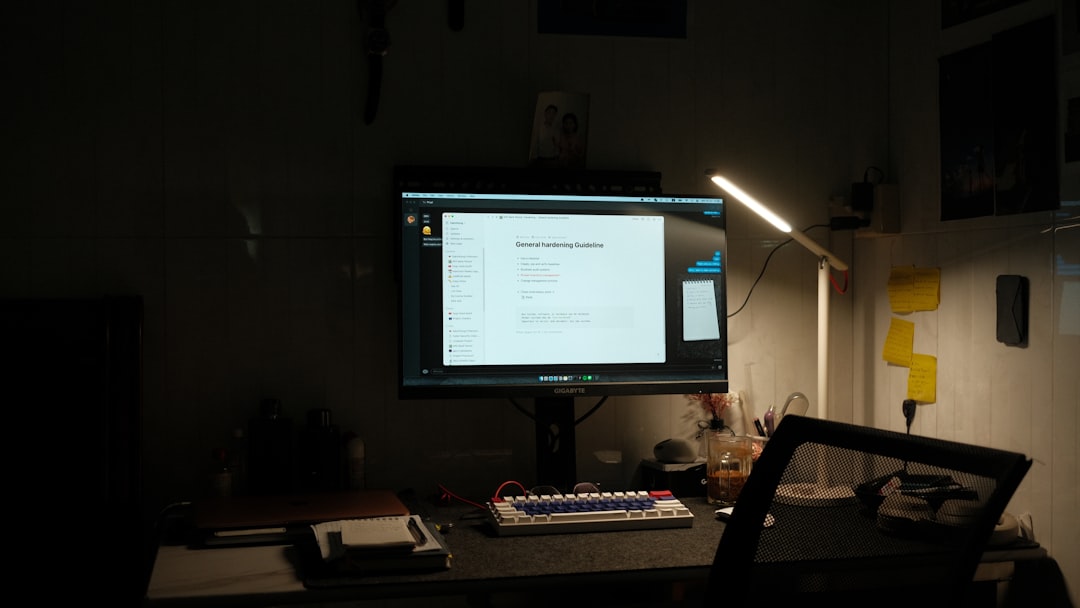
Quick Comparison
Here’s a lightning round to show how they compare:
- HDMI: Great for TVs and consoles
- DisplayPort: Better for PCs and high refresh rate monitors
- HDMI: Supports audio return and CEC (control features)
- DisplayPort: Supports daisy chaining and higher bandwidth
Let’s dive in deeper.
1. Video Quality and Resolution
Video quality depends on bandwidth — how much data the cable can carry at once. The more bandwidth, the better the picture and the higher the resolution.
HDMI 2.1 (the latest version) supports:
- Up to 10K resolution (yes, that’s a real thing!)
- 120Hz refresh rate at 4K
- 48 Gbps bandwidth
DisplayPort 2.0 supports even more:
- Up to 16K (mind-blowing levels of detail)
- 240Hz at 4K
- 80 Gbps bandwidth
Winner: If you’re chasing ultimate resolution and refresh rate, DisplayPort wins this round.
2. Gaming Performance
Gamers, this one’s for you. Frame rate is everything when you’re trying to land that perfect headshot.
HDMI 2.1 adds some awesome gaming features:
- Variable Refresh Rate (VRR)
- Auto Low Latency Mode (ALLM)
- Quick Frame Transport (QFT)
DisplayPort supports similar features through adaptive sync technologies like:
- G-SYNC (NVIDIA)
- FreeSync (AMD)
DisplayPort tends to deliver smoother performance at high refresh rates. It’s used by competitive gamers for a reason.
Winner: DisplayPort wins again if speed is your top priority.
3. Audio Features
Both HDMI and DisplayPort carry audio and support surround sound. But HDMI has a secret weapon: ARC and eARC.
- ARC (Audio Return Channel) lets your TV send audio back to a soundbar or AV receiver
- eARC is the improved version with higher audio quality
With DisplayPort, audio depends on the device. Some adapters can drop audio if you’re not careful.

Winner: HDMI is the better option for home theater lovers.
4. Cable Length and Reliability
No one likes a crackling signal or strange flickering.
HDMI cables work great up to about 5 meters. After that, you may need an active cable or amplifier.
DisplayPort handles longer cables better. Even passive cables can hold strong at lengths of 2 meters or more with high performance. Active DisplayPort cables can go even further.
And here’s a fun fact — with DisplayPort, you can daisy-chain monitors. That means fewer cables on your desk!
Winner: DisplayPort is stronger and more flexible with longer distances and multi-monitor setups.
5. Compatibility
This is where HDMI shines. Almost everything has an HDMI port:
- TVs
- Streaming devices
- Gaming consoles
- Laptops
DisplayPort is more common with desktops and gaming monitors. Fewer laptops use it, and your TV probably doesn’t have a DisplayPort at all.
Winner: HDMI wins for universal compatibility.
6. Adapters and Converters
Want to connect HDMI to DisplayPort? Or vice versa? It’s possible, but tricky.
- HDMI to DisplayPort: Needs an active adapter (because of voltage differences)
- DisplayPort to HDMI: Easier and usually works with a passive adapter
Pro tip: Always check if your adapter supports your display’s refresh rate and resolution. Not all of them are created equal.

Who Should Use HDMI?
Use HDMI if you:
- Are setting up a home theater or TV
- Use a gaming console like PS5 or Xbox
- Need ARC or eARC for audio
- Want the easiest plug-and-play setup
HDMI is your comfort food — always reliable, always around.
Who Should Use DisplayPort?
Use DisplayPort if you:
- Are a PC gamer or using a high-end GPU
- Need ultra-high refresh rates (120Hz, 144Hz, 240Hz or more)
- Have a multi-monitor setup
- Crave the highest bandwidth and performance
DisplayPort is the power tool for serious performance nerds.
Final Thoughts
Picking between HDMI and DisplayPort doesn’t have to be a headache. It all depends on what you plan to do.
If you just want to watch Netflix on a big screen, HDMI is perfect. Want smooth, sharp gaming on a triple screen setup? DisplayPort is your hero.
And remember — newer versions matter! HDMI 2.1 and DisplayPort 2.0 offer massive improvements over earlier versions. Always make sure your devices and cables match those specs.
Bottom line: You can’t go wrong with either one, but choosing the right tool gives you the best experience possible. Happy gaming, watching, and working!



Leave a Reply