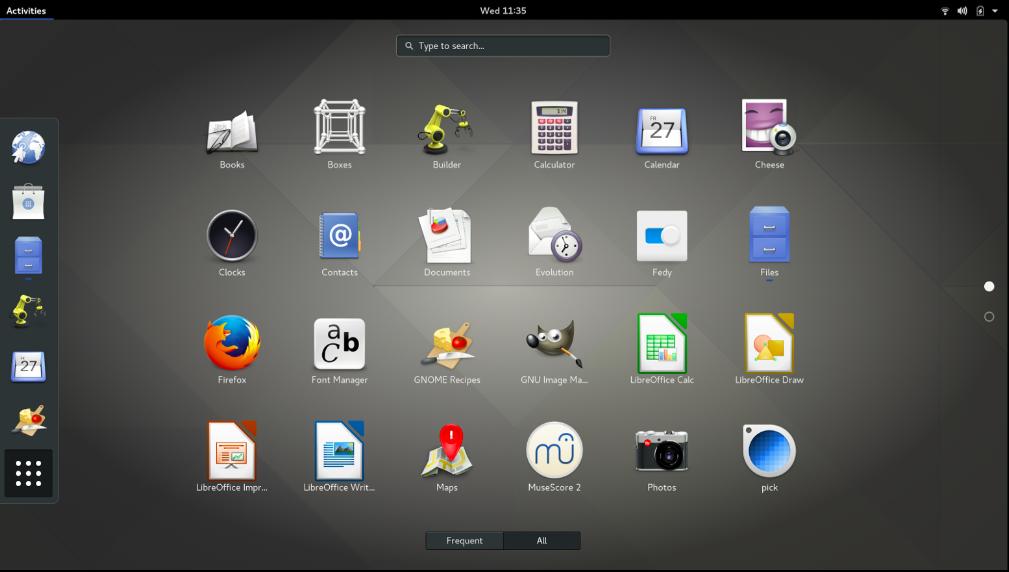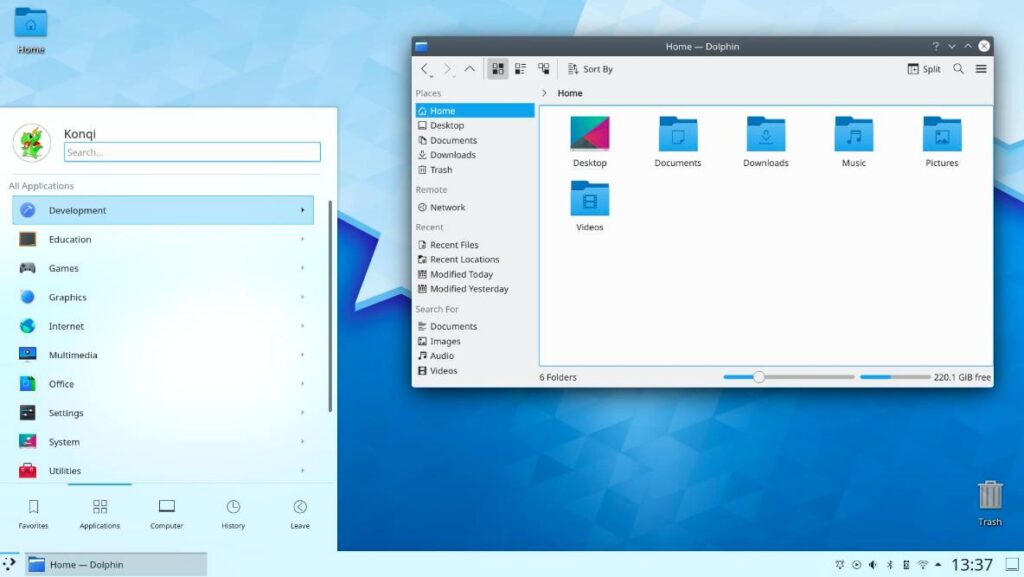GNOME and KDE are the widely used Linux desktop environments. KDE was introduced in the year 1996. The first edition of GNOME was first released in 1999. Although several desktop environments were launched in the last 2 decades, none of them have dethroned the KDE/GNOME from their top positions.
KDE and GNOME are different from each other. Below, I have shared various differences between the two desktop environments.
KDE vs GNOME: Comparison
Updates
The GNOME desktop environment receives fewer updates in the year compared to KDE. If you have an unlimited data plan or you belong to a country where the internet plans are cheap and you use a rolling release Linux distro such as Arch Linux, OpenSUSE Tumbleweed, etc, you won’t be annoyed with the updates of KDE.
Although updates add new features to the OS or fix bugs, the updates can break the desktop environment or make some of its features dysfunctional. For example, last week I updated KDE on my laptop. Once the DE was updated and I rebooted the laptop, the K Desktop Environment froze each time I entered a few characters in the start menu’s search box.
GNOME is a stable desktop environment. The DE might be stable because only a few updates are launched for it in a year. I’m using GNOME since 2018. I have never faced any issues with it in these two years.
Design
GNOME features a top bar that displays the date, day, and time at the center and the battery, network, and speaker status at the right side. At the left of the top bar, you’ll find an option to see the activities and applications. When you click “Activities”, GNOME will display a list of all active applications and the dock. You can’t change the position of GNOME’s top bar unless you install an extension or change its configuration file. The Dock features a list of active applications and the apps you’ve marked as favorite. It displays only the icons of the applications.
KDE is very similar to Windows 7 OS and its earlier versions. It features a panel at the bottom of the screen. The Panel features a system tray that shows network status, clipboard icon, and icons of applications minimized to the system tray. It also displays an option to open the start menu. KDE has a Windows-style start menu. You can move the panel to the top, left, or right of the screen.
KDE doesn’t have a dock. However, you can create one with panels. Panels in KDE are customizable. You can change their opacity, color, size, etc.
Desktop icons
GNOME doesn’t support desktop icons. To add icons to the desktop, you’ll have to install a GNOME extension. In KDE, you can create shortcuts of the applications on desktop with the help of context menus. To see the menu, right-click on the desktop. KDE lets users change the size of the desktop icons. It can display desktop icons in rows or columns.
Screenshot
Widgets
KDE lets you add various types of widgets/applets on the desktop. Some of the widgets you’ll find in it are as follows:
- CPU usage, tasks, clock.
- Network usage, application dashboard, etc.
There’s no such feature called “Widgets” in Gnome.
File Manager
Nautilus is the file manager of the GNOME desktop environment. In the K desktop environment, you can manage files with an application called Dolphin. Both Nautilus and Dolphin are powerful file managers. Nautilus is less cluttered and looks beautiful.
Workspaces
KDE groups windows of various applications in the workspace in which the application was opened. In GNOME, windows are grouped. However, you can switch between all active applications from any workspace.
Customizations
Unless you install the GNOME Tweaks extension, you won’t be able to change the icon pack or the current theme. Also, GNOME doesn’t allow users to change the animations, title bar, etc. KDE‘s “Appearance” tool allows you to change the icons, window style, animations, etc. Its website has a section called “Theme Store” where you’ll find 100s of themes. You can sort the themes by rating, popularity, etc.
RAM Usage
KDE consumes 400 to 600 megabytes of RAM when no other application is running in the background. GNOME requires 700 to 900 RAM to function smoothly. On my AMD processor-powered Lenovo laptop, the two desktop environments work great only with the XORG session. If I change the display server to Wayland, GNOME’s/KDE’s performance deteriorates.
Apps
KDE and GNOME ship with various utility apps. For example, Gnome includes Evolution – a calendar and email client app. KDE offers KMail – an alternative to Mozilla Thunderbird, Evolution, etc. In some distros, you can choose what apps you want the installer to install. Distros powered by GNOME or KDE come pre-installed with all applications offered by the desktop environment.
KDE or GNOME: Which DE is right for you?
People who love customizing their desktop won’t like GNOME. Similarly, Linux users who like to change the appearance of the window, play with animations, switch icon styles, etc will love KDE. Also, users who don’t like to update Linux desktop environments often will enjoy GNOME. Unless your distro is allowing you to install the LTS release of KDE, things may break if you install update KDE on your laptop/PC.
The desktop environnment I use
Although I have installed both GNOME and KDE, I use GNOME most of the time. I switch to KDE once in a blue moon when I read about its new features and find some features interesting.