If you’re a fan of high-speed races and stunning open-world environments, Forza Horizon 4 is likely a staple in your gaming library. But nothing kills the adrenaline faster than the game refusing to launch—especially on Windows. Whether you’re greeted by a black screen, no response at all, or a crash right after the splash screen, it’s a frustrating barrier between you and the roads of Great Britain.
Fortunately, you’re not alone. Many players have faced this issue, and there are several effective troubleshooting steps you can take to get back behind the wheel.
1. Check for Windows Updates
Believe it or not, an outdated Windows operating system is one of the most common culprits behind Forza Horizon 4 launch issues. Microsoft frequently releases updates that include essential drivers and compatibility fixes.
- Go to Settings > Update & Security > Windows Update
- Click on Check for updates and install all pending updates
After installing the updates, restart your PC and try launching the game again.
2. Update or Reinstall Your Graphics Drivers
Outdated or corrupt graphics drivers can severely impact the game’s ability to launch or perform correctly.
- If you’re using an NVIDIA GPU, head over to the NVIDIA Driver Downloads page.
- For AMD users, visit the AMD Support site.
After updating the drivers, reboot your system before trying to launch the game again.

3. Reset the Microsoft Store and Xbox App
Forza Horizon 4 is closely tied to Windows Store services. Any corruption or cache issues within these apps can prevent the game from launching.
Try the following steps:
- Press Windows + R, type
wsreset.exe, and hit Enter. This will reset the Microsoft Store cache. - Open PowerShell as Administrator and enter:
Get-AppxPackage -allusers *gamingservices* | remove-appxpackage -allusers
start ms-windows-store://pdp/?productid=9MWPM2CQNLHN
Reinstall the Xbox app and Gaming Services from the Microsoft Store and try launching the game afterward.
4. Allow the Game Through Windows Firewall
Sometimes, an overzealous firewall or antivirus software can block Forza Horizon 4 from establishing important connections.
- Go to Control Panel > System and Security > Windows Defender Firewall
- Select Allow an app or feature through Windows Defender Firewall
- Ensure that Forza Horizon 4 and Gaming Services are both allowed through public and private networks
Also make sure you’ve whitelisted the game in any third-party antivirus software you may be running.
5. Run the Game as Administrator
Some launch issues may stem from restricted permissions. Running the game as an administrator can sometimes resolve this.
- Right-click the game’s shortcut or executable
- Select Properties > Compatibility tab
- Check the box that says Run this program as an administrator
Then click Apply and OK. Try launching the game again.

6. Disable Unnecessary Background Applications
Resource-hungry programs running in the background can interfere with game performance or cause it to hang at startup. Disable or uninstall any unnecessary software like overlays (Discord, Steam, MSI Afterburner), overclocking tools, or performance boosters.
- Press Ctrl + Shift + Esc to open Task Manager
- Review the list of startup and background processes
- End any non-essential tasks before launching the game
7. Reinstall Forza Horizon 4
If all else fails, a fresh install might be the clean slate you need. Uninstall the game via the Microsoft Store or Xbox app. After uninstalling, delete leftover files from the game’s installation folder (commonly in C:\Program Files\WindowsApps) and reinstall it.
Final Thoughts
Technical hiccups can put a damper on your gaming sessions, but with these troubleshooting steps, you stand a good chance of resolving Forza Horizon 4 launch issues on Windows. Keep your system updated, maintain your drivers, and always double-check app permissions. Before you know it, you’ll be back drifting through the rolling hills in style.


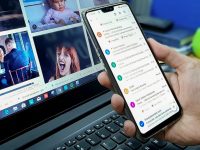
Leave a Reply