Encountering the error message “Could not open a connection to your authentication agent” can be frustrating, especially for developers or system administrators working with SSH keys and agents on Unix-based systems. This issue typically arises when attempting to add SSH keys to the agent using commands like ssh-add, but the system is unable to find or access the authentication agent due to a misconfigured session or environment.
Thankfully, resolving this error is straightforward once the root causes are understood. This article will delve into common causes, methods to fix the problem, and preventative measures to ensure it doesn’t recur in future sessions.
- What Causes the “Could Not Open a Connection to Your Authentication Agent” Error?
- How to Fix the “Could Not Open a Connection to Your Authentication Agent” Error
- Preventative Measures
- Conclusion
-
Frequently Asked Questions (FAQ)
- 1. What is an SSH Agent?
- 2. Why do I get “Could not open a connection to your authentication agent”?
- 3. Is it safe to keep ssh-agent running constantly?
- 4. What does eval "$(ssh-agent -s)" do?
- 5. Can I use SSH agent forwarding in remote sessions?
- 6. How do I stop the SSH agent?
- 7. Why does ssh-add work in one terminal and not another?
What Causes the “Could Not Open a Connection to Your Authentication Agent” Error?
The primary cause of this error is the absence of a running SSH authentication agent or a failure to communicate with it. In most cases, this situation arises in environments such as:
- Running scripts or commands that use
ssh-addwithout starting the SSH agent - Using
suinstead ofsudowhich results in losing environment variables - Operating in subshells or terminal multiplexers where the agent isn’t properly forwarded
- Forgetting to source the agent-related environment variables that allow communication with the SSH agent
Understanding these scenarios can help tailor the fix appropriately.

How to Fix the “Could Not Open a Connection to Your Authentication Agent” Error
Below are several methods to solve the error. Choose the one that suits your use case or environment.
1. Start the SSH Agent Manually
If the SSH agent isn’t running, the simplest fix is to start it manually:
eval "$(ssh-agent -s)"This command starts the SSH agent process and adds the appropriate environment variables so your shell can communicate with it.
2. Add Your Identity to the Agent
Once the agent is running, you’ll want to add your private key:
ssh-add ~/.ssh/id_rsaYou can replace id_rsa with your specific key file if needed. If the agent is running correctly, this command should complete without error.
3. Use sudo -E Instead of su When Running Commands as Root
When switching users—especially to root—using su can lose environment settings, including the socket connection to the SSH agent. Instead, use:
sudo -E ssh-add ~/.ssh/id_rsaThis preserves the necessary environment variable (SSH_AUTH_SOCK) so that the invoked command or shell can access the authentication agent.
4. Set the SSH_AUTH_SOCK Variable Manually
In some cases, you may need to manually export the SSH agent’s socket path:
export SSH_AUTH_SOCK=$(find /tmp/ssh-* -type s 2>/dev/null | head -n 1)This will search for the correct socket file if it exists. After setting this variable, your shell should be able to find and talk to the agent again.
5. Running Commands via GUI Terminal or Inside Scripts
Some GUI terminal emulators or background scripts may not automatically inherit the environment where the SSH agent was started. Ensure that the environment variables are exported in the script or source a configuration file like:
source ~/.ssh/ssh-agent.envMake sure that you are capturing and using the values of SSH_AGENT_PID and SSH_AUTH_SOCK for future sessions.

6. Automate Agent Initialization in .bashrc or .zshrc
To avoid this problem in new terminal sessions, you can add the following snippet to your shell’s initialization file:
if [ -z "$SSH_AUTH_SOCK" ]; then
eval "$(ssh-agent -s)"
ssh-add ~/.ssh/id_rsa
fi
This will start the agent and add your key during shell startup if it’s not already running.
Preventative Measures
Now that the error is resolved, it’s helpful to put in place some best practices to avoid similar issues down the line:
- Use keychain or ssh-agent wrappers to manage keys across sessions securely
- Educate team members on using
sudoinstead ofsuto retain the active agent’s connection - Regularly check your shell initialization files for proper SSH agent handling
- Use SSH config files to manage identity files and simplify login procedures
Tools like Keychain (available on most Linux distros) make it easy to manage passphrases and SSH agents persistently without having to manually supply them every time a session begins.
Conclusion
The error “Could not open a connection to your authentication agent” is largely a configuration issue that can be resolved by ensuring that the SSH agent is running and that the appropriate environment variables are set. Whether you’re working locally, remotely via SSH, or using automation tools, a small change in workflow or script structure can have a big impact on mitigating this problem. Implementing best practices like agent caching and proper environment handling can save both time and hassle in the long run.
Frequently Asked Questions (FAQ)
1. What is an SSH Agent?
An SSH agent is a background process that holds private keys in memory and allows for password-less SSH logins via key-based authentication. It eliminates the need to enter a password for every SSH session.
2. Why do I get “Could not open a connection to your authentication agent”?
This error occurs when your shell or script is unable to locate or connect to the running SSH agent due to missing environment variables or the agent not running at all.
3. Is it safe to keep ssh-agent running constantly?
Generally, yes, especially if your keys are secured with passphrases. For added security, tools like Keychain expire keys after a certain time or provide controls over session access.
4. What does eval "$(ssh-agent -s)" do?
This command starts the ssh-agent and outputs the necessary environment variables, which are then immediately evaluated and applied to your shell using eval.
5. Can I use SSH agent forwarding in remote sessions?
Yes, by using the -A option with SSH (e.g., ssh -A user@host), you allow your local authentication agent to handle authentication for the remote session. Just be cautious with agent forwarding on untrusted systems.
6. How do I stop the SSH agent?
You can stop the agent by using the ssh-agent -k command, which kills the agent process and unsets the related environment variables.
7. Why does ssh-add work in one terminal and not another?
Each terminal may not share environmental variables. If the agent was started in one terminal, the other terminal needs access to the correct SSH_AUTH_SOCK to interact with the agent.


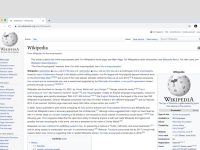
Leave a Reply