Factory resetting your HP laptop can be a powerful way to resolve performance issues, remove persistent malware, and start fresh. But what if you can’t boot into Windows? That’s where performing a factory reset directly from the BIOS or UEFI comes in. While this process may sound technical, HP has built-in tools that make performing a reset fairly straightforward—even from outside of Windows.
If you’re considering this approach, it’s important to understand what you’ll lose and what you might keep. This guide will walk you through how to reset an HP laptop from the BIOS/UEFI environment and explain what data, settings, and applications are affected.
What Is BIOS/UEFI?
BIOS (Basic Input/Output System) and UEFI (Unified Extensible Firmware Interface) are low-level software components that manage the communication between your laptop’s hardware and the operating system. They’re also where you can perform essential system tasks—even before Windows loads.
Accessing the BIOS or UEFI setup can be a critical step for troubleshooting or resetting your machine when normal system recovery isn’t possible. HP systems use BIOS/UEFI to provide access to features like diagnostics and recovery options.
Why Factory Reset from BIOS/UEFI?
If Windows is failing to load, running slowly, or you’re planning to sell or give away your laptop, a factory reset can be a valuable solution. A BIOS or UEFI-triggered reset is especially useful when:
- Windows is corrupted and can’t boot
- You’ve forgotten the login password
- There are deep system-level issues malware has caused
- You want to wipe the device clean before passing it on
Unlike a refresh or restore operation done within Windows, a factory reset from BIOS/UEFI reaches deeper into the system to recreate the software environment nearly identical to when it left the factory. This includes reinstalling the original Windows version and HP software utilities.
Steps to Factory Reset Your HP Laptop from BIOS/UEFI
Here’s how to carry out a factory reset on an HP laptop directly from BIOS/UEFI:
- Turn the laptop off.
- Turn it back on and immediately press Esc repeatedly until the Startup Menu appears.
- Press F11 to access System Recovery, which is HP’s built-in recovery environment.
- If F11 doesn’t work, go to BIOS Setup by pressing F10 and look for recovery options there if available.
- Once in the recovery environment, choose “Troubleshoot” and then “Reset this PC.”
- Select either “Remove everything” or “Keep my files” based on your preference.
- Follow the on-screen instructions to complete the reset.
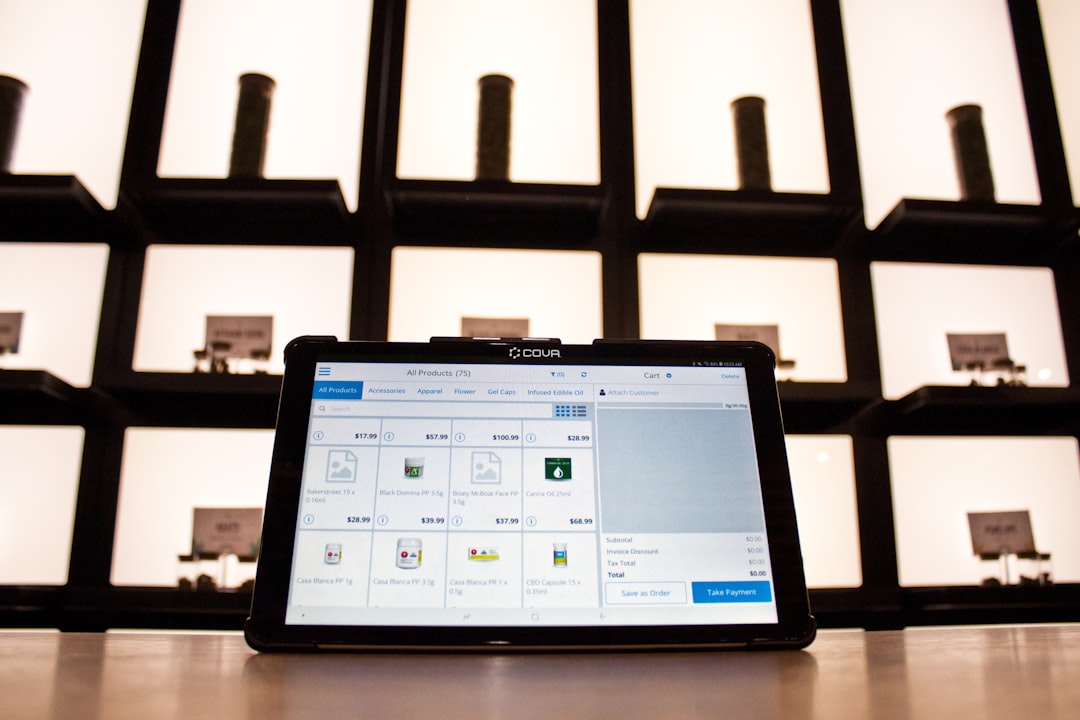
What You’ll Lose
Performing a factory reset from BIOS/UEFI means making some serious changes—some of which are permanent. Here’s what you should expect to lose:
1. All Installed Applications
Any programs you installed that didn’t come with the original HP setup will be removed. This includes Microsoft Office (if installed later), games, editing software, and productivity tools.
2. User Files
When selecting the “Remove everything” option, all documents, pictures, music, and other files will be deleted from your internal drive. Even if you choose to “Keep my files,” some personal data might be affected depending on how deep the reset goes.
3. System Settings
All customizations in your system settings—including Wi-Fi network profiles, display settings, permissions, and accessibility configurations—will be reset to HP’s default factory settings.
4. User Accounts
Your Windows user accounts, passwords, and personalized profiles will be erased. The reset system may prompt you to recreate a new user account after reboot.
5. Downloaded Drivers
Custom or updated drivers will be gone. However, most essential drivers will reinstall automatically once Windows updates post-reset, thanks to HP’s software support tools and Windows itself.
What You’ll Keep
Depending on the reset method you choose during the recovery (like “Keep my files”), you may retain some parts of your old system. However, if you choose a full reset, most data will be erased. Here’s what might remain:
1. OEM Software
The factory reset will reinstall original HP utilities such as HP Support Assistant, HP Quick Launch Buttons, and diagnostic tools. These can be useful after the reset to keep your system running smoothly.
2. Recovery Partition
HP laptops usually have a designated recovery partition that stores tools for resetting your computer. This partition shouldn’t be affected by the reset, and can be reused for future recoveries unless you intentionally delete it.
3. BIOS/UEFI Settings
Unless you manually alter your BIOS settings, the factory reset will not overwrite configurations like Secure Boot, CPU settings, and boot order.
Image not found in postmetaImportant Notes Before You Begin
Before jumping into a BIOS-based factory reset, consider these precautions:
- Backup. Always back up critical documents and files to an external drive or cloud service. If you’re unable to access Windows, use a Linux bootable USB to recover files before resetting.
- Power Supply. Ensure the laptop is plugged into a power source during the reset to avoid interruptions.
- Network Access. Have Wi-Fi credentials handy after the reset, especially if a reinstall of Windows updates or apps is required.
- Windows Activation. Your laptop’s Windows digital license is usually tied to the hardware, meaning it should reactivate automatically post-reset—but keep a backup of your Windows product key just in case.
What If the HP Recovery Partition Is Gone?
In some cases, users intentionally or accidentally delete the recovery partition, which makes the F11 method ineffective. If this happens, you have a few options:
- Use HP’s Cloud Recovery Tool: Downloadable from HP’s website, this tool can create a recovery USB key you can use to reinstall the factory version of Windows.
- Create a Windows Installation Media: Microsoft’s Media Creation Tool lets you re-install Windows 10 or 11. While this won’t include HP tools, it will return your laptop to a fresh state.
- Contact HP Support: If applicable, they may provide you with recovery DVDs or USBs, especially if under warranty.
After the Reset: What to Expect
Your HP laptop will reboot several times during the reset process. Once complete, you’ll be guided through the initial Windows setup: selecting region, connecting to Wi-Fi, signing into a Microsoft account, and so on.
Afterward, HP’s utilities may guide you further through customization, updates, and software setup. Be sure to install Windows Updates and scan for missing drivers via HP Support Assistant to optimize performance.
Final Thoughts
Performing a factory reset from BIOS/UEFI is a reliable, low-level way to restore your HP laptop to its original state—especially when Windows fails to load. However, it’s also a drastic action that erases most personal data and applications. Understanding what gets deleted and what stays behind is crucial for avoiding surprises later.
Ultimately, if you prepare properly and follow the correct steps, a BIOS-based factory reset can offer a clean slate—and a faster, more stable computing experience. Whether you’re troubleshooting or transitioning to a new owner, it ensures your HP laptop is ready for its next chapter.



Leave a Reply