WordPress site administrators often rely on backup and migration tools like the Duplicator plugin for seamless site transitions or disaster recovery. These tools simplify the complex process of moving or restoring websites, including the database, themes, plugins, and media files. However, automation doesn’t always come without issues. One recurring challenge users have encountered is that the Duplicator plugin, during a restore, can overwrite existing Media Library entries, potentially leading to data loss. This article explores how this issue occurs and outlines the conflict resolution fix that averted future file loss for affected users.
- TL;DR
- The Core of the Problem: Unexpected Media Overwrites
- Identifying Patterns and User Complaints
- The Need for a Fix
- Implementing the Conflict Resolution Fix
- Impact on Performance and File Size
- Best Practices to Complement the Fix
- Developer Community Feedback
- Conclusion
- Frequently Asked Questions (FAQ)
TL;DR
During site restores, the Duplicator plugin was found to overwrite existing Media Library entries without verifying whether those media files were already in use or unique. This resulted in unintentional loss of files for some users. A recent conflict resolution fix introduced conditional file matching and duplicated file versioning to prevent overwrites. With this fix implemented, data integrity is better preserved during restores or migrations.
The Core of the Problem: Unexpected Media Overwrites
The Duplicator plugin is widely trusted within the WordPress community for its ease of use in moving or backing up a site. However, one of the overlooked challenges was how it handles the restoration of the wp-content/uploads directory, where the Media Library files are stored.
By design, Duplicator overwrites existing files in the target directory during a restore. This behavior becomes problematic when the restore is carried out on a site that has existing, active media content. In past versions, Duplicator would not check for file version differences or whether an image was already registered in the database — resulting in files being rewritten without user confirmation.
For example, if an image named logo.png existed on a target site, and the restore package also contained a different logo.png, Duplicator would replace it, assuming it was part of the source content. This simplistic overwrite protocol, while effective in clean server environments, proved risky in live or staging environments with existing data.
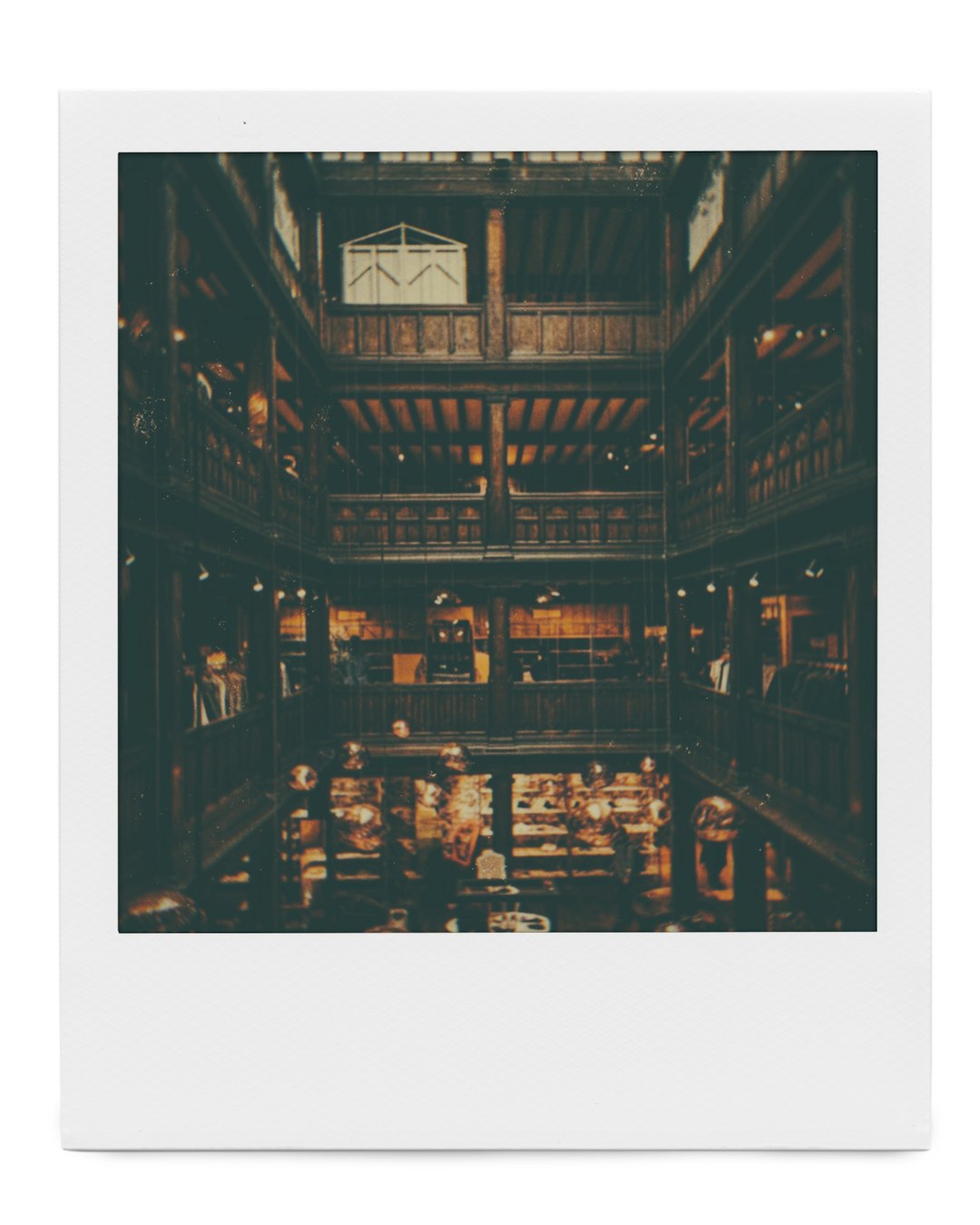
Identifying Patterns and User Complaints
Reports began to surface in support forums and developer discussions where media files displayed incorrectly post-restore. Site owners noticed that photos on blog posts didn’t match the original content, or certain files reported errors due to changed file types or missing pixels. It was clear that this wasn’t just a UI problem — it was a case of true file corruption or replacement.
Investigation revealed that the issue was especially frequent when users performed partial restores or cloned production environments to test servers without previously clearing out the media directories. Because Media Library metadata resides in the WordPress database but the actual images live in wp-content/uploads, a discrepancy between the database and file system compounded the issue. The plugin operated on the assumption of a clean slate, which rarely matches the real-world use case.
The Need for a Fix
The development team was quick to respond once the issue was widely acknowledged. Recognizing that overwriting existing media could lead to serious business implications — especially for content-heavy websites like news portals and ecommerce stores — engineers sought a more intelligent restore process.
The goal of the fix was to:
- Identify whether a file with the same name already exists in the target Media Library
- Compare checksums or timestamps before overwriting
- Create alternate versions of media files to prevent loss when conflicts arise

Implementing the Conflict Resolution Fix
The conflict resolution fix, released in Duplicator version 1.5.8, introduced a “smart overwrite” mechanism. This mechanism performs a series of checks before applying file changes:
- Checksum Verification: The plugin calculates a checksum hash for each file and compares it with the existing file at the same path. If they match, no action is taken — the file is identical.
- Filename Suffixing: In cases where the checksum differs, the plugin appends a suffix like -duplicated or timestamps to the duplicate file (e.g., logo-20240416.png). This preserves both versions.
- Logging and Notification: Administrators receive a summary report listing all media files that were renamed or duplicated due to conflicts. This allows manual verification post-restore.
This change protects both novice and advanced users from overwriting valuable assets, while preserving the restore functionality Duplicator is known for.
Impact on Performance and File Size
One concern was whether these changes would slow down the restore process or bloat file storage. The development team addressed this by allowing users to toggle the smart overwrite behavior in the plugin settings.
Advanced administrators have the option to:
- Skip duplication for large media files to save space
- Clear directories before restore for clean environments
- Run checksum checks selectively for specific directories
These controls provide balance between safety and performance, giving users the freedom to optimize their workflows.
Best Practices to Complement the Fix
Even with the conflict resolution logic in place, users are encouraged to follow best practices to ensure seamless restoration:
- Backup before restoring: Always take a manual backup of your live site, including both files and database, before running any restore operations.
- Use staging environments: Try performing your restores on a staging clone to identify potential issues before applying changes to the live site.
- Document file structures: Maintain a record of key media assets so you can validate integrity post-restore.
Developer Community Feedback
Since rolling out the updated conflict management logic, developers have praised the fix for its thoughtful approach. Several plugin reviewers and agency users highlighted reduced support tickets and smoother staging workflow transitions. Contributing developers have even suggested opening this logic via the Duplicator API so other plugins can integrate similar file checks into their own operation pipelines.
It’s a step toward smarter content migration — one where no byte is left behind.
Conclusion
While tools like Duplicator simplify complex migration and restore tasks, they’re not immune to edge-case failures. The unintended overwriting of media library entries served as a case study in how automation without granularity can cause critical data loss. Thanks to community insights and swift developer action, the conflict resolution fix introduced an efficient method to avert such issues while preserving plugin utility and user freedom.
Users can now confidently use Duplicator knowing that their Media Library won’t be silently rewritten. It’s a win for data integrity, productivity, and trust in the tools used to support the WordPress ecosystem.
Frequently Asked Questions (FAQ)
- Q: How do I verify if my current version of Duplicator includes the media conflict fix?
A: Ensure you are using Duplicator version 1.5.8 or later. You can check this in your WordPress plugin dashboard or the changelog on the plugin website. - Q: Can I disable smart overwrite if I am restoring to a fresh site?
A: Yes, Duplicator settings allow you to disable smart file checking if you’re restoring to a clean environment without existing media files. - Q: What happens if two different images share the same filename?
A: Duplicator will create a duplicate version with a suffix (e.g., filename-duplicated.jpg) to ensure both files are saved. - Q: Does the plugin inform me if there were any duplicated files?
A: Yes, after a restore, you’ll receive a report summarizing any duplicate or conflicting files that were renamed or preserved. - Q: Is the fix compatible with other backup plugins?
A: The conflict resolution logic is built into Duplicator only. While it won’t conflict with other plugins, their backup strategies may behave differently.



Leave a Reply