Creating a popup module in Outlook Email is a question that often arises when businesses and developers look for ways to enhance user interaction within their emails. While Outlook provides various features for formatting and scripting emails, introducing a true popup module inside an email comes with significant limitations. This article explores whether it’s possible, what alternatives exist, and how developers can work within Outlook’s constraints.
- Understanding Outlook’s Email Security Restrictions
- Alternatives to Popups in Outlook Emails
- Why Popup Modules Do Not Work in Emails
- Best Practices for Engaging Email Recipients Without Popups
-
Frequently Asked Questions (FAQ)
- Can I create a popup module directly inside an Outlook email?
- What is the best alternative to a popup in an Outlook email?
- Does Outlook support any form of interactive elements?
- Can an Outlook email use iframes to display interactive content?
- How can I make my emails more engaging without popups?
- Is it possible to develop an Outlook Add-In for popups?
Understanding Outlook’s Email Security Restrictions
One of the primary reasons why popup modules do not work within Outlook emails is security. Like most email clients, Outlook has strict limitations when it comes to running scripts. In particular:
- JavaScript and other active scripts are disabled in most email clients, including Outlook.
- Embedded complex interactive elements (such as popups, iframes, and buttons triggering JavaScript) are typically stripped or ignored.
- Emails are rendered according to a simplified and highly secure HTML format, preventing unauthorized execution of code.
Due to these restrictions, implementing an actual popup module inside an email is not feasible. However, there are alternative approaches that achieve a similar effect.
Alternatives to Popups in Outlook Emails
Since popups cannot be directly embedded, here are a few alternative strategies that can provide an interactive email experience:
1. Using CTA Buttons to Open a Web Page
Instead of attempting to trigger a popup, a common approach is to include a well-designed button that leads the user to a landing page where the popup can be displayed.
Example:
<a href="https://www.example.com/special-offer" style="background-color: #007bff; color: white; padding: 10px 20px; text-decoration: none; border-radius: 5px;">
Click Here for More Details
</a>
Clicking this button takes the user outside of Outlook, where popups and modals can function as intended.
2. Using Conditional Sections for Enhanced Interactivity
Some versions of Outlook (such as Outlook for Microsoft 365) support Microsoft Adaptive Cards and Actionable Messages, which allow for a better user experience inside emails. These approaches involve leveraging Microsoft platforms rather than traditional popups.
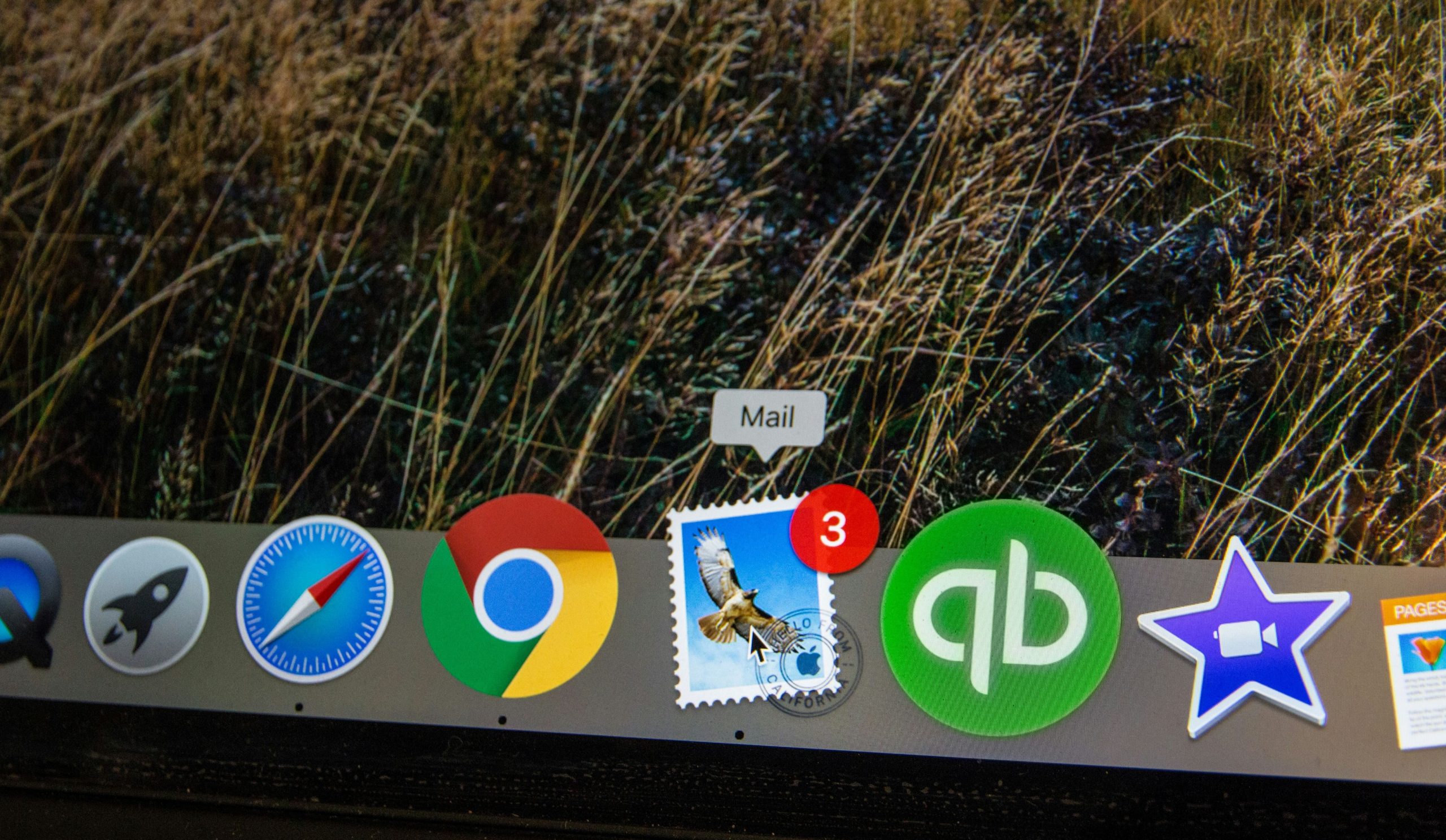
3. Leveraging Outlook Add-Ins
For companies needing interactive Outlook experiences, developing an Outlook Add-In might be the best solution. Microsoft allows developers to create add-ins using JavaScript API, which can display custom UI components, including modal popups, but these will not work directly inside an email.
Why Popup Modules Do Not Work in Emails
Emails are not web pages, and they are rendered under strict security policies to prevent malicious activity. The main reasons email clients block popups include:
- Preventing phishing attacks and unauthorized code execution.
- Ensuring a consistent email experience across multiple devices.
- Maintaining security against autoplaying scripts that could harm users.
Best Practices for Engaging Email Recipients Without Popups
Even though popups cannot be directly embedded in Outlook emails, there are best practices that can keep the audience engaged:
- Use compelling visuals to draw attention to key messages.
- Incorporate clear and actionable buttons leading to external landing pages.
- Use Microsoft Actionable Messages where possible for enhanced interactions.
- Keep call-to-action messages precise and visually distinct for higher engagement.

Frequently Asked Questions (FAQ)
Can I create a popup module directly inside an Outlook email?
No, Outlook does not support JavaScript-enabled popups within emails due to security restrictions.
What is the best alternative to a popup in an Outlook email?
The best alternative is to use CTA buttons that link to an external webpage where a popup can be displayed.
Does Outlook support any form of interactive elements?
Outlook supports Microsoft Adaptive Cards and Actionable Messages, but these require specific email integrations and are still limited compared to full popups.
Can an Outlook email use iframes to display interactive content?
No, iframes are not supported in Outlook emails due to security concerns.
How can I make my emails more engaging without popups?
Use high-quality images, clear call-to-action buttons, personalized content, and links leading to interactive landing pages.
Is it possible to develop an Outlook Add-In for popups?
Yes, companies can develop an Outlook Add-In that provides modal popup functionality within the Outlook interface but not directly within an email.
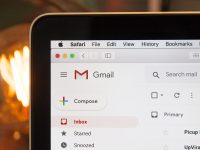
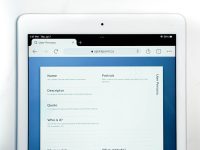

Leave a Reply