Because of the high hosting renewal cost or poor performance of the server, you may like to move your website to a new host. Frankly speaking, website migrations are time-consuming. They can be tricky as well. To move a website from one server to another, you should back up the entire database, Nginx/Apache configuration files, and the website root directory. Then, you must compress the folder where you’ve saved all the website’s assets, and transfer the zip/tar gzip file to the new server over an SFTP connection (or with an FTP client). Once you’ve moved the file, you should install the database server, web server, and replace the config files with the ones in the archive file. If all these tasks sound daunting to you, you can use the WordPress migration plugins I’ve shared below.
The plugins will create a backup of all your files and will restore them on demand. Once your data has been moved, all you have to do is change the nameservers in the domain administration interface and check if your website is working as expected.
Best WP migration plugins
All in One WP Migration
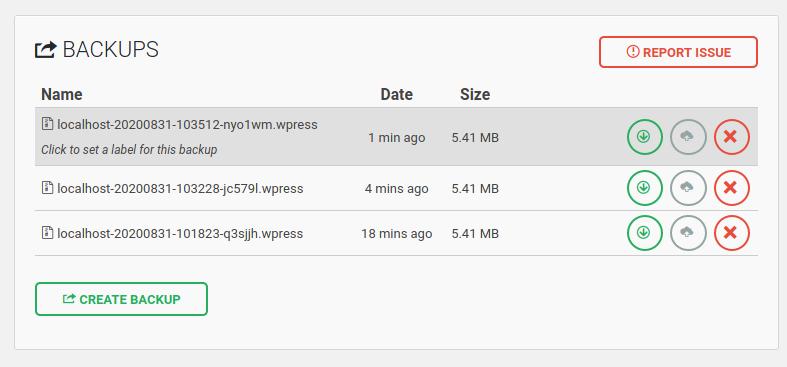
The All In One WP Migration plugin has three options – Export, Import, and Backups. The export option enables you to export the database tables of your choice to one of the following:
- File, Google Drive, Amazon S3.
- Digital Ocean, PCloud, OneDrive.
- Box, Mega, Google Drive, S3 client, etc.
Only the file option is free. Once your backup file is ready, you must download the file to your PC. Then, you must install this plugin on the new host and use its import option. The import option lets you import the data from the file you’ve exported. To import data, you must drag the file to the canvas you’ll find on the “Import” page.
You should purchase the S3, Box, Mega, DigitalOcean, etc extension if you want to move the website directly from the cloud services to another server without downloading anything. If you click the backup option, you’ll see the list of files you’ve exported. In addition to this, you’ll also find an option to create a full backup of the site. AIO WP Migration allows users to replace text in the database table with other text.
Duplicator
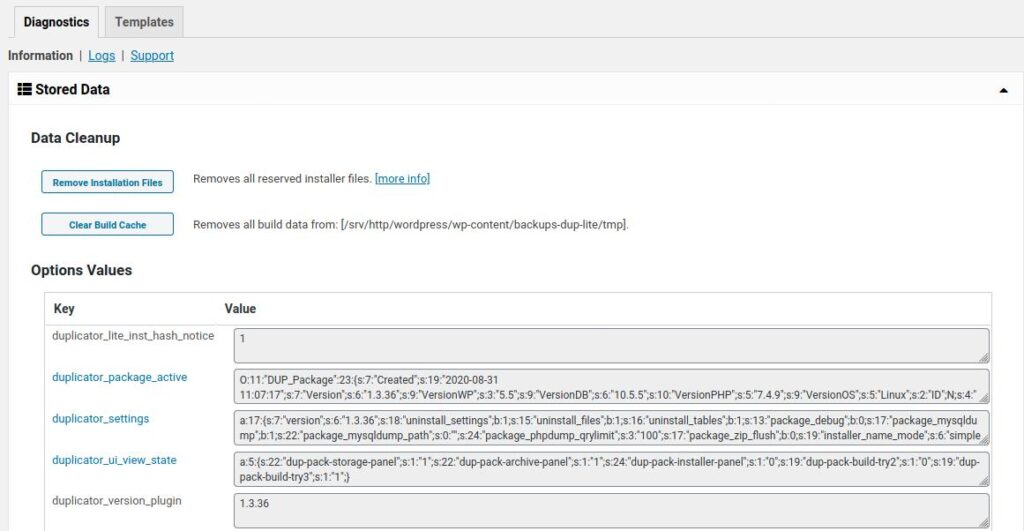
Duplicator is a good alternative to the above plugin. Like AIOWP migration, it supports third-party services but to use the services with the plugin, you’ll have to pay money. Duplicator ships with a wizard tool that allows you to exclude files or directories, choose database tables, etc. Once you choose the files, the plugin will create a package.
Duplicator enables you to customize the package name and change the archive engine. It lets users choose the SQL script they want the plugin to use and change the location where the plugin must save the archived files. If you’re using Apache web-server, Duplicator will create a .htaccess file in the folder where it is saving backups/files. You can configure this plugin to not create the .htaccess file.
WP Staging
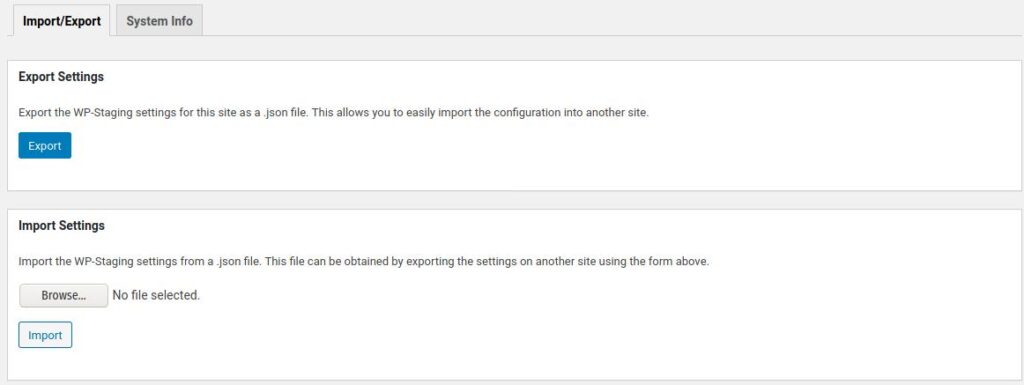
Although this plugin allows you to create staging sites, it has the option to dump the staging site data to a JSON file and restore the same. Thus, you can use this plugin to migrate websites. To make sure that the script of this plugin doesn’t consume a huge amount of system resources, WP Staging lets you configure the following settings:
- DB Copy query limit, search and replace limit.
- File copy limit, max file size, CPU load priority, etc.
WPVivid
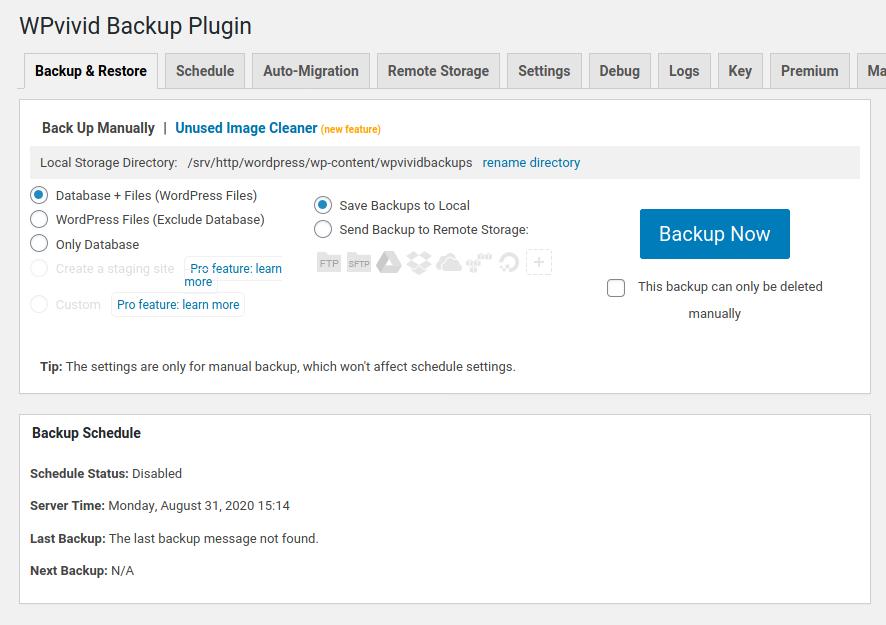
This plugin can automatically transfer your entire website with a few clicks of a button. To use this feature, you must install WPVivid on the new server and generate a “key”. Once you create a key, you must copy the key and paste it in the text area that you’ll find on the “Auto-Migration” page. In case you want WPV to migrate only the database, choose the “Only Database” option else leave the options displayed below the text area untouched. This plugin lets you back up the database to various popular cloud storage services for free. WPVivid provides an option to delete the files it has saved on the server.
The popular plugins Migrate Guru and Backup Guard didn’t work when I tried to use them. Migrate Guru showed a form to enter the email address and an image that displayed a list of hosts. When I entered the email ID and clicked the Migrate/Submit button, nothing happened. Back-Up Guard displayed an “undefined” error when I clicked on the “Backup” option. Also, the plugin displays a popup to subscribe to the newsletter when you open its settings page.
What do the WordPress migration plugins do?
The plugins execute Linux commands such as zip, gunzip, mysqldump, tar -cvzf, tar -xvzf, sftp, rm -rf, etc.
Should you use the plugin or not?
Popular web hosting companies such as Siteground, WP Engine, CloudWays, etc have launched a custom-built WordPress migration plugin. Several shared and VPS hosting companies offer free website migration services. In case you don’t want some else to access your website data or server, use one of the plugins I’ve shared above.
Note: The larger the website is, the longer the plugin will consume system resources. Thus, if you have a website with several hundred posts/pages, you must first check if the host allows you to use migration plugins especially if you’ll continue using the host for other work. If you don’t do so, the hosting company might ban or suspend your account.


