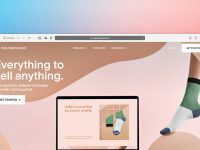CSS code can either be placed directly in a HTML file within the <style> </style> blocks or in a separate file with the .css extension or can be specified with a style attribute for inline styling. Chrome and Firefox have developer tools built-in. As the name suggests, the Developer Tools is suitable only for developers or people having a basic knowledge of the Cascading Style Sheets, HTML, JS code. The Developer Tools of browsers allow you to test the responsive design of the website, add/modify the CSS code, see the performance of the web application, etc. Once you modify the code with the Firefox/Chrome developer tools, the browser will change the appearance of the HTML element you’ve edited.
The Cascading Style Sheets editor tool of the browsers will suggest the CSS code/property when you enter the letter/character in a CSS class. As of now, there are over 500 properties. Understanding each property can take some time. If you don’t test the changes a CSS code makes to the site and if the CSS code is erroneous or bad, the layout of the site will break, some elements will be visible only on mobile/desktops, etc. Well, if you’re using WordPress, you don’t have to learn CSS or waste time testing the code. The following WordPress CSS editor plugins will allow you to customize the HTML element as per your requirements with a valid style:
Best WordPress CSS plugins
CSS Hero
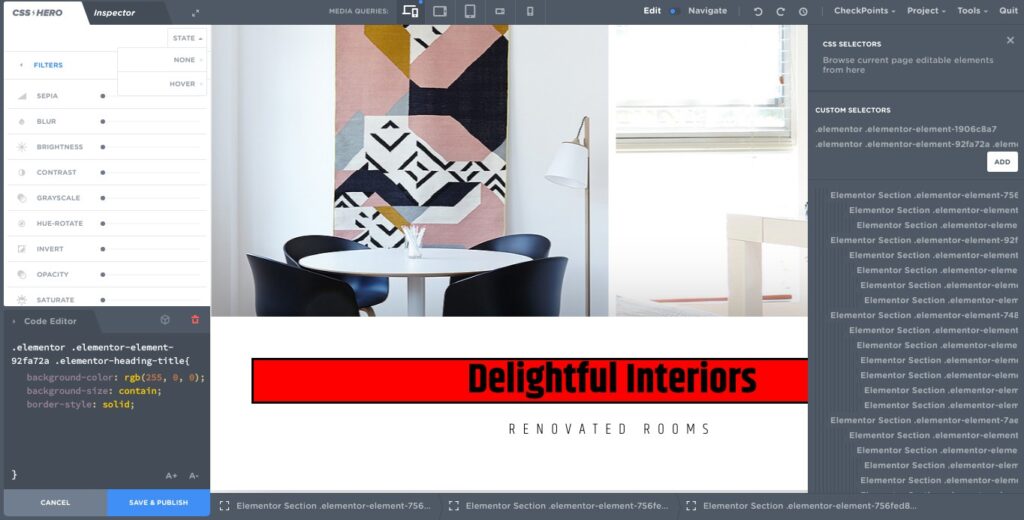
CSS Hero is a powerful and one of the most popular WordPress CSS editor plugin. It displays several options, code editor, and the page you’re editing when you run it. To edit a block, you have to click on it. When you do so, CSSH will display the existing CSS code in the code editor and a list of properties that you can add to the CSS class without writing a single line of code. CSSH ships with a media query generator/manager tool, option to undo/redo changes, reset the changes you’ve made, etc. CSS Hero has four subscription plans. The cheapest plan is priced at $29. You can get updates and basic support for a year and use the plugin on a single site if you subscribe to this plan. The Lifetime plan costs $199. You’ll get updates and support for a lifetime if you’re using this plan.
Yellow Pencil
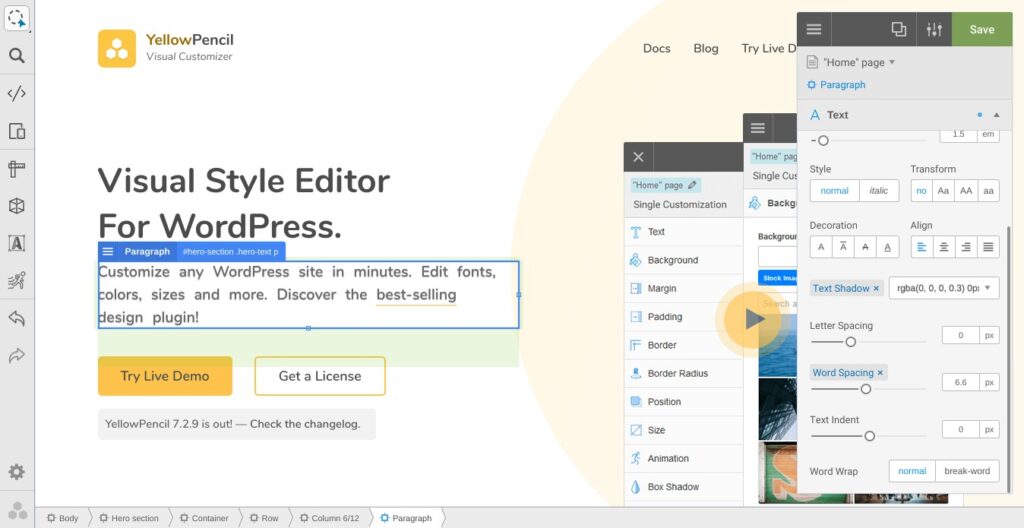
Yellow Pencil displays the CSS properties in a floating window. The properties are grouped by their type. Yellow Pencil shows the name of the group. When you click the name, YP will display the properties. The plugin ships with an animation manager tool, a ruler, and a search utility that lets you find elements by their class or ID. It lets you see the “wireframe” of the page or the technical information of the selected element. Yellow Pencil costs $26. You’ll enjoy updates for the lifetime but the support will be restricted to 6 months.
SiteOrigin CSS
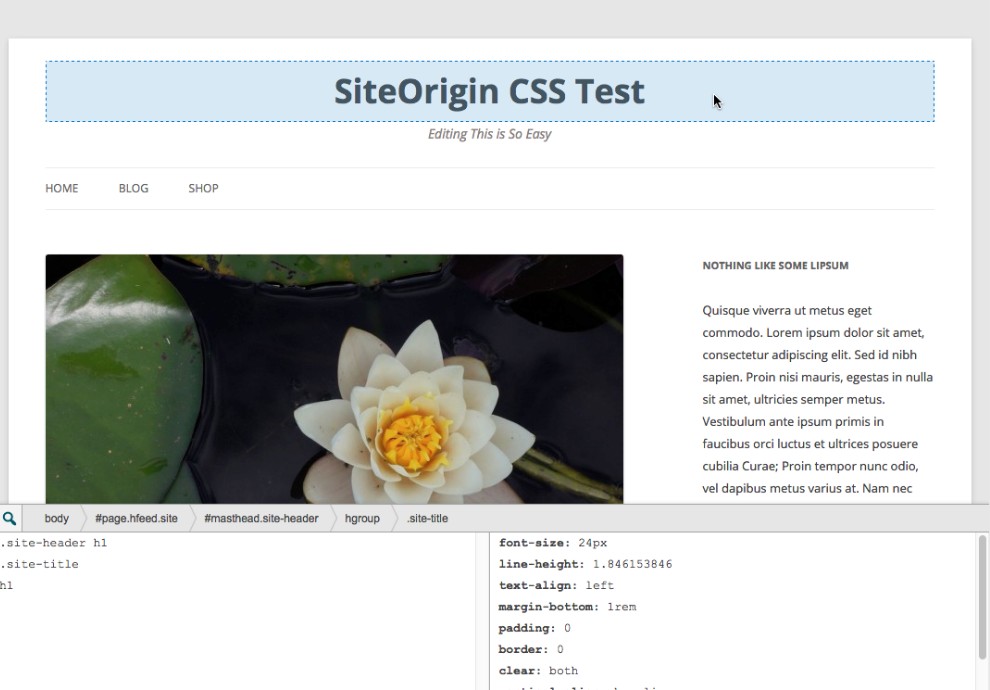
SiteOrigin doesn’t have a fancy design like the above two plugins but it’s a good alternative to them. Also, the plugin is free. SiteOrigin is compatible with all themes available in the WordPress repository. It supports two modes – visual and text. In the visual mode, SO will display changes you make with the visual editor tool on the fly. In the text mode, you’ll see a large text area on the screen. You must enter your code in the box and click the save button. SO is easy to use. To switch from text to visual mode, tap the “eye” icon that you’ll find above the text area. To select the element, you should hover the mouse cursor on it and click the right button.
Simple Custom CSS
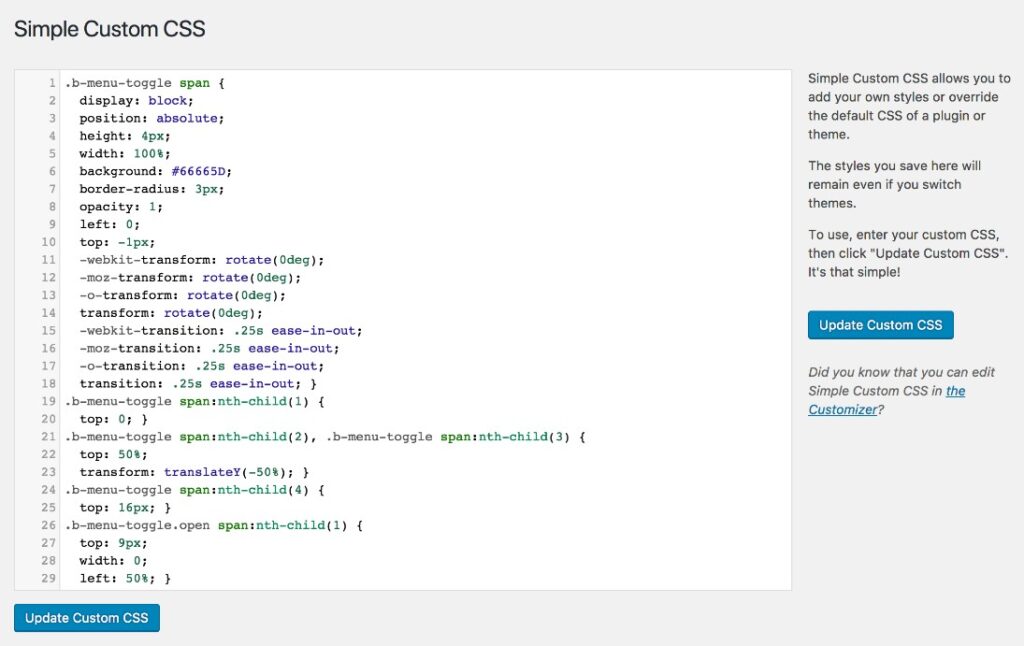
Premium WordPress themes have a section in the theme options panel to add custom CSS code. Free templates may not have this feature. This free plugin allows you to add custom CSS classes to your site. Thus, if you want to change the design of an element with the code you’ve written and you’re using a free WP template, you can use the Simple Custom CSS plugin. The plugin is easy to use. All you have to do is paste the code in the plugin’s editor and click the “Update Custom CSS” button.
Simple CSS
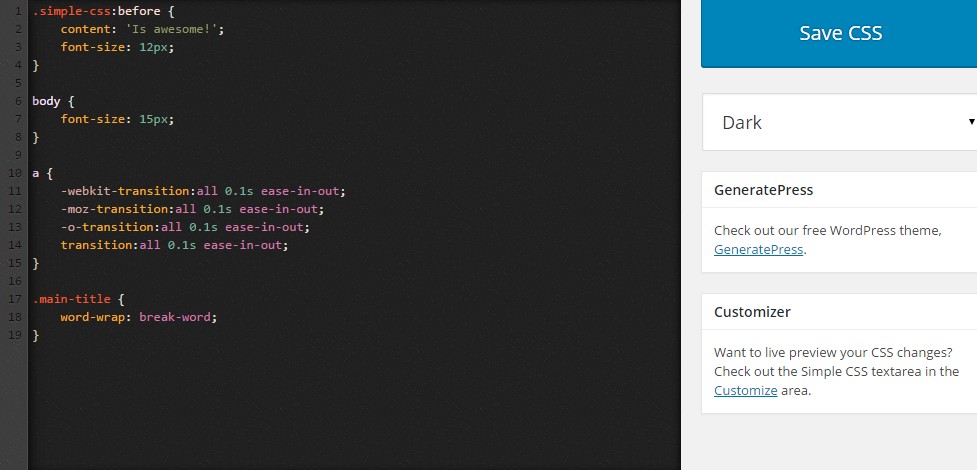
SCSS is similar to the above plugin. It supports dark/light editor color themes. In addition to a dedicated editor, this plugin adds a text area in the WordPress live customizer tool. It also shows a panel in the post editor interface so that you can customize the appearance of elements displayed on the current page. You can either enter the CSS code in this text area or the editor.