Have you ever wondered how apps recognize faces or detect objects in videos? That’s AI video analysis! The great news is, you can start building your own simple video analysis tool—even if you’re a total beginner. Let’s dive into your very first AI project for video!
Why Start With Video Analysis?
Video is everywhere—YouTube, phone cameras, security systems. By learning AI for video, you’re diving into a fun and useful world.
Plus, with beginner-friendly tools and libraries, it’s easier than ever. You don’t need a PhD or a supercomputer to get started.
What Will You Build?
In this tutorial, we’ll write a small Python program. It will:
- Open a video file or webcam stream
- Detect objects using AI
- Draw boxes around detected objects
Exciting, right? Let’s do it step-by-step.
Step 1: Get the Tools
Before we write code, we need to install some tools. You’ll need:
- Python 3 – the programming language we’ll use
- OpenCV – a library for handling video and images
- YOLO or MobileNet – pre-trained models for object detection
You can install the basic libraries using pip. Open your terminal or command line and run:
pip install opencv-python
pip install numpy
Step 2: Download AI Model
Let’s use a pre-trained MobileNet model. It’s fast and great for beginners. You can download the model and its configuration files from OpenCV’s GitHub or other trusted sources.
You’ll need:
- MobileNetSSD_deploy.caffemodel
- MobileNetSSD_deploy.prototxt.txt
Step 3: Time to Code!
Now let’s write your first AI video code. Open up your favorite editor. Start with these imports:
import cv2
import numpy as np
Then load the class labels and model:
CLASSES = ["background", "aeroplane", "bicycle", "bird", "boat",
"bottle", "bus", "car", "cat", "chair", "cow", "diningtable",
"dog", "horse", "motorbike", "person", "pottedplant",
"sheep", "sofa", "train", "tvmonitor"]
net = cv2.dnn.readNetFromCaffe("MobileNetSSD_deploy.prototxt.txt",
"MobileNetSSD_deploy.caffemodel")
Next, open your webcam or a video file:
cap = cv2.VideoCapture(0) # Change to 'video.mp4' if you want a file
Let’s loop through the video frames and analyze them:
while True:
ret, frame = cap.read()
if not ret:
break
(h, w) = frame.shape[:2]
blob = cv2.dnn.blobFromImage(cv2.resize(frame, (300, 300)),
0.007843, (300, 300), 127.5)
net.setInput(blob)
detections = net.forward()
for i in range(detections.shape[2]):
confidence = detections[0, 0, i, 2]
if confidence > 0.6: # Adjust confidence as needed
idx = int(detections[0, 0, i, 1])
box = detections[0, 0, i, 3:7] * np.array([w, h, w, h])
(startX, startY, endX, endY) = box.astype("int")
label = f"{CLASSES[idx]}: {round(confidence * 100, 2)}%"
cv2.rectangle(frame, (startX, startY), (endX, endY),
(0, 255, 0), 2)
cv2.putText(frame, label, (startX, startY - 10),
cv2.FONT_HERSHEY_SIMPLEX, 0.5, (0, 255, 0), 2)
cv2.imshow("Video Analysis", frame)
if cv2.waitKey(1) == ord('q'):
break
cap.release()
cv2.destroyAllWindows()
That’s it! You just wrote your first AI video detector!
What Just Happened?
Let’s quickly break it down:
- cv2.VideoCapture() opens the video
- dnn.blobFromImage() prepares each frame for the model
- net.forward() performs object detection
- Results are shown using rectangles and labels
You can now detect objects live from your webcam or analyze any video file.

Making It Fun
Now that your base code works, let’s make it cooler. Try these ideas:
- Count how many people are detected
- Save video with results using cv2.VideoWriter()
- Change the model to YOLO for faster detection
For example, to count people:
if CLASSES[idx] == "person":
person_count += 1
Print person_count on the frame, and you’ve got a people counter!
Troubleshooting Tips
Stuck? It’s okay! Here are a few quick tips:
- Make sure the model files are in the correct folder
- Check the file paths carefully
- Try running the script from your terminal
- Update OpenCV if something isn’t working
And remember—Google is your coding best friend!
Next Steps
You’ve taken your first step into the world of AI video analysis. Where can you go from here?
- Try different AI models for detection and classification
- Add face detection or license plate reading
- Use a Raspberry Pi for portable video analysis
- Train your own model for custom objects
Each project will teach you something new. And remember, it’s okay to experiment and break things. That’s how we learn!
Final Words
AI video analysis isn’t just for experts anymore. With just a few lines of Python, and the help of OpenCV and MobileNet, you can build smart tools from your bedroom or dorm room.
Now go and impress your friends, build cool projects, or maybe even a security system for your pet hamster!
Good luck, and happy coding!
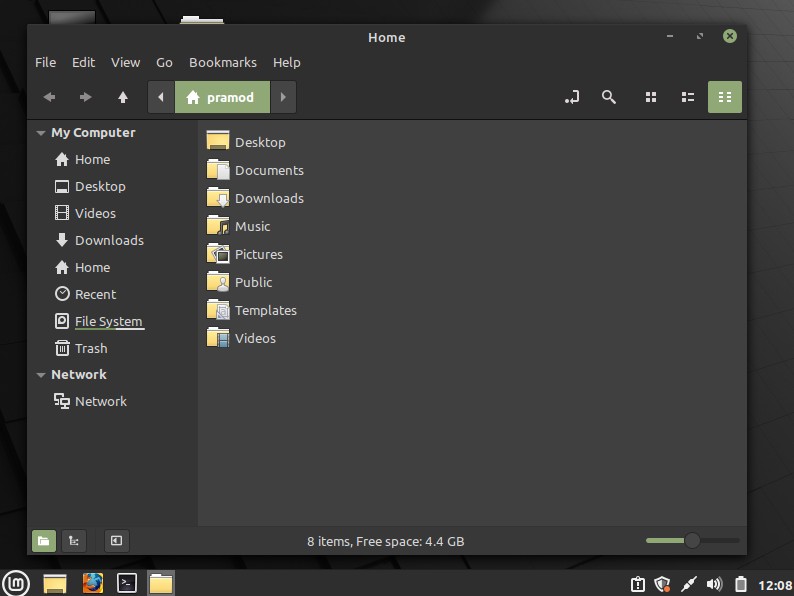

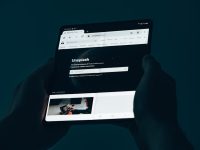
Leave a Reply