If you’re an avid gamer, there’s nothing more frustrating than launching your favorite game only to be halted by a dreaded error message like “BattleEye Service Startup Failed.” This anti-cheat service, used by popular titles such as Arma 3, PUBG, and Rainbow Six Siege, is essential for keeping multiplayer matches fair and secure. When it fails to start, the gaming experience is brought to a screeching halt. Fortunately, there’s no need to panic. Below is a quick and effective guide to help players get back online quickly and resume gaming without unnecessary hiccups.
What Causes the BattleEye Service Startup Failure?
Before diving into the fix, it’s essential to understand what might be causing the problem. Some of the most common reasons include:
- Corrupted BattleEye installation
- Missing administrative privileges
- Blocked or quarantined files by antivirus software
- Outdated game installation or Windows OS
- Conflicts with other programs or services
Any of the above can prevent the BattleEye client from launching properly at game startup.
Quick Fixes to Try
- Restart Your PC
A basic, but often overlooked step. A simple reboot can clear up temporary conflicts that prevent BattleEye from initializing. - Run the Game as Administrator
Right-click the game executable or launcher and select “Run as administrator.” This allows BattleEye the system-level permissions it may require to launch correctly. - Verify Game Files
Use your platform’s verification tool (Steam, Epic Games, Ubisoft Connect) to check for and correct missing or corrupted game files.- For Steam: Right-click on the game → Properties → Local Files → Verify integrity of game files
- Check for Antivirus Interference
Many antivirus programs mistakenly quarantine BattleEye files. You’ll need to whitelist or allow the BattleEye folder in your antivirus settings.

- Manually Reinstall BattleEye
Navigate to the game’s installation folder and look for the BattleEye folder.- Double-click Uninstall_BattlEye.bat to remove it.
- Then, run Install_BattlEye.bat to reinstall a clean version.
- Update Windows and Drivers
Ensuring your system is fully up-to-date can eliminate compatibility issues that might prevent BattleEye from starting. - Check Background Services
Some services may interfere with BattleEye. Perform a clean boot to eliminate potential conflicts:- Type msconfig into Windows Search and open System Configuration.
- Under Services, check “Hide all Microsoft services” then click Disable all.
- Reboot and try running the game again.
If all else fails, contacting the game’s support or BattleEye directly may resolve more complex issues.
BattleEye and Games It Supports
BattleEye is integrated into many multiplayer titles. Here are a few of the most notable ones:
- PlayerUnknown’s Battlegrounds (PUBG)
- Arma 3
- Rainbow Six Siege
- DayZ
- Escape from Tarkov
For most of these games, a non-functioning BattleEye service means the game won’t launch or you’ll be blocked from joining online servers.
Preventing BattleEye Issues in the Future
To avoid running into startup issues again, consider the following preventative actions:
- Always launch your games and launchers in administrator mode
- Set automatic updates for Windows and your drivers
- Regularly scan and whitelist your game and BattleEye directories in your antivirus software
- Keep third-party programs like overlays and macro software disabled during gameplay
With consistency, you can keep BattleEye running smoothly and your gaming experience uninterrupted.
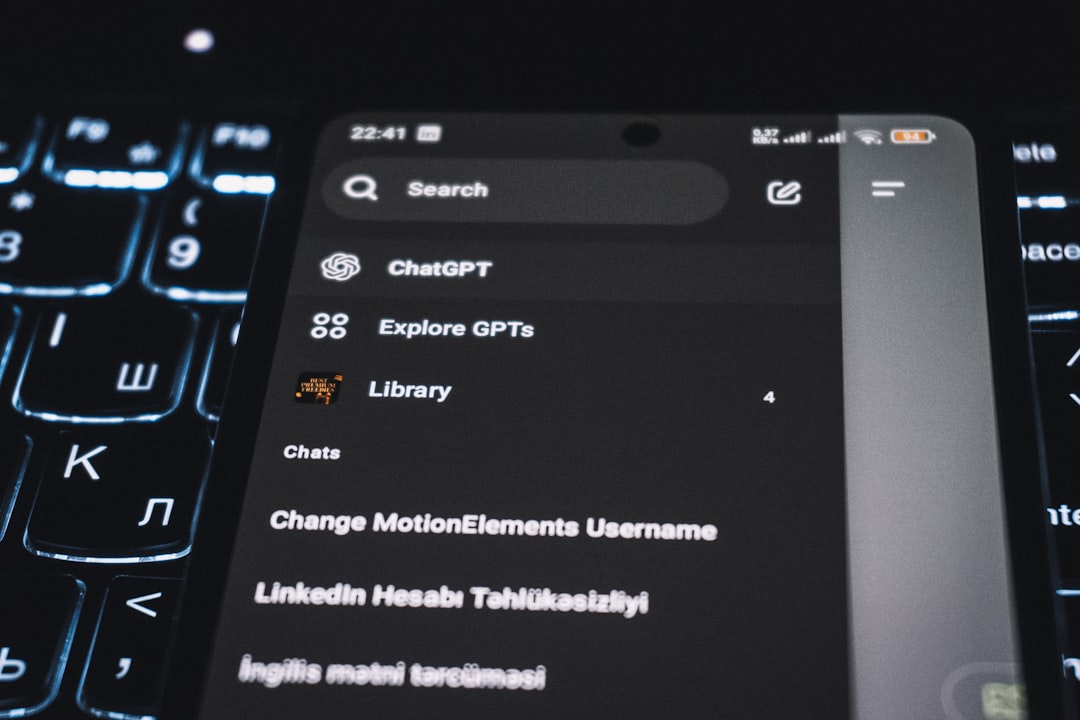
Frequently Asked Questions (FAQ)
- Q: What is BattleEye?
A: BattleEye is an anti-cheat service used by many online multiplayer games to detect and prevent cheating in real-time environments. - Q: Can I play the game without BattleEye?
A: No. Most games require BattleEye to be running to allow multiplayer access. Without it, you will be blocked from joining servers. - Q: Is BattleEye safe?
A: Yes. While it runs with high system privileges, it doesn’t collect personal data or harm your system. It’s used strictly for cheat prevention. - Q: How do I know if my antivirus is blocking BattleEye?
A: If BattleEye fails to start but works after disabling antivirus temporarily, it’s likely being blocked. Always check your antivirus quarantine or logs to confirm. - Q: Does reinstalling the game fix BattleEye problems?
A: Sometimes, but not always. It’s often more effective to manually reinstall or repair the BattleEye component separately.
By following the steps outlined above, anyone facing BattleEye startup issues can quickly troubleshoot the problem and return to secure, competitive gameplay without stress.



Leave a Reply