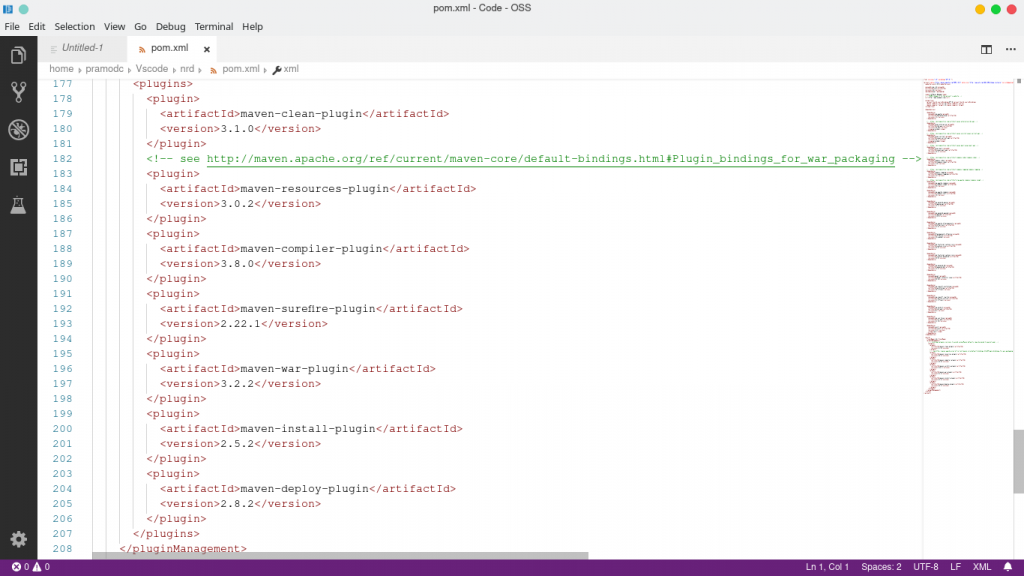
Although VSCode supports a plethora of programming languages, I’ve been using it primarily for developing Java web apps. Before switching to Microsoft’s code editor, I was using Netbeans and Eclipse. Both Eclipse and Netbeans are great IDEs but I was looking for a tool that had a modern interface and features that I can enable or disable as per my requirements. VSC had a nice interface and it supports Java web development. I was addicted to VSC after using it for a few days.
Things I liked about Visual Studio Code:
Extensions
This is probably the best feature of VCode. With the extension published by third-party developers, you can convert your VSCode into a powerful IDE. The extensions enable you to manage the database, autocomplete complex syntax of widely-used programming language, debug the code, minify the files, etc. 90% + extensions on the VSCode marketplace are open source. Once you install an extension, you might be asked to reload the application. Don’t worry! VSC will save your work before reloading itself.
Note: Whether it’s java, PHP, Perl, Python, NodeJS, or any other language, the primary features of VS Code are the same. Secondary features are added when you install an extension. You may have to install more than 1 extension for a language you’ll use to build applications.
Terminal integration
Instead of providing its own command-line interface, VSCode displays the Linux terminal when you’re working on a project. The application lets you open and manage multiple terminals. When you open a new terminal, VSCode will automatically set the title of the tab to the tool you’re currently using. For example, if you’ve logged in to your MySQL database in command line mode on the terminal, VS Code will set the name of the tab to “MySQL”.
Find and Replace
This is yet another useful tool VSCode offers to the users. With this feature, you can replace a single/multiple consecutive words in the project with just a few clicks on the button. VSCode provides an option to disable the “Replace” function and use the “Find” function only. The Find and Replace tool of VSC is similar to the refractor module of other IDEs.
Indentation
If you’re using VSCode, you don’t have to format the code manually. VSCode has a built-in document formatter utility that can automatically indent code written in various programming languages. It supports the “overflow” feature which means if you’ve written a long line of code, VSC will not wrap it. VSCode supports word wrapping in case you want the full line of code to be right in front of you.
Maven support
Maven makes the lives of Java developers easier by automatically pulling the required jar files from the Maven servers and linking them with the project. VSCode lets you create and manage maven projects. It displays the progress of the jar downloading operations. It automatically links the jars which you’ve added to the project’s pom file to the project. Although you can create J2EE/Jakarta EE Maven projects in VSCode, VSCode does not support autocompletion in the JSF, XHTML, etc files. You’ll have to enter the name of the functions you’ve created in the bean classes.
Command Palette
This interface of VSCode gives you access to commonly used commands and the commands the extensions have added to the editor. For example, if you install the minify extension for VSCode, you’ll find the command “Minify CSS” in the command palette. You can access this interface from the VSCode’s menubar by pressing CTRL + SHIFT +P keys together, or by right-clicking the document and choosing the “Command Palette” option.
Easy to use
Although VSCode is one of the most powerful code editors, it is very easy to use. Creating projects and managing them is a breeze. Unlike heavy editors such as Netbeans, Eclipse, Visual Studio Code runs quickly on a PC or a laptop.
Themes
Sitting in front of a computer/laptop and writing code for several hours is not child’s play. The only way you can relax your brain is to listen to music or take a break in between work. To relax your eyes, you can change the current theme of the editor. The Visual Studio Code marketplace gives users access to 100s of color themes. You can use its smart search tool to find an eye-friendly theme for your installation of VSCode.
Stable
The best thing about the Visual Studio Code is that it is not a RAM hogging code editor. It is stable too. Thus, you don’t have to worry about your precious code being wiped out from your project because of the application crash. Also, when you update VSC, your project’s compatibility with the language you’re using won’t be affected.
Requirements
Visual Studio Code requires up to 60 megabytes of storage memory. The RAM requirement depends on the language you’re using. I build java apps. On my laptop, the application consumes up to 300 MB of RAM. As the editor is lightweight, updating it is easy.
Things I didn’t like:
Buggy error reporter
If the project is complex (has a lot of packages, files), VScode will underline several lines of code in various files of the project even though the compiler is able to compile the project files. The only way you can get rid of this problem is to restart the Visual Studio Code.
XHTML Tags suggestion
When you use the XMLNS attribute in the XHTML files, VSCode fails to suggest the tags that are defined in the schema.
Who should use VSCode?
In my perspective, drag, and drop IDEs help newbies learn to program. If you’re new to programming, you should use an IDE that supports drag and drop technology. Advanced users should use VSC.
Download Visual Studio Code or see the VSCode’s source code on Github
Final thoughts
Visual Studio Code is a powerful editor. It lets you work on projects and install high-quality productivity-improving extensions for free. It wouldn’t be wrong to say that VSCode is now the world’s best code editor for Windows, Linux. If you’re unhappy with your existing code editor, try out VSCode. You won’t be disappointed.


