If you’re streaming content on Twitch, or thinking of getting started, one of the first questions you might have is whether Twitch automatically saves or uploads your VODs (Video on Demand). After all, your stream might hold valuable moments — whether it’s an epic gameplay win, a funny reaction, or an insightful discussion with your community — and naturally, you’d want to preserve and share that content beyond your live session. Understanding VOD functionality is crucial to content management on Twitch.
TL;DR
Twitch does not permanently save all your streams automatically. However, if VOD storage is enabled in your settings, it will temporarily save them for a limited time depending on your account type. These saved VODs are not automatically uploaded to other platforms—you must manually download or export them. To keep your content long term, you’ll need to take additional steps like local recording or exporting to YouTube.
What Are VODs on Twitch?
Video on Demand (VOD) refers to the saved version of a live Twitch stream. These videos allow viewers to watch past broadcasts at their convenience. This is especially useful for viewers in different time zones, or for those who miss a live stream but still want to catch the action later.
There are three main types of video content on Twitch:
- Past broadcasts (VODs): Auto-saved live streams.
- Highlights: Handpicked moments from streams, often created by the streamer.
- Clips: Short segments (60 seconds or less), often created by viewers or the streamer.
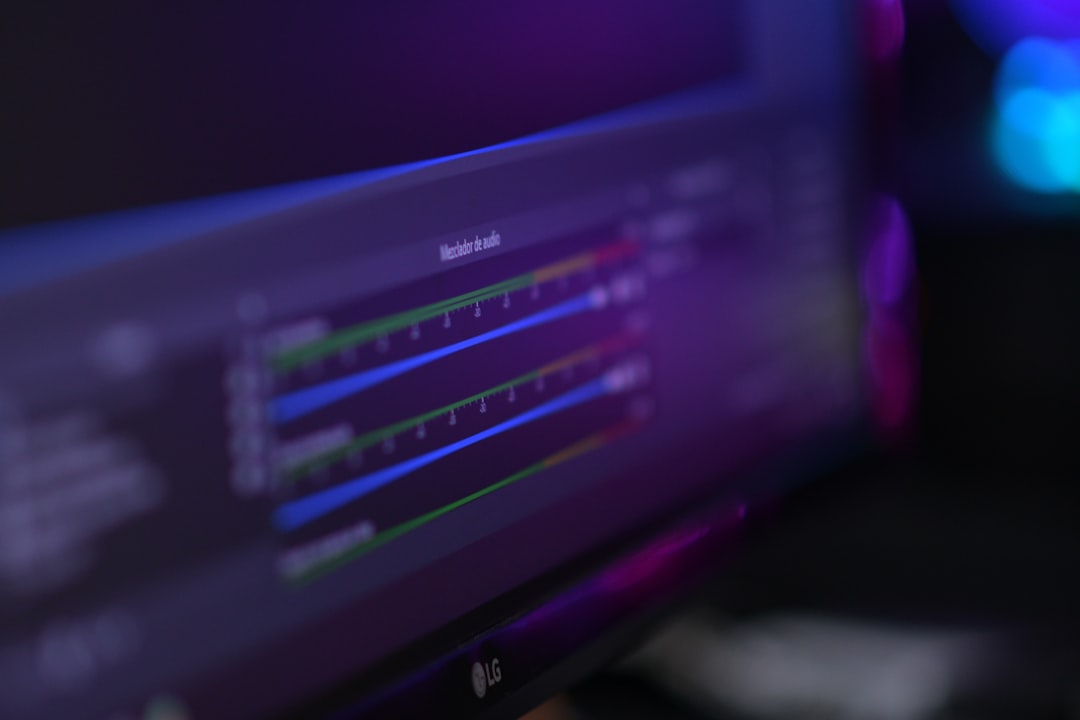
Does Twitch Automatically Save VODs?
By default, Twitch does not automatically save your broadcasts unless you enable the feature in your settings. Even with the setting turned on, Twitch only retains VODs temporarily. The retention period depends on the type of account you have:
- 14 days for regular Twitch streamers.
- 60 days for Twitch Partners, Turbo users, and Amazon Prime subscribers.
To turn on VOD saving, follow these steps:
- Go to your Twitch Dashboard.
- Navigate to Settings > Stream.
- Find the setting labeled “Store past broadcasts” and toggle it ON.
Once this is enabled, Twitch begins saving your live streams automatically, starting with your next broadcast.
Are VODs Automatically Uploaded?
No, Twitch does not automatically upload your VODs to other platforms like YouTube or cloud storage. They are only saved on Twitch servers for the time mentioned above. If you want to send your video content to a different platform, you’ll need to take deliberate steps such as downloading or exporting the VOD.
Options for Saving or Uploading VODs:
- Download VODs: You can manually download your broadcasts through Twitch’s Video Producer.
- Export to YouTube: Twitch offers an option to link your YouTube account and export VODs directly, though it’s a manual process.
- Use third-party tools: There are programs that can automatically save your Twitch stream locally on your PC.
How to Download a VOD from Twitch
If you’d like to keep your Twitch VODs permanently, your best bet is to download them. Here’s how:
- Go to your Twitch Creator Dashboard.
- Click on “Content” in the side menu, then select “Video Producer.”
- Find the VOD you’d like to download, click the three dots (⋮), and choose “Download.”
Once downloaded, you can edit and re-upload the video to sites like YouTube, or back it up for your own use.

How to Automatically Save Locally While Streaming
For more control over your content, many streamers use broadcasting software like OBS Studio or Streamlabs with the local recording feature enabled. This allows you to create a high-quality recording of your stream directly on your computer — separate from Twitch’s servers.
This is beneficial for several reasons:
- Higher video quality than Twitch’s compressed VOD format.
- Immediate access to content without waiting for Twitch processing.
- Permanence: You own the file and can edit or repurpose it however you like.
To save your stream locally in OBS:
- Go to Settings > Output.
- Under the Recording section, set a path and format for your saved video.
- Ensure you click “Start Recording” alongside your stream before going live.
Twitch Highlights vs. VODs
Another option is to create Highlights. Unlike VODs, which expire, Highlights can be saved indefinitely on Twitch. They’re useful for archiving key moments, stream recaps, or showcasing your best content without needing local storage.
To make a Highlight:
- Go to your Video Producer and find the VOD you want to edit.
- Click the “Highlight” button next to the video.
- Trim the desired section and save it.
Highlights stay on your channel forever unless you delete them manually — a great way to preserve milestones without using external tools.
Who Can See Your VODs?
VOD visibility depends on your privacy settings and whether you are an affiliate or partner.
- By default, VODs are visible to everyone.
- You can restrict access to followers-only or subscribers-only.
- Deleted VODs are permanently removed and cannot be recovered later.
If you’re looking to monetize or share exclusive content such as game replays or IRL streams, Subscriber-only VODs can be a great incentive for viewers to support your channel.

Best Practices for Managing VODs
Keeping your content organized and available can elevate your Twitch channel to the next level. Here are a few best practices:
- Enable VOD storage as soon as you start streaming regularly.
- Record locally for critical streams or events to ensure you don’t lose anything.
- Create Highlights of your best moments to showcase on your profile permanently.
- Export to YouTube promptly, especially if you’re not a Partner or Prime user.
Final Thoughts
In conclusion, Twitch does offer a way to save your live streams, but with clear limitations. It’s up to you to take extra steps to ensure your content is preserved long-term. Whether you download your VODs manually, export to YouTube, or record your stream locally, the tools are there—you just need to use them wisely.
By familiarizing yourself with Twitch’s VOD system, you can build a repository of great content that keeps your audience engaged—even when you’re not live.



Leave a Reply