You’re excited to support your favorite Twitch streamer, you head to the subscription page, select PayPal as your payment option… and then—boom! A “Payment Declined” message pops up out of nowhere. If you’ve ever experienced this frustrating hiccup, you’re not alone. Many Twitch users have reported difficulties while using PayPal to subscribe or donate. But don’t worry, we’ve done the digging to help you troubleshoot and fix this issue so you can continue enjoying your favorite content creators without unnecessary disruptions.
- TL;DR
- Why Does Twitch Decline PayPal Payments?
- 1. Check Your PayPal Account Status
- 2. Confirm You Have a Valid Funding Source
- 3. Remove and Re-add PayPal on Twitch
- 4. Clear Browser Cache and Cookies or Try a Different Browser
- 5. Switch Between One-Time and Recurring Subscriptions
- 6. Contact PayPal Support
- 7. Contact Twitch Support
- 8. Consider Using Twitch Gift Subscriptions or Bits
- Bonus Tip: Use Twitch Mobile App
- Final Thoughts
TL;DR
If your PayPal payment is being declined on Twitch, it could be related to insufficient funds, account verification issues, PayPal restrictions, or Twitch’s internal security. Simple fixes include linking a verified bank account, updating payment methods, or contacting PayPal and Twitch support. Follow the tips in this article to troubleshoot and solve the problem quickly.
Why Does Twitch Decline PayPal Payments?
Understanding the possible reasons behind a declined PayPal transaction is the first step in troubleshooting. Here are a few explanations:
- Insufficient Funds: Your PayPal balance or linked bank account might not have enough funds.
- Unverified PayPal Account: If you haven’t linked and confirmed your bank account or credit card, payments can be declined.
- PayPal Transaction Limits: New PayPal accounts sometimes have limitations until verified.
- Security Flags: Twitch or PayPal may have flagged the transaction as suspicious.
- Outdated Billing Information: Expired linked cards or incorrect addresses may cause issues.
- Regional Restrictions: Some regions may have limitations or restrictions on digital content payments.
Luckily, most of these issues are relatively easy to resolve once you know where to look. Let’s explore the most effective fixes below.
1. Check Your PayPal Account Status
Begin by logging into your PayPal account and checking your account status. Here’s what you need to confirm:
- Your account is verified: Make sure you’ve confirmed your email, phone, and linked at least one valid funding source (e.g., debit card or bank account).
- No pending limitations: If there are any unresolved limitations on your PayPal account, payments to Twitch and other merchants may fail.
To check for limitations, go to the Resolution Center in PayPal and resolve any outstanding issues listed there.
2. Confirm You Have a Valid Funding Source
PayPal needs a verified source of funds to complete payments. Check the following:
- Ensure your PayPal balance is sufficient to cover the subscription cost.
- If using a linked bank account or credit card, make sure it hasn’t expired and has adequate credit/funds.
- Consider adding an alternate funding method to your PayPal account for flexibility.

You can update your funding methods by navigating to Wallet in PayPal and selecting “Add a card or bank.”
3. Remove and Re-add PayPal on Twitch
Sometimes, resetting the payment method on Twitch can resolve hidden glitches. To do this:
- Go to your Twitch Subscriptions page.
- Click “Manage Subscriptions” or “Payment Methods.”
- Delete PayPal as a payment option.
- Re-add PayPal and authorize access again.
This forces Twitch to create a fresh PayPal token, which can sometimes resolve declined attempts caused by corrupted or outdated authorizations.
4. Clear Browser Cache and Cookies or Try a Different Browser
Believe it or not, your browser could be part of the problem. Stored cache or cookies might interfere with the payment process.
- Open your browser settings and clear cache and cookies.
- Try accessing Twitch in incognito/private mode.
- Alternatively, switch to a different browser like Chrome, Firefox, or Edge.
This simple fix resolves strange behaviors related to form submissions and payment authentication.
5. Switch Between One-Time and Recurring Subscriptions
Some users find that switching between one-time purchases and recurring subscriptions affects how PayPal processes payments.
If your goal is to subscribe for one month only, switch from a recurring to a one-time payment. Conversely, opting into a recurring subscription may establish a stronger authorization link with PayPal, resolving the issue.
6. Contact PayPal Support
If you’ve tried the above and your payment is still being declined, contacting PayPal support is a powerful next step.
When reaching out, explain the following:
- That you’re trying to make a purchase through Twitch using their platform.
- You’ve verified your account and have sufficient funds.
- The list of troubleshooting steps already attempted.
PayPal support can review internal logs to see if any errors or blocks are occurring on their end.
7. Contact Twitch Support
Alternatively, the issue could stem from Twitch’s side—for example, if they’ve flagged your account or if there’s a bug in their subscription system.
- Visit the Twitch Support Center.
- Open a ticket and select “Billing and Payments” as the category.
- Describe the issue and mention that your PayPal payment is consistently being declined despite verification.
Twitch support can check your account for status flags or errors and advise about alternative fixes.
8. Consider Using Twitch Gift Subscriptions or Bits
If a regular subscription keeps failing with PayPal but you’re still eager to support a streamer, consider alternative options:
- Gift a subscription to another user or yourself via a different payment processor.
- Buy Bits, Twitch’s internal currency, and use those to cheer during streams.
- Use a different platform, like Patreon, if your favorite streamer is active there.
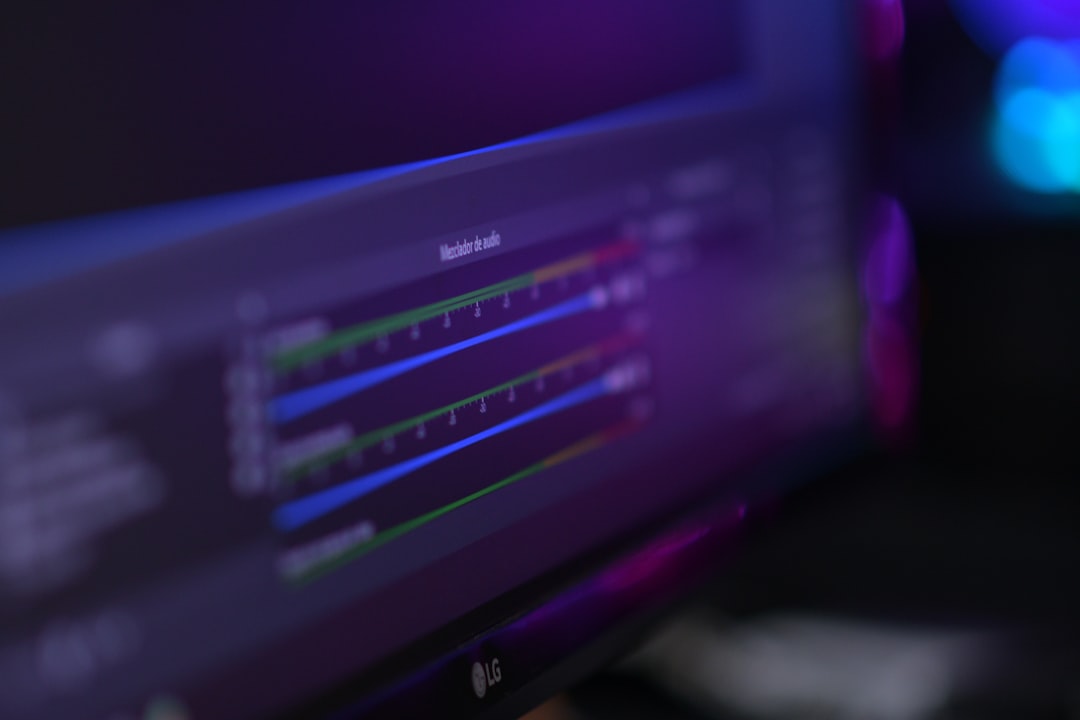
This not only patches the payment issue temporarily but still allows you to support your favorite streamer financially.
Bonus Tip: Use Twitch Mobile App
Some users mentioned that using the Twitch mobile app allows them to complete purchases with PayPal even when the web version fails. It’s worth trying, especially if your phone’s browser or Twitch mobile app connects differently to PayPal servers.
Just go to your Twitch app, navigate to the channel, and hit “Subscribe,” then select PayPal if available.
Final Thoughts
Payment issues can be incredibly frustrating, especially when all you want is to support your favorite content creators. Fortunately, fixing a declined PayPal payment on Twitch is usually a matter of verifying your accounts, updating billing information, or clearing up small account restrictions.
Whether it’s reauthorizing PayPal, switching browsers, or contacting support, these fixes will help you get back to enjoying Twitch without interruptions. Next time you see that dreaded “Payment Declined” alert—don’t panic. You’ve got all the tools you need.



Leave a Reply