Whether you’re backing up critical data, replicating a bootable operating system, or preparing multiple USB drives with the same content, knowing how to clone or duplicate a USB drive is a valuable skill. With so many USB drives being used in professional settings, educational institutions, and even for personal projects, understanding duplication methods ensures your data is safe and easily distributed.
TL;DR: Cloning a USB drive involves copying sector-by-sector content from one USB to another. This is different from simply copying files and ensures bootable drives, partitions, and hidden files are preserved. You can use tools like Clonezilla, dd, or third-party software such as Rufus or EaseUS Todo Backup. Whether on Windows, Linux, or macOS, there’s a cloning method that suits your technical comfort and goals.
Why Clone a USB Drive Instead of Copying Files?
Most people think dragging and dropping files from one USB drive to another accomplishes a full backup. However, this method often skips:
- Boot sectors
- File system structures
- Hidden and system files
- Partition tables
In contrast, cloning performs a bit-for-bit duplication, making it ideal for replicating USBs that contain:
- Bootable operating systems (like Ubuntu installers)
- Custom software environments
- Data recovery tools
- Encrypted data with specific file system structures
What You’ll Need
Before you start cloning your USB drive, make sure you have the following:
- Source USB drive: The drive you want to duplicate
- Target USB drive: The drive you’ll clone to (must be equal or greater in size)
- A desktop or laptop: Running Windows, macOS, or Linux
- Cloning software: Discussed in more detail below
Cloning Methods by Operating System
1. Windows
There are many software applications available for Windows that simplify USB cloning. Here are a few popular ones:
EaseUS Todo Backup (Free & Paid)
EaseUS Todo Backup offers a user-friendly interface that allows individuals to clone disks, including USB drives.
- Download and install the software.
- Select “Clone”.
- Choose the source USB and then the target USB drive.
- Start the cloning process.
This is particularly helpful if you’re not tech-savvy and need a convenient visual guide.
Rufus (For Bootable Drives)
If your priority is to make a bootable clone, Rufus offers an excellent method for creating bootable copies of USB drives.
- Open Rufus after inserting the source USB drive.
- Select the original ISO image or clone feature (if using an .img format).
- Target the second USB and start the process.
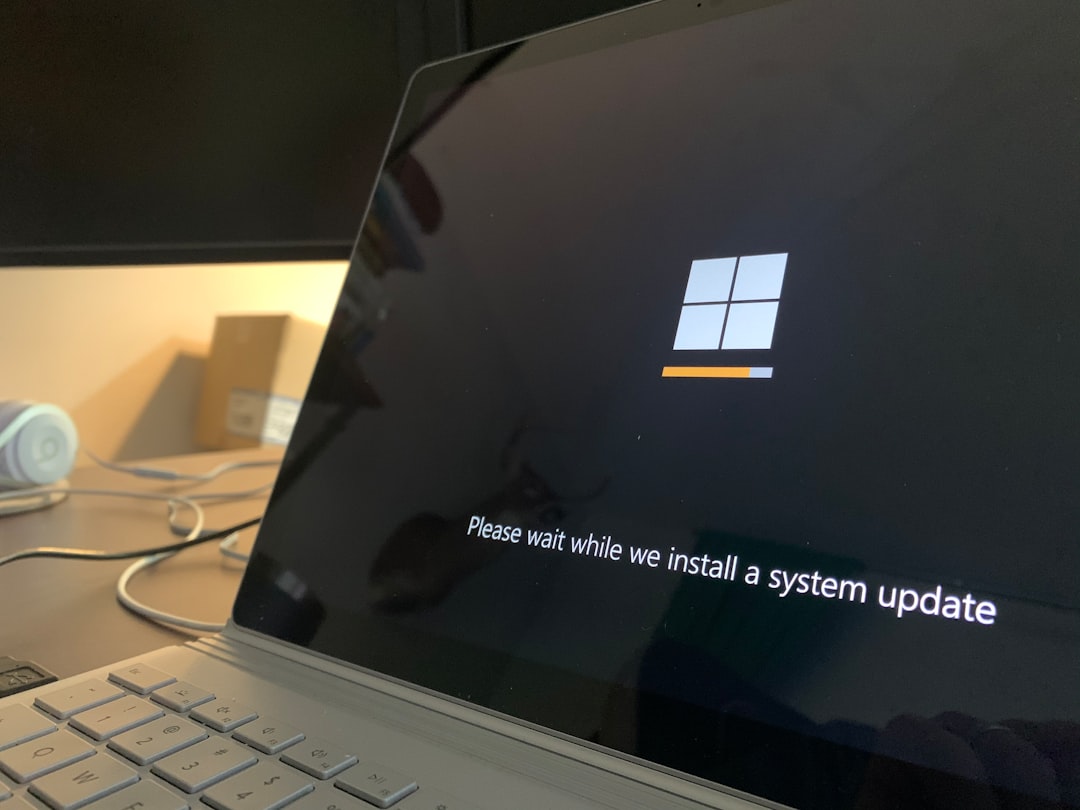
2. macOS
For Apple users, the built-in Disk Utility makes USB cloning fairly straightforward.
Disk Utility
Disk Utility allows direct copying of disk images that include partitions and boot data.
- Insert both USB drives.
- Launch Disk Utility.
- Create a disk image (.dmg) from the source USB drive.
- Restore that image to the target USB using the “Restore” feature.
This method is excellent for maintaining the integrity of bootable drives and applications on macOS.
3. Linux
Linux gives users powerful command-line tools that offer great flexibility. One of the most used tools is dd.
Using dd (Powerful, but Dangerous if Misused)
This terminal command clones disk devices block-by-block:
sudo dd if=/dev/sdX of=/dev/sdY bs=4M status=progressCAUTION: Replace /dev/sdX with your source USB and /dev/sdY with your target USB. If mixed up, you could overwrite the wrong drive and lose data permanently.
Steps:
- Insert both USB drives and identify them using
lsblkorfdisk -l. - Execute the dd command with proper paths.
- Wait patiently; there’s no Cancel button.
Despite its risk, dd is one of the fastest and most reliable ways to clone USB drives on Linux.
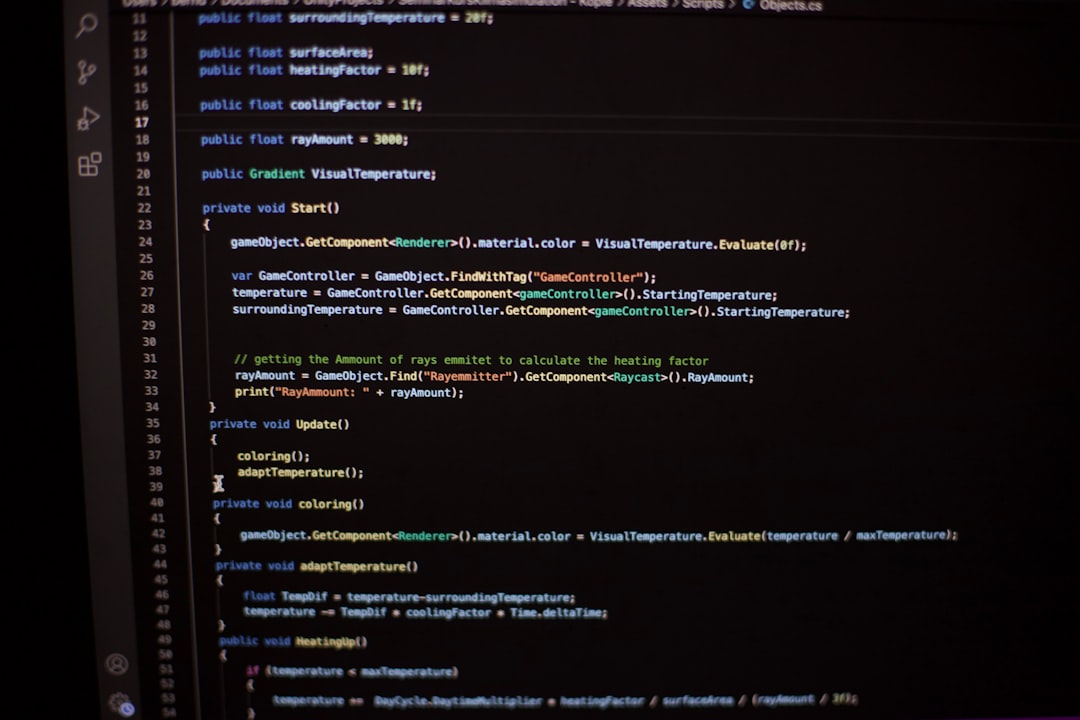
Understanding Sector-by-Sector vs File-Based Copying
You may come across terms like sector-by-sector cloning and file-based cloning. Here are the key differences:
- Sector-by-sector: Copies everything, including empty space, hidden files, and corrupted sectors. Useful for recovery and forensic analysis.
- File-based: Only copies existing files and folders, but skips over unallocated space or unused sectors.
Choose sector-by-sector cloning if you want a perfect replica of the source, especially for bootable devices or encrypted volumes.
How Long Does It Take?
Cloning time depends on several factors:
- Size of the USB content
- USB drive speed (USB 2.0 vs USB 3.0)
- Cloning method (file-based vs sector-based)
- Computer processing speed
As a rough estimate:
- 4GB–8GB: 5–15 minutes
- 16GB–32GB: 15–30 minutes
- 64GB+: Up to or over an hour
Tips for a Successful Clone
To ensure the best results when cloning USB drives:
- Double-check drive letters or paths before beginning
- Eject USBs safely to prevent data corruption
- Use quality USB drives from reputable brands
- Run surface tests if drive integrity is a concern
When Cloning May Not Work
There are some scenarios where cloning may not proceed smoothly:
- Size Mismatch: Target drive is smaller than source drive
- Corrupted Source: Bad sectors or failing drive
- Outdated Tools: Some cloning tools may not support newer USB standards
In such cases, consider using disk imaging utilities that allow compression or error-handing options.
Advanced: Using Clonezilla
If you’re technically inclined and want full control, Clonezilla is a robust, open-source cloning tool that works across Windows, Linux, and macOS file systems.
Steps with Clonezilla:
- Download and boot from the Clonezilla live ISO via USB.
- Choose “device-device” mode for disk cloning.
- Select source and target USB drives as prompted.
- Confirm commands and allow the process to complete.
This is an excellent option for IT professionals wanting to duplicate multiple drives efficiently, even over a network.
Conclusion
Cloning a USB drive is not just about copying files—it’s about preserving everything, including the unseen components that make the USB bootable, secure, or customized for a specific task. Whether you choose simple GUI tools or robust command-line utilities, the key is to choose the right tool and method for your operating system and purpose.
As USB drives continue to be used widely—from personal backups to enterprise deployment—the skill of duplicating them effectively is
Leave a Reply