Noticed a strange glowing effect at the bottom edge of your screen? Whether it’s subtle or bright, this phenomenon can be distracting, especially when watching movies, designing graphics, or gaming. This “bottom screen glow” issue can affect devices ranging from laptops to high-end monitors and smartphones. Understanding the potential causes can help you decide whether this is something you can fix yourself or if it’s time to seek professional help.
TL;DR: A weird glow at the bottom of your screen is often caused by hardware-related issues such as backlight bleed, screen pressure, or aging components. In some cases, certain software settings may enhance the visibility of the glow but rarely cause it directly. Temporary fixes include adjusting brightness, display settings, or applying pressure relief techniques, while permanent fixes may require a screen replacement or professional repair. Diagnosing the exact root of the problem is key to fixing or minimizing the disturbance effectively.
What Causes the Bottom of Screen Glow?
The mysterious glow can appear in various forms: it could look like a bright bar, a gradient, or uneven lighting, typically appearing when the screen background is dark or black. Below are some of the most common causes:
- Backlight Bleed: This occurs when light escapes around the edges of the screen due to imperfect panel fitting. The bottom edge is especially common as it’s where many LED backlights are positioned.
- IPS Glow: If you’re using an IPS (In-Plane Switching) LCD, this glow could be a viewing-angle issue inherent to the technology, often intensifying at the corners and bottom edges.
- Pressure Marks or Screen Warping: Physical pressure on the screen from the casing, mishandling, or thermal expansion can distort the uniformity of the display frame, causing light leakage.
- Light or Color Calibration Issues: Certain color settings can exaggerate the glow. HDR settings, dynamic contrast, or high brightness can make the glow more noticeable on dark content.
- Aging or Manufacturing Defects: Cheap panels or those that are simply getting old may develop glow issues over time due to delaminating internal layers.
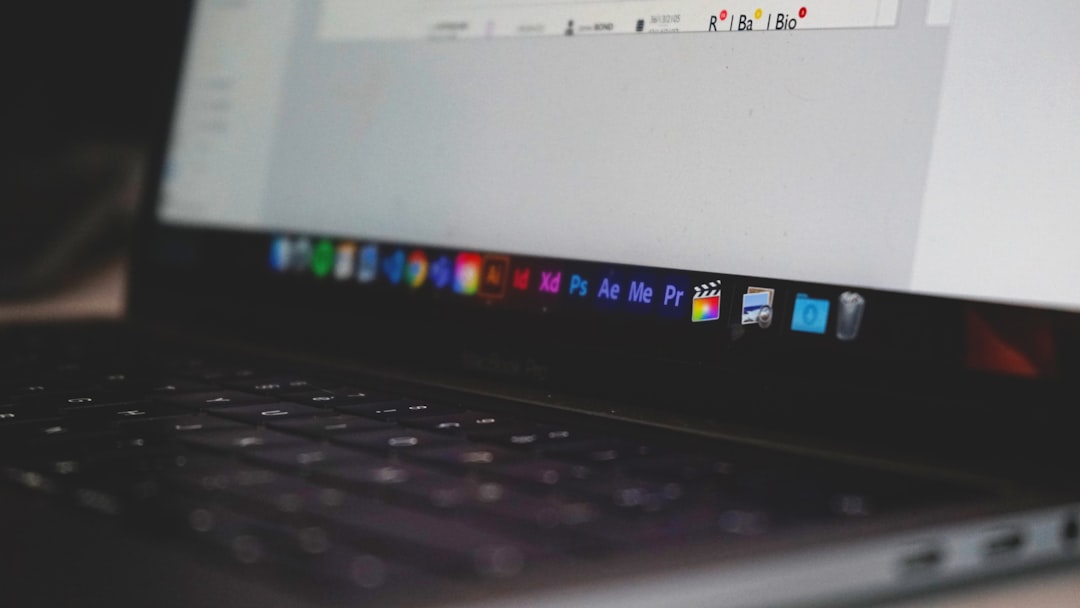
Is It Backlight Bleed or IPS Glow?
Backlight bleed and IPS glow are often confused, but they stem from different root causes:
- Backlight bleed appears consistently regardless of eye position and tends to occur in fixed spots—usually along the edges and corners.
- IPS glow changes depending on your viewing angle. It’s more noticeable when you’re viewing the screen from an angle rather than head-on.
To differentiate, try viewing your monitor from head-on and then from a side angle. If the glow intensity changes dramatically, you’re likely dealing with IPS glow. If it remains more or less the same, it’s probably backlight bleed.
Simple Fixes You Can Try First
Before considering any invasive or costly solutions, try these basic fixes that may reduce or eliminate the glow:
- Adjust Screen Brightness: Reducing the brightness can make backlight bleed and IPS glow far less noticeable, especially in dark environments.
- Change Viewing Angle: Slight adjustments to screen position or your own viewing angle can mitigate IPS glow effects.
- Enable Local Dimming: On supported screens, this feature dynamically adjusts screen brightness zone-by-zone to reduce visible glow.
- Apply Gentle Pressure: Sometimes gently massaging the screen edges with a microfiber cloth can help “settle” pressure imbalances. Only do this carefully, as it risks damage if done improperly.
- Tweak Color Profiles: Try disabling HDR, reducing contrast, or enabling custom color calibration via your display’s control panel or software.
These are not guaranteed solutions but can be surprisingly effective, especially for minor glow issues.
Advanced Troubleshooting and Permanent Fixes
If the basic tweaks didn’t bring relief, it may be time to dig deeper. Here are more involved methods:
1. Reseat or Replace the Screen Panel
If you’re comfortable opening up your laptop or monitor, reseating the screen can sometimes resolve manufacturing pressure issues causing the glow. However, this is risky and should only be attempted with proper tools and knowledge.
2. Use Blackout Tape or Edge Seals
This is a DIY method where you open the casing and apply thin, non-reflective tape around the light-bleeding areas. It’s effective but voids warranties and requires careful disassembly.
3. Firmware or Software Updates
Believe it or not, some display anomalies can be firmware-related. Check with your device manufacturer for updates that might improve screen calibration or backlight management.
4. Replace the Display Panel
If the issue is due to aging, poor build quality, or you’ve tried everything else, a new panel might be your only permanent fix. This is more common in laptops and monitors where the display is separate from other components.
5. Professional Repair Services
Taking your device to a certified technician is often the safest route if you’re unsure of the cause or uncomfortable doing repairs yourself. Professionals can diagnose and potentially repair or replace components without voiding warranties.

Prevention Tips for the Future
While not all glowing issues are avoidable, especially when they stem from manufacturing, there’s a few habits that could help reduce your risk:
- Handle your screen with care: Avoid pressing on the panel or resting items on a closed laptop.
- Use a proper stand or mount: A poorly positioned screen can suffer undue stress along the base, which might add to glow issues.
- Avoid extreme temperatures: Rapid heating or cooling can cause screen warping or adhesive fatigue inside the display frame.
- Buy certified, higher-quality panels: Cheaper displays are more prone to quality-control issues such as light bleeding and uneven illumination.
When to Worry and When to Ignore It
It’s worth asking: is this glow bothering your work or entertainment experience? If it only appears slightly during dark scenes or loading screens, and you can live with it—it might not be worth the cost and hassle to repair. But if it’s distracting during everyday tasks or worsens over time, take action sooner rather than later.
For gamers, graphic designers, and video editors, precise screen reproduction matters a lot, and a glowing bottom screen could throw off your color perception. For others, it might be just a minor cosmetic annoyance that poses no real functional issue.
Summary
The weird glow at the bottom of your screen is often a result of either backlight bleed, IPS glow, or physical pressure on the display panel. Luckily, these issues can frequently be mitigated or even resolved with a few tweaks or repairs. Start with non-invasive methods like adjusting brightness and calibration settings. If that doesn’t work—and the glow persists or worsens—consider professional diagnostics or even screen replacement.
Regardless of the cause, being informed gives you the power to decide whether it’s just a harmless quirk or a signal that your screen needs some attention.



Leave a Reply