Microsoft Outlook is one of the most widely used email clients in the world, and for a good reason—it offers an incredibly robust set of features for personal productivity and business communication. However, even the most reliable applications can occasionally experience glitches. One such issue that has frustrated many users in recent years is the disappearance of the Recent Items list when attaching files to emails.
If you’re used to quickly attaching recently opened documents by selecting them from the Recent Items menu in the Outlook file attachment window, this problem can be more than a minor inconvenience—it can significantly slow down your workflow. In this article, we’ll explore what causes this issue and provide a comprehensive, step-by-step guide on how to restore missing Recent Items in Outlook attachments.
Understanding the Issue
Under normal circumstances, when you click on the paperclip icon to attach a file in Outlook, a drop-down list of recently accessed files appears, allowing you to quickly find and insert the needed document. This feature draws from the Recent Items history stored by Windows, and it’s powered by a combination of Windows Explorer, the Microsoft Office Upload Center (in older versions), and Office integration with the operating system.
Unfortunately, this list can sometimes vanish due to various reasons, such as:
- Corruption in the Windows recent items cache
- Group Policy settings that disable recent documents tracking
- Changes made by Office updates
- Registry alterations either manual or via third-party software
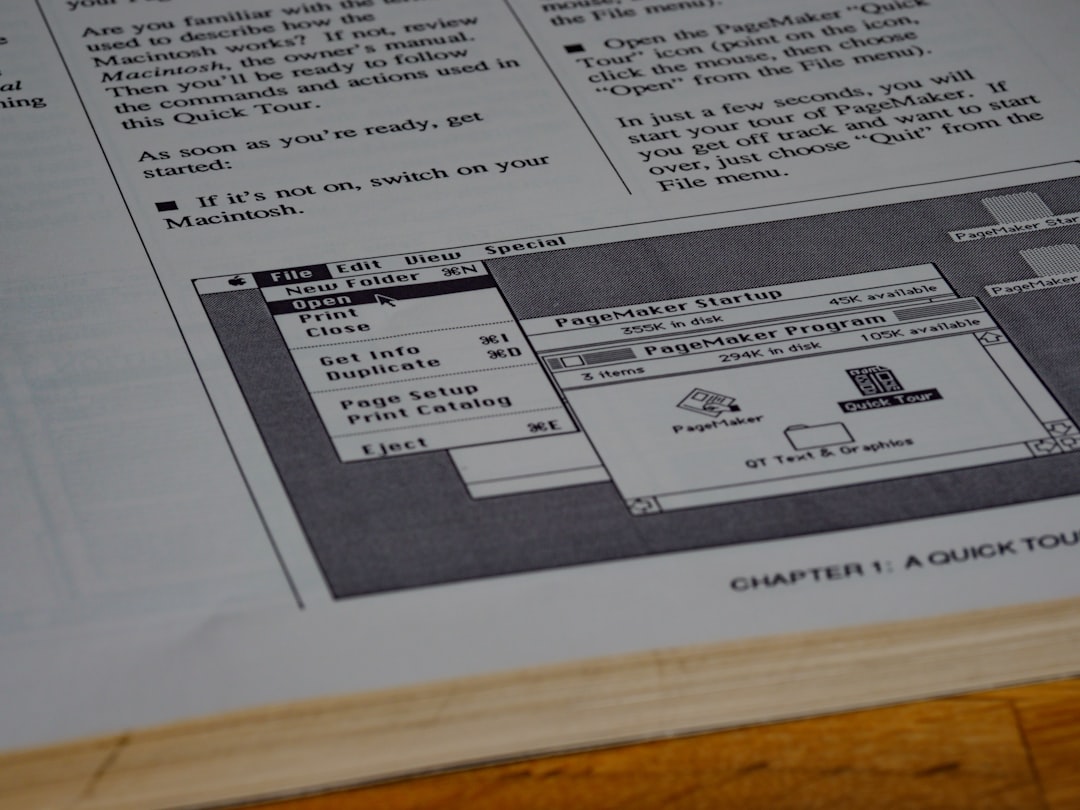
Step-by-Step Solutions to Restore Missing Recent Items
Here are several proven approaches to resolving the issue. We’ll start with the simplest solutions and work our way to more advanced fixes.
1. Make Sure You Are Using a Supported Version of Outlook and Windows
Before attempting any technical fixes, verify that your version of Outlook is still supported and that your Windows system is up to date. The Recent Items feature works optimally on Outlook 2016 and later versions running on Windows 10 or Windows 11.
To check for updates, follow these steps:
- Open Outlook.
- Go to File > Office Account > Update Options.
- Select Update Now to check for and install any available updates.
Also, make sure your Windows system is current by going to Settings > Windows Update and checking for updates.
2. Clear and Rebuild Windows Recent Items Cache
If the Recent Items list has become corrupted, clearing and rebuilding it may restore functionality. Here’s how to do it:
- Close Outlook completely.
- Navigate to C:\Users\[YourUsername]\AppData\Roaming\Microsoft\Windows\Recent.
- Select all files and delete them. These are shortcuts and not the actual files, so no data will be lost.
- Restart your computer and reopen Outlook.
This action clears the existing recent items and allows Windows to regenerate fresh references as you open and attach new files.
3. Verify Group Policy Settings
Sometimes, a Group Policy setting (common in corporate environments) might be preventing recent documents from being tracked.
Follow these steps to check policy settings:
- Press Win + R and type gpedit.msc, then press Enter.
- Navigate to User Configuration > Administrative Templates > Start Menu and Taskbar.
- Find and double-click Do not keep a history of recently opened documents.
- Make sure it is set to Not Configured or Disabled.
After adjusting the setting, reboot your computer and check if the recent items list is restored.
4. Enable Recent Items in Windows Settings
Windows also includes privacy settings that control whether recent items are stored and displayed. To ensure this feature is enabled:
- Go to Settings > Personalization > Start.
- Ensure that the toggle for Show recently opened items in Start, Jump Lists, and File Explorer is switched on.
This setting needs to be enabled for Outlook to access the system-level list of recent documents.
5. Modify the Registry (Advanced Users)
If other fixes have not worked, editing the Windows Registry may help—but be cautious. Incorrect changes to the registry can cause system instability. Always back up your registry first.
To check or recreate the recent items registry entries:
- Open the Registry Editor by pressing Win + R, typing regedit, and pressing Enter.
- Navigate to HKEY_CURRENT_USER\Software\Microsoft\Windows\CurrentVersion\Explorer\Advanced.
- Ensure the value named Start_TrackDocs exists and is set to 1. If it doesn’t exist, right-click, choose New > DWORD (32-bit) Value, name it Start_TrackDocs, and set it to 1.
Exit the registry editor and restart your machine.

6. Recreate Shortcut Links in Quick Access
Sometimes “Recent Items” are confused with Quick Access pinned items. If the Quick Access shortcut to Recent Items is missing in File Explorer, Outlook may not be able to fetch the information.
- Open File Explorer.
- In the address bar, paste: shell:::{22877a6d-37a1-461a-91b0-dbda5aaebc99}
- Drag this folder into the Quick Access pane on the left. This helps Windows re-link the feature.
Preventing the Issue in the Future
Once you’ve resolved the issue, it’s important to take steps to prevent it from recurring. Here are some suggestions:
- Regularly update Windows and Office to maintain compatibility.
- Avoid using registry cleaners or privacy tools that indiscriminately remove recent activity logs.
- If in a managed IT environment, contact your IT department before making policy or registry changes.
When All Else Fails: Use Alternatives
If the issue persists despite all efforts, consider using alternative methods to speed up your file attachments in Outlook:
- Attach files from cloud storage: Outlook integrates well with OneDrive, Google Drive, and Dropbox. Files saved there can be attached directly within the app.
- Pin commonly used documents: In your Office apps, pin frequently used files so they’re always accessible under the “Recent” tab.
- Use drag and drop: Open File Explorer and simply drag the file into your email draft.
Conclusion
Missing Recent Items in Outlook attachments is more than just a cosmetic error—it affects productivity, especially for users who frequently handle document-heavy workflows. Fortunately, this problem is often tied to system settings that can be corrected with a few methodical steps.
By ensuring your system caches, privacy settings, and registry entries are correctly configured—and by keeping software up to date—you can restore full functionality to Outlook’s attachment process and once again benefit from the convenience the Recent Items list offers.
For corporate environments, it’s advisable to work closely with IT administrators to verify that no group policies are in place that could interfere with the Recent Items feature. With careful attention to detail and the right steps, you can resolve this annoying issue and get back to working efficiently in Outlook.


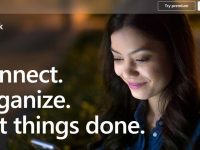
Leave a Reply