Maintaining a WordPress website is essential to ensure its smooth operation, performance, and security. Occasionally, site owners will need to make changes such as updating themes, plugins, or even overhauling design elements. During this time, it’s important to prevent visitors from interacting with a potentially broken or incomplete version of the site. This is where WordPress maintenance mode comes into play. By enabling maintenance mode, administrators can display a friendly message to visitors while privately working on the backend.
What is WordPress Maintenance Mode?
WordPress maintenance mode is a temporary state that a website enters when undergoing updates or changes. When in this mode, visitors see a custom message — usually stating that the site is under maintenance — while logged-in administrators can still access the dashboard and continue working on the site.
This feature is helpful for ensuring a smooth user experience, particularly when performing critical updates or tasks that might temporarily break the layout or functionality of the site.

When Should You Use Maintenance Mode?
Using maintenance mode is ideal in several scenarios, including:
- Theme or plugin updates: Avoid showing a broken layout caused by theme or plugin conflicts.
- Website redesign: Hide incomplete sections during a visual overhaul.
- Performance optimization: Prevent disruptions while optimizing speed and database performance.
- Security patching: Keep users safe while deploying crucial security updates.
WordPress automatically enables maintenance mode when certain automated update processes are run. However, for more customization and control, manual activation is often preferred.
How to Enable WordPress Maintenance Mode
There are several ways to enable maintenance mode on a WordPress site. These include using plugins, manually adding code, or leveraging theme functions.
1. Using a Plugin
This is the most user-friendly method, especially for those who are not comfortable editing code. Some popular maintenance mode plugins are:
- WP Maintenance Mode
- SeedProd
- Maintenance
To enable a plugin-based maintenance mode:
- Navigate to Plugins » Add New in the WordPress admin dashboard.
- Search for a maintenance mode plugin and click Install Now.
- Activate the plugin and customize the maintenance message, design, and settings.
Plugins like SeedProd also allow integration with email marketing tools and offer countdown timers, making it a professional option.
2. Manual Code Method
For those comfortable with coding, WordPress provides an opportunity to manually activate maintenance mode by adding custom code to the functions.php file or by creating a .maintenance file in the root directory.
Using functions.php
Add the following code snippet to your theme’s functions.php file:
function wp_custom_maintenance_mode() {
if (!current_user_can('edit_themes') || !is_user_logged_in()) {
wp_die('<h1>Website Under Maintenance</h1><p>We are performing scheduled maintenance. Please check back soon.</p>', 'Maintenance Mode');
}
}
add_action('get_header', 'wp_custom_maintenance_mode');
This code displays a maintenance message to all users except logged-in administrators or editors.
Using .maintenance File
Alternatively, create a file named .maintenance in the root directory of your WordPress installation and add this basic content:
<?php
$upgrading = time();
?>
This triggers WordPress’s built-in maintenance mode, which displays a brief message saying, “Briefly unavailable for scheduled maintenance. Check back in a minute.”
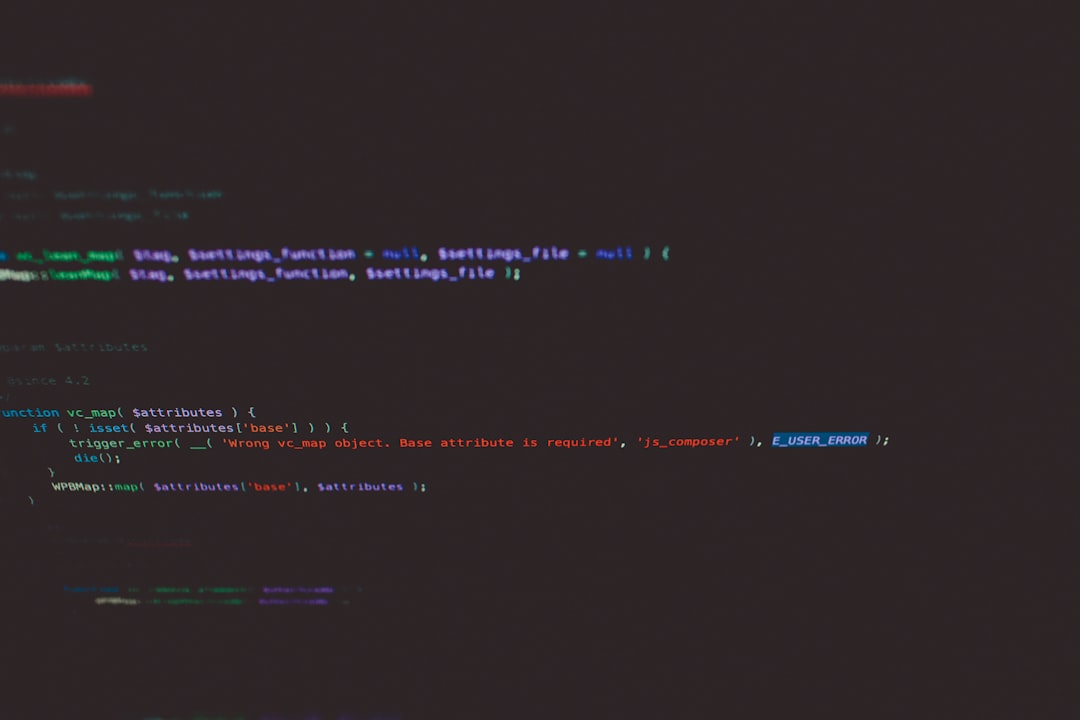
How to Customize the Maintenance Page
If you’re using a plugin, you’ll typically have access to built-in settings that allow you to customize the look and feel of the maintenance page. Customizations may include:
- Adding your company logo
- Customizing the background and color scheme
- Displaying a countdown timer
- Embedding a contact form or social media links
Some premium plugins even allow integration with email marketing tools so visitors can subscribe to a newsletter while waiting for the site to return.
If you’re manually using code, customization options are more limited unless you manually define the HTML and style it using CSS. This may require creating a custom maintenance.php template in your theme folder.
Disabling Maintenance Mode
Once your updates or changes are complete, it’s essential to disable maintenance mode promptly so users regain access to your site.
For plugin-based setups, simply deactivate the maintenance mode setting in the plugin dashboard or disable the plugin entirely.
If you used the manual method:
- functions.php method: Remove the code snippet you added.
- .maintenance file method: Delete the
.maintenancefile from your root directory.
Forgetting to disable maintenance mode can lead to downtime and lost visitors, so double-check the frontend after completing your tasks.
Common Issues and Troubleshooting
Here are a few commonly encountered problems and how to resolve them:
- Site stuck in maintenance mode: Delete the
.maintenancefile manually via FTP or file manager. - No access to wp-admin: Clear your browser cache, and if the issue persists, disable plugins through FTP.
- Maintenance page not reflecting changes: Clear your platform or browser cache, or refresh the plugin settings.
Best Practices for Using Maintenance Mode
Follow these best practices to ensure a smooth experience:
- Inform your users ahead of time — If it’s a planned update, notify your user base via email or notification banners.
- Set a maintenance time during low-traffic hours — This minimizes the impact on visitors.
- Ensure backups are in place — Before entering maintenance mode, create a full backup of your website.
- Test your changes on a staging site — Avoid pushing untested changes to the live site.
Conclusion
WordPress maintenance mode is a powerful feature that helps ensure your users have a smooth, uninterrupted experience during site updates or changes. Whether using a plugin or manually adding code, enabling this feature is a proactive step toward better site management. By following best practices, using proper tools, and communicating with your audience, every maintenance session can be performed confidently and efficiently.
FAQ: WordPress Maintenance Mode
- Can I still access my website while it’s in maintenance mode?
- Yes, logged-in administrators can access the backend and continue working while visitors see the maintenance page.
- Will Google penalize my site for being in maintenance mode?
- If used temporarily and correctly, maintenance mode will not negatively affect SEO. Just avoid leaving it on for extended periods.
- How do I know if my site is stuck in maintenance mode?
- If you or your visitors still see a “Briefly unavailable” message after updates, you may need to delete the
.maintenancefile manually. - Can I customize the maintenance message?
- Yes, plugins allow full customization. For manual methods, you’ll need to write HTML and CSS to style your own page.
- What’s the difference between Coming Soon and Maintenance Mode?
- Coming Soon is generally used before a site is launched, while Maintenance Mode is used for temporary updates on an existing site.


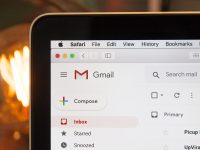
Leave a Reply