WebP is quickly becoming the default choice for web images due to its exceptional compression capabilities without significant loss of quality. It helps in improving website load times and overall user experience — key factors in SEO and conversion. However, many WordPress users encounter a frustrating issue when trying to upload WebP images: they appear as blank or don’t display at all on the front end. If you’ve been facing the “WordPress WebP uploads blank” issue, you’re not alone.
In this article, we’ll explore why this problem occurs and provide a comprehensive list of the best fixes to resolve the WebP upload and display issues in WordPress. Whether you’re a developer or a regular site owner, these solutions will help you get your WebP images showing as they should.
- Why Are WebP Images Showing Up Blank in WordPress?
- 1. Ensure You’re Using WordPress 5.8 or Higher
- 2. Check MIME Type Configuration
- 3. Verify That Your Hosting Supports WebP
- 4. Install a WebP Plugin
- 5. Use .htaccess Rules for WebP Configuration
- 6. Clear Caches and Regenerate Thumbnails
- 7. Double-Check Image Source and Tag
- 8. Update Your Theme and Plugins
- Conclusion: Display WebP Images in WordPress Without Hassle
Why Are WebP Images Showing Up Blank in WordPress?
Before diving into solutions, it’s important to understand why this issue occurs in the first place. The blank WebP problem can arise due to a number of reasons:
- Server does not support WebP format
- WordPress version is outdated
- The browser doesn’t support WebP (unlikely, but possible in older browsers)
- Incorrect MIME types configuration
- Theme or plugin conflicts
- Using an image optimization plugin that doesn’t support WebP properly
Thankfully, all of these can be addressed with a little bit of troubleshooting and configuration. Let’s get started with the most effective fixes.
1. Ensure You’re Using WordPress 5.8 or Higher
Native support for WebP image uploads became available starting from WordPress version 5.8. If you’re using an older version, WebP images may not be recognized during upload or may not render correctly on the site.
Fix:
- Navigate to Dashboard → Updates
- Check your WordPress version
- If below 5.8, click Update Now
After updating WordPress, try uploading your WebP images again.
2. Check MIME Type Configuration
WordPress restricts uploads based on file types for security reasons. If your server hasn’t been updated or configured to include the correct MIME type for WebP images, the upload may succeed, but the image might not render and display as blank.
Fix: Add WebP support in functions.php file of your theme:
function add_webp_upload_mimes($existing_mimes) {
$existing_mimes['webp'] = 'image/webp';
return $existing_mimes;
}
add_filter('mime_types', 'add_webp_upload_mimes');
This allows WordPress to recognize and properly handle WebP images through the media uploader.
3. Verify That Your Hosting Supports WebP
Although most modern servers support WebP, some shared hosting providers may not enable it by default. As a result, even if you upload the image, it won’t display correctly on the site.
Steps to check:
- Use WebP test tools to verify server support
- Check your server’s PHP version (should be PHP 7.4+ ideally)
- Ask your host whether WebP MIME types are supported and enabled
If your host doesn’t support WebP, consider switching to a more capable provider or using a CDN that handles format conversion automatically.
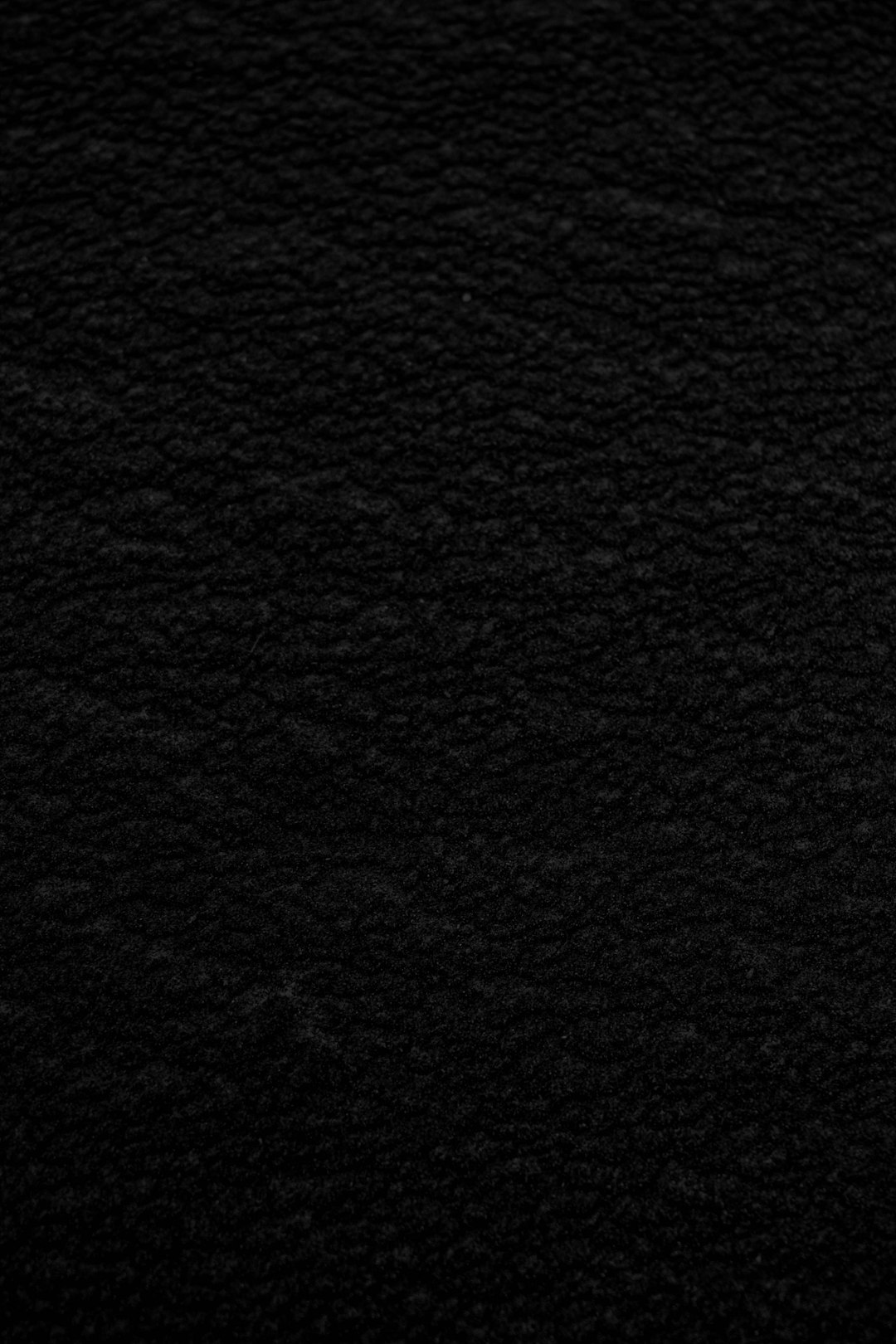
4. Install a WebP Plugin
If your theme or media library still isn’t rendering WebP images correctly, using a plugin to manage WebP conversion and compatibility might be your best route.
Here are some reliable plugins that can help:
- WebP Express: Converts images to WebP and serves them only if the browser supports the format
- ShortPixel: Automatically optimizes and serves WebP versions via CDN
- Smush Pro: Offers a complete suite of image optimization tools including WebP support
Using these plugins ensures that the correct image format is delivered based on browser compatibility, thus preventing blank image display issues.
5. Use .htaccess Rules for WebP Configuration
Sometimes, configuring your Apache server is necessary to properly serve WebP images, especially if you’re using a plugin like WebP Express or converting images manually.
Insert the following into your .htaccess file:
RewriteEngine On
RewriteCond %{HTTP_ACCEPT} image/webp
RewriteCond %{REQUEST_FILENAME} (.*)\.(jpe?g|png)$
RewriteCond %{REQUEST_FILENAME}.webp -f
RewriteRule (.+)\.(jpe?g|png)$ $1.webp [T=image/webp,E=accept:1]
AddType image/webp .webp
This snippet helps your server handle WebP delivery better, particularly for browsers that support it.
6. Clear Caches and Regenerate Thumbnails
Sometimes your images are uploading properly, but the cache is serving outdated files, leading to blank or missing images.
Fix:
- Clear your browser and WordPress cache
- Use the Regenerate Thumbnails plugin to rebuild image metadata
- Ensure your caching plugin is not interfering with the image delivery
Caching can be a silent culprit in many display issues. Flushing it often solves what appears to be complex technical problems.
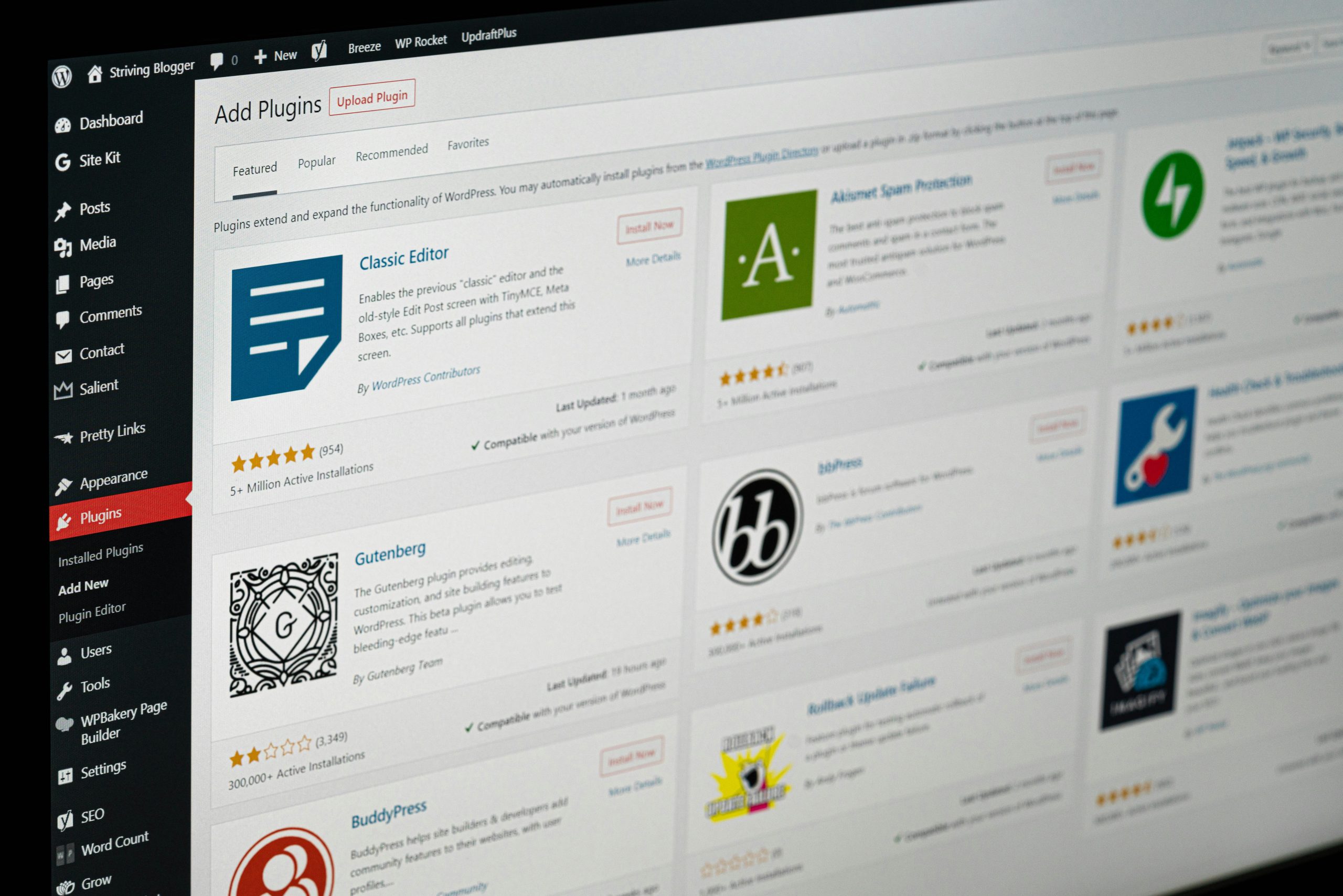
7. Double-Check Image Source and Tag
If you’re manually embedding WebP images in your theme or posts, make sure the file path is correct and the HTML is written properly. Using the <picture> tag helps serve fallback images for unsupported browsers.

This technique ensures broader compatibility and prevents issues in rendering.
8. Update Your Theme and Plugins
A surprising number of image-related problems stem from outdated or poorly coded themes and plugins. Compatibility issues can cause WebP image fields to behave unpredictably.
Fix:
- Update all active plugins and your theme
- If the issue persists, test with a default theme like Twenty Twenty-One
- Disable all plugins temporarily and enable them one at a time to pinpoint conflicts
Conclusion: Display WebP Images in WordPress Without Hassle
Fixing the “WordPress WebP uploads blank” issue doesn’t have to be frustrating. By verifying compatibility, ensuring proper server configuration, and using the right plugins, you can reliably use WebP images throughout your website.
Here’s a quick recap of the most effective fixes:
- Update WordPress to version 5.8 or above
- Add correct MIME types in
functions.php - Verify server and CDN support for WebP
- Use reliable image optimization plugins
- Set up proper
.htaccessrules - Clear cache and regenerate thumbnails
- Employ the
<picture>tag for compatibility - Ensure no theme or plugin conflicts
By following the strategies listed above, your website can take full advantage of WebP — improving performance without sacrificing image quality.


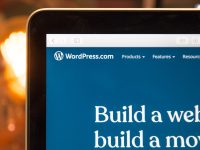
Leave a Reply