Have you ever uploaded a WebP image to your WordPress media library and then… nothing? Just a blank thumbnail. No preview. Just a ghost of an image that should be there? You’re not alone. It can be super frustrating, especially when everything else seems to be working fine.
But don’t worry! If you’ve run into the infamous blank WebP upload issue, this guide will make it fun and simple to fix. Whether you’re a beginner or a seasoned WordPress pro, we’ve got your back.
- What’s Going On?
- Step 1: Check Your WordPress Version
- Step 2: Check Your Server
- Step 3: Use a Plugin to Help
- Step 4: Switch Themes (Temporarily)
- Step 5: Add WebP Support via Functions.php
- Step 6: Convert to JPEG or PNG If Needed
- Bonus Tip: Clear Your Cache
- Bonus Bonus Tip: Use an Online Tool
- Still Stuck?
- Wrap Up
What’s Going On?
WebP is that shiny new image format from Google. It’s smaller in size but still keeps the quality. Great, right? Faster websites, happier visitors. But there’s a catch.
WordPress does support WebP… kind of. The feature is built-in, but some servers, themes, or plugins don’t quite get along with it. That’s where things break.
The most common issue? You upload a WebP image, and instead of seeing the image, you see…
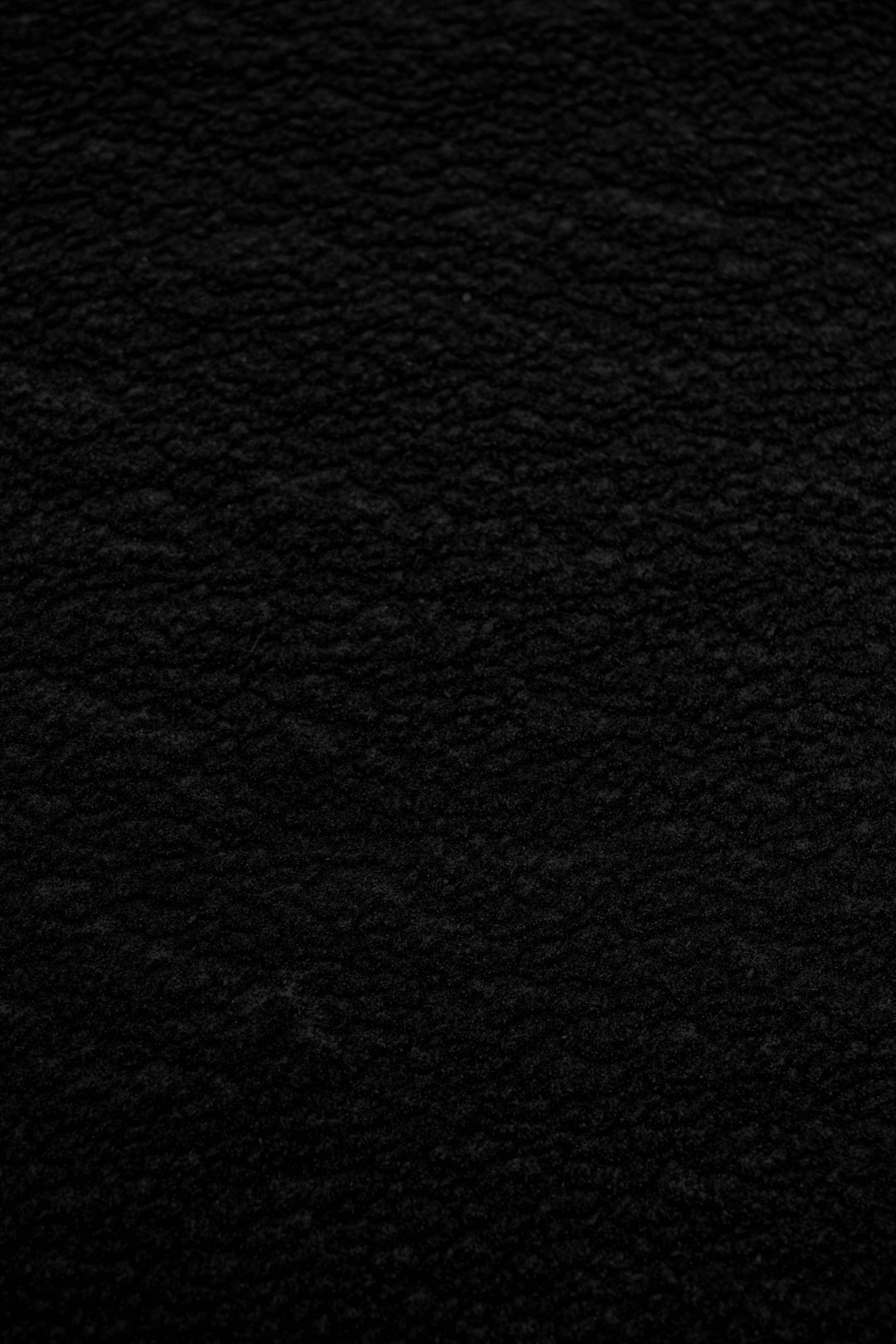
Yeah. That. A blank image thumbnail in your media library. No preview, nothing to show for it. Let’s fix this!
Step 1: Check Your WordPress Version
WordPress added support for WebP in version 5.8. If you’re running an older version, it’s time to update.
- Go to your dashboard
- Hover over Dashboard and click Updates
- If there’s an update available, click Update Now
This alone might solve the problem.
Step 2: Check Your Server
Even if your WordPress is up to date, your server may not support WebP. WordPress depends on image processing libraries like GD or Imagick. If your server doesn’t have WebP support compiled into them… no dice.
To check this, install the plugin called:
Site Health Info
- Go to Plugins > Add New
- Search for “Site Health”
- Install and activate it
- Go to Tools > Site Health > Info tab
Under the Media Handling section, you’ll see something like:
ImageMagick version: 7.x.x Supported formats: png, jpeg, webp,…
If WebP is listed there, you’re good. If not? You’ll need to take it up with your web host.
Step 3: Use a Plugin to Help
If your server supports WebP but you’re still getting blank uploads, a plugin might do the trick.
Try: Enable Media Replace
Sometimes the issue is just how the image was processed. This plugin lets you replace the image without re-uploading manually.
Also good: WebP Express
This plugin handles WebP like a boss. It creates WebP versions of your existing images, and makes sure browsers using them see everything properly.
Another option:
Imagify or ShortPixel
These are optimization plugins. Not only do they help fix blank uploads, they also shrink your images at the same time. Two birds, one plugin.
Step 4: Switch Themes (Temporarily)
Some themes can mess with image handling. Yup, it’s true.
- Go to Appearance > Themes
- Activate a simple theme like Twenty Twenty-One
- Upload your WebP image again
If it works now, your original theme was the troublemaker. You can reach out to the theme developer or switch to a better one.
Step 5: Add WebP Support via Functions.php
Feeling a little brave? You can add a simple snippet to support uploading WebP:
function webp_upload_mimes( $existing_mimes ) {
$existing_mimes['webp'] = 'image/webp';
return $existing_mimes;
}
add_filter( 'mime_types', 'webp_upload_mimes' );
function webp_is_displayable($result, $path) {
if ($result === false) {
$displayable_image_types = array( IMAGETYPE_WEBP );
$info = @getimagesize( $path );
if (empty($info)) {
$result = false;
} elseif (!in_array($info[2], $displayable_image_types)) {
$result = false;
} else {
$result = true;
}
}
return $result;
}
add_filter( 'file_is_displayable_image', 'webp_is_displayable', 10, 2 );
This will allow uploads and also make them show up as viewable images in the media library.
Be careful though—never edit your theme’s functions.php file directly unless you know what you’re doing. Best to use a child theme or a plugin like Code Snippets to add custom code.
Step 6: Convert to JPEG or PNG If Needed
It’s okay if WebP just won’t work for you right now. Don’t waste hours struggling. Here’s a quick workaround:
- Open your WebP file in an image editor (like Photoshop or GIMP)
- Save it as JPEG or PNG
- Upload that version to your site
[pai-img]image conversion, webp to jpeg, photo editor[/ai-img]
Not ideal, but hey—it gets the job done.
Bonus Tip: Clear Your Cache
Sometimes it’s not broken—it’s just cached.
- Clear your browser cache
- If you use a caching plugin, purge the cache
- Check again
This might be the simplest fix of all. You’d be amazed how often this works.
Bonus Bonus Tip: Use an Online Tool
Websites like Squoosh let you upload an image and download it in WebP format. Then compress the image and re-upload it. Easier than installing software.
Still Stuck?
Here are a few last-resort moves:
- Contact your hosting provider and ask them if GD or Imagick supports WebP on your server
- Open your images in Chrome. If they display there but not in WP, the issue is on the WordPress side
- Try uploading using FTP and see if the image appears
Wrap Up
Blank WebP uploads don’t have to ruin your day. It’s often just a setting, plugin, or missing server support behind the mess.

Here’s a quick checklist to fix the issue:
- Update WordPress to 5.8 or higher
- Check server support for WebP
- Use helpful plugins like WebP Express
- Add MIME support via code
- Convert images as a fallback plan
Hopefully, one of these methods worked for you. If not, you’ve now got all the tools to get the help you need. Good luck, happy uploading, and may your media library never show a blank image again!



Leave a Reply