In the tech-savvy world where everything runs on complex systems, users sometimes come across unfamiliar processes and files running on their devices. One such mysterious file is AggregatorHost.exe. With its cryptic name and background operation, it often becomes a subject of confusion and concern for many Windows users. Is it a legitimate part of the operating system, or could it be a disguised threat lurking on your computer? This article delves deep into AggregatorHost.exe to clarify its origins, role, and potential risks.
What is AggregatorHost.exe?
AggregatorHost.exe is a system file that appears on Windows machines, typically located in the System32 folder. It is a component of the Windows Host Process framework and is used to aggregate background system tasks or services. Essentially, it functions as a type of container or processor to manage specific low-level activities without interrupting other components or the user experience.
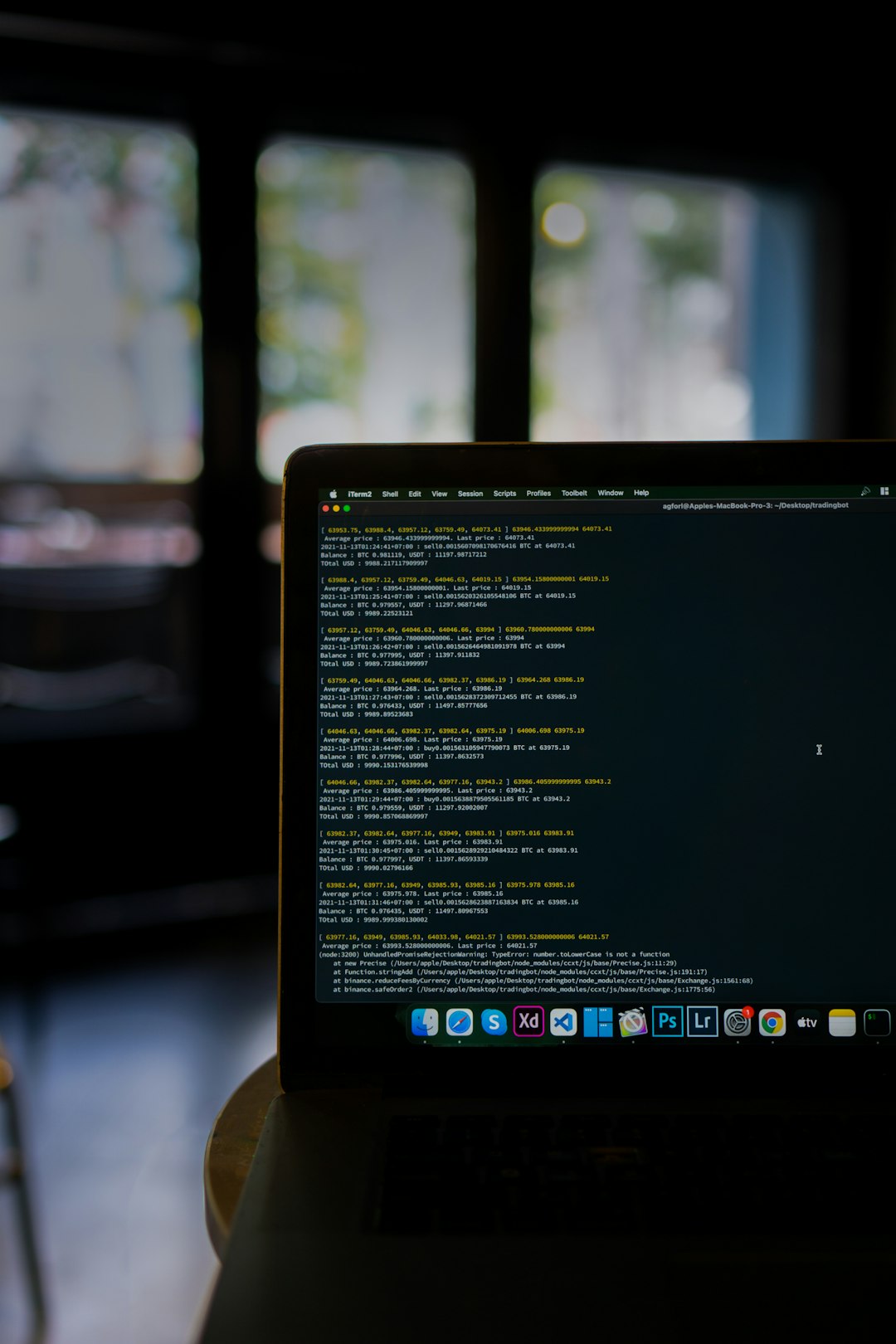
Most users never notice this process unless they intentionally look into the Task Manager or run diagnostics. Despite being a background process, its mysterious name and unfamiliar behavior can prompt suspicion, especially when it consumes unusually high CPU or memory resources.
Is AggregatorHost.exe Safe?
The short answer is: Yes, generally it’s safe. Microsoft digitally signs legitimate system files, and AggregatorHost.exe is no exception. If it resides in the C:\Windows\System32 folder and has a valid digital signature from Microsoft, it is almost certainly not malware.
However, genuine-looking filenames can sometimes be used by malicious actors to camouflage threats. Therefore, while the file is typically safe, it is still essential to verify its legitimacy using a few crucial checks, especially if you notice any abnormal behavior.
How to Verify the File’s Authenticity
Follow these steps to check whether the AggregatorHost.exe running on your system is genuine:
- Step 1: Location Verification – Open Task Manager (Ctrl + Shift + Esc), right-click on AggregatorHost.exe, and select Open File Location. If the file is located in C:\Windows\System32, that’s a good sign.
- Step 2: Digital Signature – Right-click the file > Properties > Digital Signatures. Look for a signature from Microsoft Corporation.
- Step 3: System Scan – Use tools like Windows Defender or third-party antivirus software to ensure the file is not compromised.
Completing these checks will help ascertain whether the version running on your device is safe.
When Should Users Be Concerned?
Although the legitimate AggregatorHost.exe won’t usually cause problems, users should become cautious if they observe the following symptoms:
- Unusually high CPU or RAM usage associated with the process.
- File located outside the default System32 directory.
- Lack of a valid digital signature or unknown publisher.
- Unusual behavior or system slowdowns when AggregatorHost.exe is active.
In such cases, it is advisable to perform a full malware scan. Cybercriminals often disguise their malware using legitimate-sounding file names to evade detection. A compromised system may show visible symptoms like browser hijacking, random reboots, and sluggish performance.

How to Remove or Repair AggregatorHost.exe
If you suspect that your copy of AggregatorHost.exe is malicious or corrupted, follow these steps to resolve the issue safely:
1. Run a Full System Scan
Use your antivirus or Windows Security to check for any threats. Most recognized antivirus tools can identify malware even if it’s masquerading under a legitimate name.
2. Restore the System
If the process is acting up after a recent software installation or Windows update, you can try System Restore to roll back to a previously stable state.
3. Repair Windows Files
Use sfc /scannow in the Command Prompt to scan and repair corrupted system files automatically. This utility checks for system inconsistencies and replaces them with a cached copy.
4. Manual Deletion (If Confirmed Malware)
Caution: Only attempt to manually delete the file if you’ve confirmed it’s a threat. Navigate to the location, back up your data, and delete the file. Make sure to reboot your PC and monitor for improvements.
AggregatorHost.exe: Best Practices
To prevent problems arising from system processes like AggregatorHost.exe, it’s a good idea to adopt certain best practices:
- Keep your system updated with the latest Windows patches and security updates.
- Use a reliable antivirus tool and perform regular scans.
- Monitor system processes occasionally using Task Manager or Resource Monitor to catch unusual behavior early.
- Don’t download software from unknown or untrusted sources. These are often the entry point for disguised malware.
With cautious and vigilant use, users can reduce the risk of infections and keep core system processes running smoothly and securely.
Conclusion
AggregatorHost.exe is usually a legitimate Windows component responsible for handling background services. While it may occasionally draw attention due to heavy resource usage or abnormal behavior, it’s generally safe if located in the right directory and signed digitally by Microsoft. However, given the rise of malware that imitates system processes, users should always verify suspicious behavior.
Understanding what AggregatorHost.exe is and how to identify whether it’s dangerous allows users to be proactive in maintaining system health while navigating the digital realm more securely.
Frequently Asked Questions (FAQ)
-
Q: What is AggregatorHost.exe?
A: It is a Windows system process used to manage and aggregate background tasks. It typically resides in the System32 directory. -
Q: Is AggregatorHost.exe a virus?
A: No, not by default. However, malware can impersonate this file. Check the file location and digital signature to confirm its legitimacy. -
Q: Can I delete AggregatorHost.exe?
A: Deleting the genuine file is not recommended as it may cause instability. If you suspect it’s malicious, run a malware scan first. -
Q: Why is AggregatorHost.exe using high CPU?
A: This might occur if background services are under heavy load or if the file is corrupt or compromised by malware. -
Q: How do I stop AggregatorHost.exe from running?
A: Being a system process, stopping it could negatively affect performance. Troubleshoot for malware or software conflicts instead.



Leave a Reply