When setting up a WordPress website or switching web hosting providers, it’s essential to understand how to change and manage nameservers. Properly configuring nameservers ensures that your domain points correctly to your website’s server, making it accessible to visitors worldwide. This tutorial offers a clear, step-by-step guide on how to update and manage nameservers for your WordPress website efficiently.
- What Are Nameservers and Why Are They Important?
- Step-by-Step: Changing Nameservers for Your WordPress Site
- Managing Nameservers Effectively
- Troubleshooting Common Issues
- Using Managed WordPress Hosting?
- Why Not Use Default Nameservers?
- Best Practices for Nameserver Management
- Conclusion
- Frequently Asked Questions (FAQ)
What Are Nameservers and Why Are They Important?
Nameservers act as the link between your domain name and the server hosting your WordPress website. When users type your domain in their browser, nameservers direct them to the correct web server. Incorrect or outdated nameservers can make your website inaccessible.
Each domain registrar (like GoDaddy, Namecheap, or Bluehost) allows you to manage the DNS settings, including the nameservers. Typically, when you sign up for a hosting service, you’ll receive a set of nameservers to apply to your domain to link them.
Step-by-Step: Changing Nameservers for Your WordPress Site
Step 1: Identify Your New Hosting Provider’s Nameservers
After purchasing hosting for your WordPress site, your provider will supply you with DNS nameservers. These usually look something like this:
- ns1.examplehost.com
- ns2.examplehost.com
Make sure to copy the nameservers accurately. You’ll need to enter them into your domain registrar’s control panel later.
Step 2: Log in to Your Domain Registrar
Navigate to the website where you purchased your domain name (e.g., GoDaddy, Namecheap, Google Domains). Sign in to your account and go to the dashboard or domain management section.
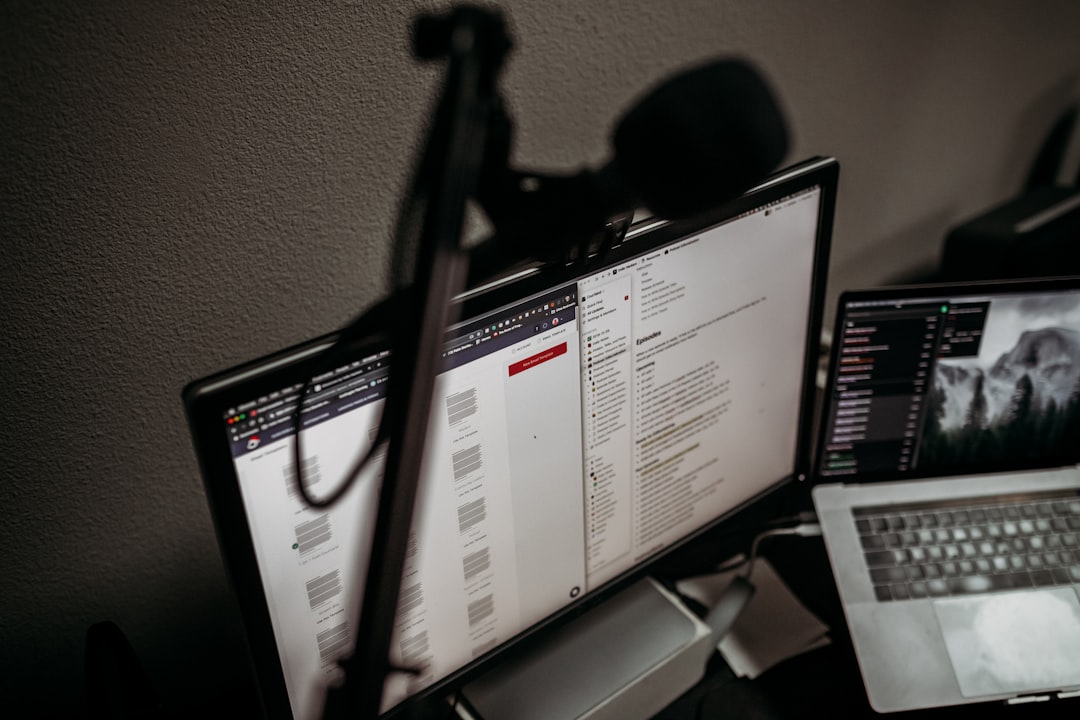
Step 3: Access DNS Settings or Nameserver Management
Once you’re in your domain management dashboard, look for options like:
- DNS Management
- Nameservers
- Domain Settings
Click on the appropriate option to access the nameserver modification page.
Step 4: Replace Existing Nameservers
In the nameserver section, you’ll see default nameservers assigned by the domain registrar. Replace these with the nameservers provided by your web hosting service.
Ensure that you activate or save the changes after updating. Some platforms may require clicking a ‘Save’ or ‘Apply Changes’ button.
Step 5: Wait for DNS Propagation
Changes to nameservers don’t take effect instantly. DNS propagation can take anywhere from a few minutes to 48 hours. During this time, users might intermittently reach either the old or new server.
To monitor DNS propagation, you can use tools like:
Managing Nameservers Effectively
1. Always Keep a Record
Maintain a written or digital record of your previous and new nameservers. This can be valuable if you need to roll back or troubleshoot issues later.
2. Update SSL Certificates
After DNS changes, SSL certificates may need re-issuance, especially if the hosting environment has changed. Check your hosting provider’s SSL settings to confirm that everything is still active and secure.
3. Verify Email Services
If your email services are configured using your domain, ensure that MX records are correctly set. Otherwise, you risk email disruptions after DNS changes. You may have to reconfigure email settings under DNS management.
4. Use Custom Nameservers (Optional)
Advanced users or agencies managing multiple websites may prefer setting up custom nameservers such as ns1.yourdomain.com. This process involves using your hosting account and domain registrar to delegate your domain to personalized nameservers, which offers brand consistency.

Troubleshooting Common Issues
- Website not loading: DNS propagation might still be in process; wait a few hours and clear your browser cache.
- Emails not working: Check if MX records were overwritten during the DNS update. Restore proper MX configurations if needed.
- Nameservers not saving: Make sure the nameservers are correctly formatted and supported by your domain registrar.
Using Managed WordPress Hosting?
If you’re using a managed WordPress hosting provider like WP Engine, Kinsta, or Flywheel, there’s a good chance they offer integrated tools or domain assistance. In such cases, you may not directly handle nameservers but rather update DNS records such as A Records or CNAME from your domain registrar’s dashboard.
Why Not Use Default Nameservers?
Default nameservers from registrars are often generic and limited in features. Using your web host’s nameservers allows more flexibility in DNS management, better speed, and optimized website performance.
Best Practices for Nameserver Management
- Double-check your entries: Any mistake in entering a nameserver could lead to downtime.
- Use DNS monitoring tools: Regularly test and monitor DNS changes to detect issues quickly.
- Record DNS zones: Export or document your DNS zone settings before making changes.
- Limit unnecessary changes: Frequent DNS changes can disrupt website access and email services.
Conclusion
Managing nameservers for your WordPress site is a foundational task that ensures your domain connects properly with your web server. Whether you’re migrating hosting providers or setting up a new website, correctly changing nameservers helps maintain seamless traffic flow and user accessibility. With proper care and attention, you’ll minimize risks and maintain control of your online presence.
Frequently Asked Questions (FAQ)
- Q: How long does it take for nameserver changes to take effect?
A: Usually within 24 to 48 hours due to DNS propagation delays. - Q: What happens if I enter incorrect nameservers?
A: Your website may become inaccessible until corrected. - Q: Do I need technical skills to change nameservers?
A: Not necessarily. Most domain registrars provide user-friendly interfaces for editing nameservers. - Q: Are nameservers the same as DNS records?
A: No. Nameservers direct the domain to the hosting server, while DNS records (like A, MX, TXT) manage specific routing instructions. - Q: Will changing nameservers affect email services?
A: It could. Ensure that your DNS settings, especially MX records, are properly configured after making changes. - Q: Can I revert to my old nameservers?
A: Yes, simply replace the new ones with the old nameservers in your domain registrar’s DNS panel.



Leave a Reply