If you’re managing a WordPress Multisite network and you’ve come across the dreaded message: “There has been a critical error on this website”, you’re not alone. This error may appear cryptic, but it often stems from fixable issues such as plugin conflicts, theme compatibility, or PHP misconfigurations. In a multisite setup, however, resolving it can be slightly more complex due to the interconnected nature of your websites.
In this article, we’ll break down exactly what the “critical error” means, walk you through detailed steps to identify the root cause, and explain how to resolve it effectively without bringing your entire network down.
What Does “There Has Been a Critical Error” Actually Mean?
This message is WordPress’s polite way of saying, “Something broke.” Since version 5.2, WordPress has included a built-in fatal error protection feature. This error commonly occurs when PHP detects an unrecoverable problem, such as:
- Plugin conflicts
- Broken or incompatible themes
- Memory limit exhaustion
- Missing or corrupt core files
- Database connection errors
In a multisite environment, the issue may be site-specific or network-wide, making diagnosis a bit more nuanced than on a single WordPress installation.
Step-by-Step Guide to Fix the Error in a Multisite Network
1. Enable Debugging Mode
Start by enabling debugging in WordPress to get a clearer idea of what’s going wrong.
define( 'WP_DEBUG', true );
define( 'WP_DEBUG_LOG', true );
define( 'WP_DEBUG_DISPLAY', false );Add these lines to your wp-config.php file, just above the line that says “That’s all, stop editing!”
This step ensures errors are logged to a file named debug.log inside the /wp-content/ folder. Review this file for any fatal errors or warnings that can help pinpoint the issue.
2. Identify If the Error Is Site-Specific or Network-Wide
Check if the error affects just one subsite or the entire network. Visit different subsites to see which ones are showing the error. If the problem is isolated to one subsite, the issue likely resides in that site’s plugins or theme settings.
If the whole network is affected, you should prioritize checking:
- Network-activated plugins
- PHP version and memory settings
- Main theme used by most subsites
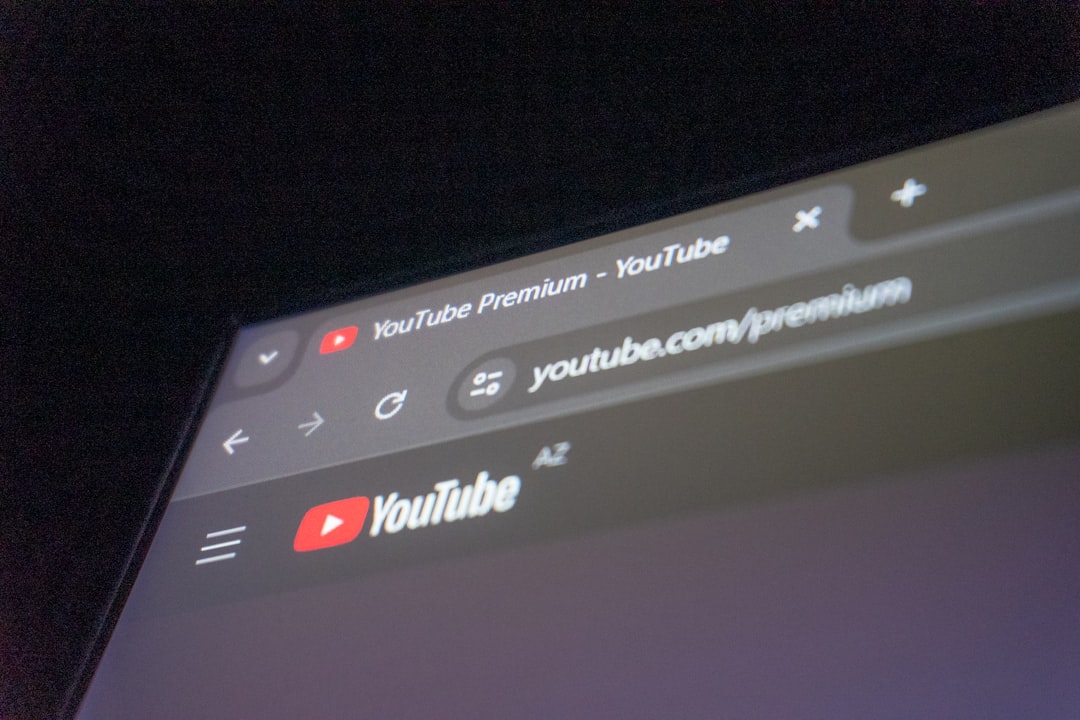
3. Deactivate All Plugins
Since plugins are a common culprit, especially when incompatible or outdated, deactivating them is a logical next step. In multisite, plugins can be activated on individual sites or network-wide, so you need to inspect both types:
To manually deactivate all plugins:
- Access your site files via FTP or File Manager.
- Navigate to /wp-content/.
- Rename the plugins folder to something like plugins-deactivated.
This effectively disables all plugins. Check if the error disappears. If it does, the issue was plugin-related. You can now rename the folder back and reactivate plugins one by one from the admin dashboard to identify the problematic one.
4. Switch to a Default Theme
If plugins aren’t the problem, your theme could be. Themes often emit fatal errors when they include outdated or incompatible template files.
To manually switch themes:
- Go to your database via phpMyAdmin.
- Find the table wp_options (or wp_#_options for subsites).
- Edit the template and stylesheet options to use a default theme like twentytwentyone.
Check if the site loads. If it does, the issue is likely with your previous theme.
5. Check the PHP Version and Server Resources
WordPress generally operates well on PHP 7.4 or above. Using outdated PHP versions can lead to compatibility issues with themes or plugins. Additionally, a lack of server resources might cause timeouts or memory exhaustion.
To check and update this:
- Check your PHP version via the hosting control panel or by creating a
phpinfo.phpfile. - Upgrade to a supported version if necessary (consult your host).
- Increase memory limit by adding this to
wp-config.php:define( 'WP_MEMORY_LIMIT', '256M' );
6. Restore Core Files
If a WordPress update was interrupted or files got corrupted, restoring clean core files can help:
- Download the latest version of WordPress from wordpress.org.
- Extract and upload everything except the wp-content folder.
- Overwrite existing files when prompted via FTP.
This won’t affect your themes or plugins but will replace damaged or missing core WordPress files.
7. Review and Repair the Database
Sometimes, the error could be due to a corrupt database table. You can attempt to repair the database using the built-in database repair tool.
In your wp-config.php, add:
define('WP_ALLOW_REPAIR', true);Then navigate to:
http://yoursite.com/wp-admin/maint/repair.php
Click either option to repair or repair and optimize the database. Don’t forget to remove the line from wp-config.php afterward.
Preventing Future Incidents
To reduce the risk of future “critical error” issues in your multisite network, consider the following best practices:
- Regular Backups: Always back up your full network and database before making major changes.
- Use a Staging Site: Test plugin or theme updates on a copy of your network.
- Monitor Performance: Use tools like Query Monitor or New Relic to keep an eye on performance bottlenecks.
- Keep Everything Updated: Ensure all plugins, themes, and WordPress core files are up-to-date with compatible versions.
Using Recovery Mode (If Available)
When WordPress detects a fatal error, it sometimes initiates ‘Recovery Mode.’ In this mode, administrators receive an email with a special link to access the backend even while the site remains broken. If you receive this email, follow the link to fix the problem, disable the faulty plugin or theme, and exit recovery mode.

When to Seek Professional Help
If you’ve tried the above steps and still see the error, or if your multisite network handles significant traffic and business operations, it may be time to bring in professional help. A developer with WordPress multisite expertise can perform deeper inspections, code-level debugging, and long-term fixes faster and more safely.
Conclusion
Encountering the “There has been a critical error” message can be alarming, especially in a WordPress Multisite network where the stakes and complexity are higher. Fortunately, with systematic troubleshooting—from enabling debug mode and deactivating plugins to restoring core files—you can usually isolate and resolve the issue efficiently.
Always remember: patience and backups are your best allies. By implementing proactive measures and understanding the architecture of your multisite network, you’ll be better prepared to handle even the most confusing errors WordPress throws your way.



Leave a Reply