Sharing and submitting media files in academic environments has become an increasingly essential part of digital learning. With platforms like Canvas and cloud storage services such as OneDrive, students and educators are empowered with tools for easy sharing and collaboration. Among various media formats, the MP4 file—a widely used video file format—often plays a pivotal role in assignments, lectures, and discussions. But one question frequently arises: Can you upload MP4 files to Canvas via OneDrive? Let’s explore the functionality, limitations, and best practices around using MP4s within Canvas through OneDrive.
Understanding the Platforms: Canvas and OneDrive
Canvas is a Learning Management System (LMS) widely used by educational institutions to deliver content, collect assignments, post grades, and foster online communication. It supports a broad variety of file types, including documents, spreadsheets, images, audio files, and—most importantly—video formats like MP4.
OneDrive, developed by Microsoft, is a cloud-based storage solution offering seamless integration with other Microsoft 365 applications. It allows users to store, access, and share files—including large video files—anywhere with an internet connection.
While both platforms individually offer robust capabilities, combining them effectively poses questions, especially when it comes to submitting large or media-heavy files on platforms like Canvas.
MP4 Format: Why It Matters
The MP4 file format is widely used because it’s versatile and compatible with most devices and platforms. Educational institutions often require video submissions in MP4 format due to:
- Efficient Compression: MP4 files offer high-quality video at relatively smaller sizes, which makes them more manageable when uploading or streaming.
- Universal Compatibility: Most video players and browsers support MP4, simplifying playback.
- Canvas Friendly: Canvas supports MP4 files for both student submissions and instructor uploads.
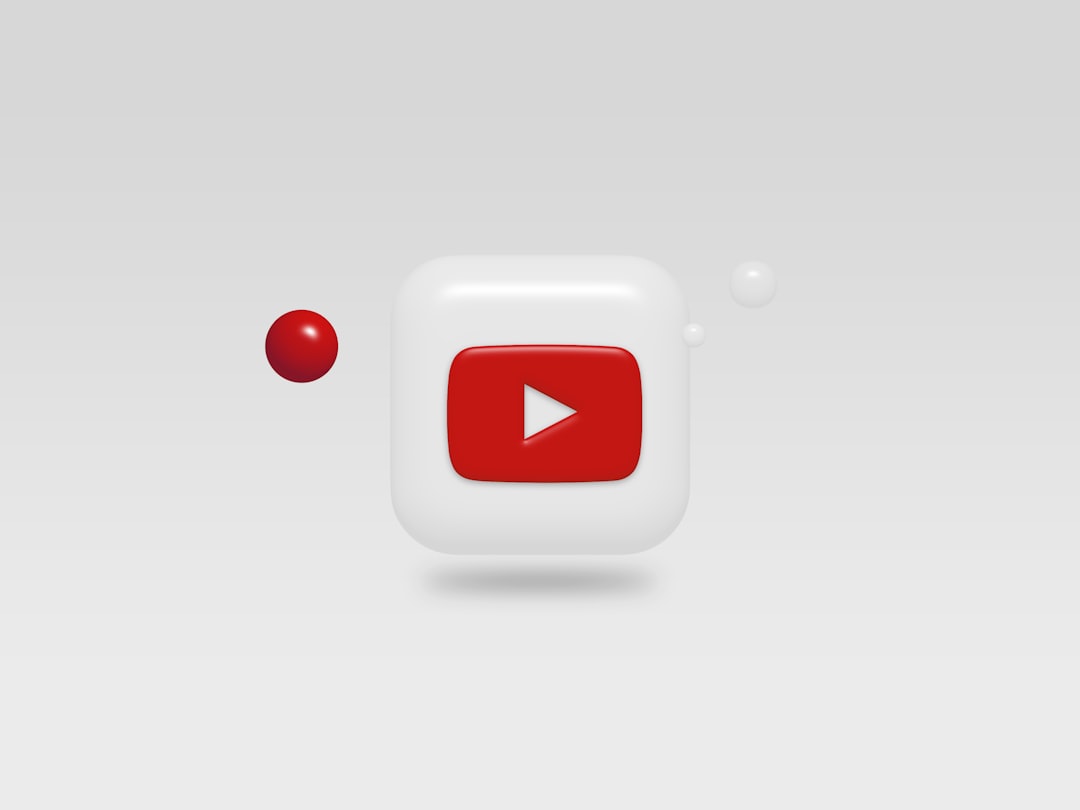
Direct Upload vs. OneDrive Integration
There are typically two methods to upload an MP4 video to Canvas:
1. Direct Upload to Canvas
You can upload an MP4 file directly from your computer or device into Canvas. For example, in Assignments or Discussions, there’s usually a file upload option or a “Record/Upload Media” button. This is straightforward but comes with some limitations:
- File Size Restrictions: Canvas has a file size upload limit (usually 500 MB by default), which may hinder large video submissions.
- Time-Consuming: Upload speed and internet connection quality can significantly impact upload times.
2. Upload via OneDrive
Canvas allows integrations with cloud services, including OneDrive. Instead of uploading a file directly to Canvas, students and instructors can link or embed content from their OneDrive account. This method presents several advantages:
- Bypasses Local Upload Limits: You’re not limited by Canvas’s file size restrictions.
- Cloud-based Access: Easy to access, edit, or update the video without needing to re-upload.
- Collaboration-Friendly: Editable shared links allow group editing and collaboration without cumbersome emailing.
So, Can You Upload MP4 Files to Canvas via OneDrive?
The short answer is: Yes, but with some caveats.
Let’s break this down:
- You cannot upload an MP4 file to Canvas directly from OneDrive in the same way you upload local files. There is no “import from OneDrive” button in every feature of Canvas, although such integrations exist through the Canvas Rich Content Editor.
- You can insert/attach links to your MP4 videos hosted on OneDrive within Canvas assignments, pages, or discussions.
- Instructors can enable the Office 365 integration within Canvas, making it easier to link OneDrive files through a dedicated file picker.
Here’s how users typically integrate MP4 files hosted on OneDrive into Canvas:
- Upload your MP4 file to OneDrive.
- Adjust sharing settings to allow anyone with the link to view the video. This is critical if you’re submitting to an instructor.
- Copy the shared link of the MP4 file from OneDrive.
- Paste the link into your Canvas submission, discussion post, or page using the Rich Content Editor.
Benefits of Using OneDrive for MP4 Submissions
Tapping into OneDrive for MP4 submissions on Canvas offers several clear benefits:
- No worries about Canvas storage limits: By keeping files in the cloud, you maintain more control over storage space and video quality.
- Speed: Streaming from OneDrive can reduce the time it takes to watch or display the content, especially with larger video files.
- Centralized file management: Keeping all your academic files—documents, videos, spreadsheets—in OneDrive makes tracking and organizing coursework much easier.
- Version control: Revise and replace video content without having to resubmit or re-upload to Canvas.
Things to Watch Out For
As good as the OneDrive option sounds, users need to be aware of some potential pitfalls:
- Broken Links: If sharing permissions are not set correctly, your instructor or peers may not be able to view your video.
- Limited Canvas Features: Canvas analytics or inline feedback might not work when submitting external links instead of direct uploads.
- Integration Limitations: Not all institutions have activated OneDrive integration in their Canvas setup, so availability may vary.
Tips for Making the Process Seamless
To ensure your experience of uploading MP4 files to Canvas via OneDrive is smooth and hassle-free, consider these tips:
- Test the Link: After generating a shareable OneDrive link, test it in an incognito browser or send it to a friend to confirm accessibility.
- Use Clear File Names: Name your MP4 file appropriately, like “History_Presentation_JohnDoe.mp4”. It makes files easier to recognize and organize.
- Check Submission Guidelines: Some instructors may prefer direct uploads even if cloud links are possible. Always confirm their preferences.
- Maintain Backup: Always keep a local or alternative backup of your video just in case there are issues with cloud access during evaluations.
Conclusion
Uploading MP4 files to Canvas via OneDrive is not only possible—it can be an efficient and user-friendly way to submit larger video files. However, understanding the nuances between direct uploads and cloud-based sharing is critical. By following best practices and ensuring proper link sharing settings, students and instructors can harness the full advantage of this integration.
As digital learning and multimedia assignments become the norm, mastering tools like Canvas and OneDrive isn’t just convenient—it’s essential for academic success. So next time you’re working on a video presentation or submitting a media project, remember that cloud storage can be your secret weapon in staying organized, efficient, and ahead of the curve.

![How to Play MP4 on Mac When QuickTime Can't Open [Top 3 Ways] Macintosh machine vlc player, mac desktop, video playback](https://reviewslion.com/wp-content/uploads/2025/06/macintosh-machine-vlc-player-mac-desktop-video-playback-200x150.jpg)

Leave a Reply