For many Windows 10 users, the clock and date display in the system tray is a standard feature—something noticed routinely but rarely interacted with. However, there are times when hiding or restoring this feature becomes essential, especially in professional environments where cleaner interfaces are needed or distractions should be minimized. Whether you’re looking to tidy up your taskbar or customize your work environment, learning how to enable or disable the clock and date is a quick adjustment that can bring significant improvements in workflow and aesthetics.
Windows 10 offers a robust suite of customization tools, allowing users to tailor their experiences to meet personal and organizational needs. The system tray, located in the bottom-right corner of the screen, typically showcases network status, battery level, and perhaps most prominently, the clock and date. But unlike other static features, the clock and date can be toggled on or off with just a few clicks.
Why Customize the System Tray?
Different users have different needs when it comes to their digital workspace. Here are a few scenarios where hiding or showing the date and time might be beneficial:
- Minimalist View: Some users prefer a clean and distraction-free interface.
- Presentation Mode: During screen sharing or presentations, hiding the clock can reduce unwanted attention.
- IT and Kiosk Use: In controlled environments like kiosks or digital signage, the clock is not necessary and could cause confusion.
How to Enable or Disable the Clock and Date in Windows 10
Microsoft has made system customization relatively easy in Windows 10. Follow these steps to control the visibility of the clock and date in your system tray:
Step 1: Open Settings
Click the Start Menu and select the Settings gear icon, or press Windows + I to open it directly.
Step 2: Go to Personalization
In the Settings window, click on Personalization. This section allows you to adjust the desktop background, taskbar, colors, and more.
In the left-hand menu, find and click on Taskbar. Scroll down to the section labeled Notification Area.
Step 4: Customize System Tray Icons
Click on Turn system icons on or off. Here, you’ll see a list of default system icons, including the clock.
Step 5: Toggle Clock Visibility
Find the entry for Clock and toggle it to Off to hide it from your system tray, or toggle it to On to restore the clock and date display.
Advanced Tips and Considerations
While the basic method covers most needs, here are some additional points to keep in mind:
- Third-Party Tools: If you’re using a highly customized Windows shell or third-party taskbar tools, the default Settings method may not apply.
- Group Policy Editor: For enterprise users, administrators can control access to the clock and date via Group Policy settings.
- User Profiles: Changes made are specific to user profiles, so other users on the same machine will not be affected.
Conclusion
Customizing the visibility of the clock and date in Windows 10’s system tray may seem trivial at first glance, but it can have practical applications in both personal and professional settings. Microsoft has ensured that users have the autonomy to manage even small details like this easily and efficiently.
Whether you’re aiming for simplicity, professionalism during presentations, or optimizing a shared workspace, the ability to toggle the clock on or off is one of the many small features that help Windows remain a flexible and user-centric operating system.

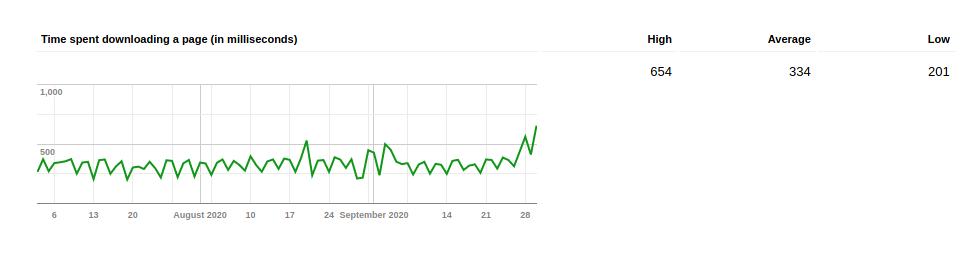

Leave a Reply