Today’s web users expect high-quality, buffer-free streaming experiences—especially when it comes to video. Fortunately, with HTML5 video players combined with adaptive streaming technologies like HLS (HTTP Live Streaming) and MPEG-DASH (Dynamic Adaptive Streaming over HTTP), developers can deliver smooth playback experiences regardless of a user’s device or network quality. In this guide, we’ll walk you through the step-by-step process of embedding an HTML5 video player that supports HLS and DASH adaptive streaming formats.
Why Use HLS and DASH?
Before diving into implementation, it’s important to understand _why_ HLS and DASH are the preferred formats for streaming:
- Adaptive streaming: Adjusts video quality in real-time based on network conditions.
- Broad device support: HLS is natively supported by iOS, while DASH is popular on Android and modern browsers.
- Scalability: Ideal for both small-scale projects and massive streaming platforms.
Step 1: Choose the Right HTML5 Player
By default, the native HTML5 <video> tag does not support HLS and DASH in all browsers. To overcome this, developers typically use JavaScript-based video players like:
- Video.js: Popular, open-source HTML5 video player.
- Hls.js: JavaScript library that brings HLS playback support to browsers that lack it.
- Shaka Player: Developed by Google; excellent for DASH and HLS playback.
- Dash.js: Official MPEG-DASH reference player for client-side implementation.
For this guide, let’s use Video.js as it’s easy to implement and offers support for both HLS and DASH via plugins.

Step 2: Set Up Your HTML Structure
First, include the Video.js library in your HTML document. You can either download it or use a CDN:
<link href="https://vjs.zencdn.net/8.0.4/video-js.css" rel="stylesheet" /> <script src="https://vjs.zencdn.net/8.0.4/video.min.js"></script>
Then, add the Video.js player element:
<video
id="my-video"
class="video-js vjs-default-skin"
controls
preload="auto"
width="640"
height="360"
data-setup='{}'>
</video>
Step 3: Enable HLS or DASH Playback
To play HLS streams, use Hls.js in combination with Video.js, as not all browsers natively support HLS outside of Safari:
<script src="https://cdn.jsdelivr.net/npm/hls.js@latest"></script>
<script>
var video = document.getElementById('my-video');
if (Hls.isSupported()) {
var hls = new Hls();
hls.loadSource('https://your-stream-url/playlist.m3u8');
hls.attachMedia(video);
} else if (video.canPlayType('application/vnd.apple.mpegurl')) {
video.src = 'https://your-stream-url/playlist.m3u8';
}
</script>
For DASH streaming, you’ll want to use the dash.js player:
<script src="https://cdn.dashjs.org/latest/dash.all.min.js"></script>
<script>
var url = "https://your-stream-url/manifest.mpd";
var player = dashjs.MediaPlayer().create();
player.initialize(document.querySelector("#my-video"), url, true);
</script>
Step 4: Test Your Player on Different Networks
Adaptive streaming shines in varying network conditions. To test how your video adapts:
- Use Chrome DevTools to simulate slower network speeds.
- Try on different devices (mobile, desktop, tablet).
- Check buffering time, resolution switches, and overall responsiveness.
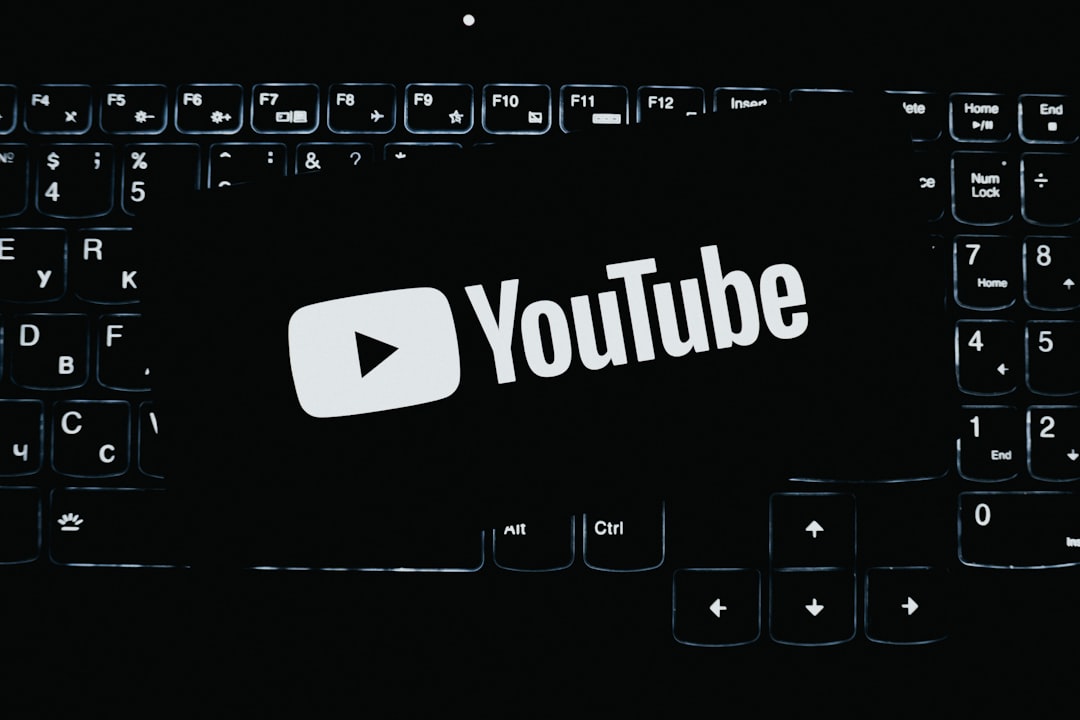
Step 5: Customize the Player
Make your player interactive and engaging with features like:
- Custom skins & styling: Modify
video-js.cssor add your own CSS. - Captions and subtitles: Use
<track>to add subtitles in multiple languages. - Analytics and Tracking: Track user interaction with plugins or third-party services.
<track src="subtitles_en.vtt" kind="subtitles" srclang="en" label="English" default>
Conclusion
Embedding an adaptive HTML5 video player using HLS or DASH is now more accessible than ever. By following the steps above—choosing a robust player, enabling protocol support, and customizing your setup—you’ll provide users with an exceptional video experience.
Whether you’re running a personal blog with video tutorials or managing a full-blown OTT service, adaptive streaming is the future of video delivery—and now you know how to make it happen seamlessly.



Leave a Reply