In today’s cloud-driven IT environment, managing Exchange Online through PowerShell remains a critical skill for system administrators and IT professionals. As of 2025, Microsoft continues to prioritize secure and automated administration, and PowerShell offers the perfect balance of control and flexibility. This guide provides a comprehensive, up-to-date walkthrough to connect securely and effectively to Exchange Online using PowerShell.
Why Connect to Exchange Online via PowerShell?
While the Microsoft 365 admin center provides a user-friendly interface for daily operations, PowerShell grants more advanced control. It is crucial for automating repetitive tasks, bulk operations, and configurations not exposed in the GUI. With recent updates to Microsoft’s security protocols and module management practices, connecting via PowerShell has evolved, emphasizing authentication, module compatibility, and secure practices.
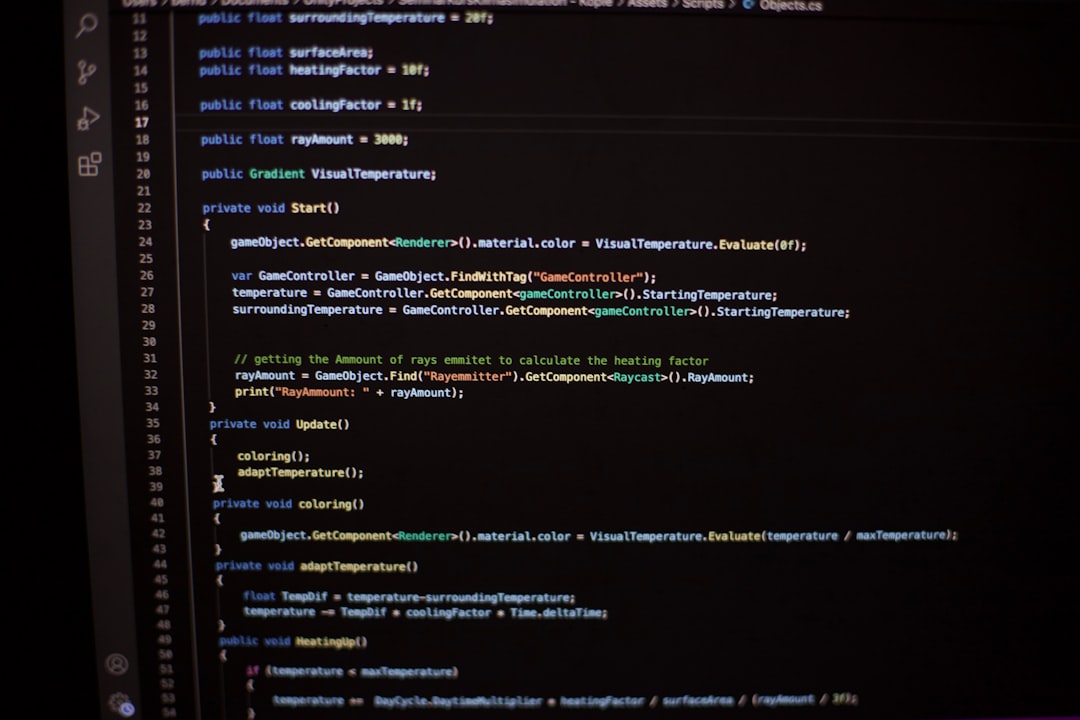
Step-by-Step: Connecting to Exchange Online in 2025
1. Install the Required PowerShell Module
As of 2025, the Exchange Online PowerShell V3 module (also known as EXO V3) is the recommended module. This module supports modern authentication and runs on PowerShell 7+, which is now the standard for cross-platform compatibility and performance enhancements.
Install-Module -Name ExchangeOnlineManagement -Scope CurrentUserIf another version is already installed, you should update it:
Update-Module -Name ExchangeOnlineManagement2. Launch PowerShell as Administrator
To ensure necessary privileges, always run PowerShell as an administrator. This avoids permission-related issues when loading modules or executing administrative commands.
3. Import the EXO V3 Module
Import-Module ExchangeOnlineManagementThis step ensures the environment has access to all necessary cmdlets provided by the EXO module.
4. Connect Using Modern Authentication
In 2025, Microsoft mandates Modern Authentication (OAuth 2.0) and Multi-Factor Authentication (MFA). Basic Authentication has been fully deprecated. To initiate a session, type:
Connect-ExchangeOnline -UserPrincipalName admin@yourdomain.comYou will be prompted for MFA depending on your organization’s policy. This ensures secure access to your Exchange Online environment.
5. Verify Your Connection
Once connected, a simple test command lets you verify that you are successfully authenticated and working in the correct tenant:
Get-Mailbox | Select DisplayName,PrimarySMTPAddressIf results return correctly, your session is live and you can now perform administrative actions.
Optional: Using Certificate-Based Authentication
For advanced setups, such as automation scripts on servers or scheduled tasks, certificate-based authentication is highly recommended. This method removes interactive prompts and complies with security policies for non-interactive workflows.
- Create and register an Azure AD App with necessary API permissions (e.g., Exchange.ManageAsApp).
- Upload and bind a self-signed certificate to your application.
- Connect using the following command:
Connect-ExchangeOnline `
-AppId "your-app-id" `
-CertificateThumbprint "your-cert-thumbprint" `
-Organization "yourtenant.onmicrosoft.com"
With this connection type, scripts can be executed unattended, subject to strict identity and permission management.
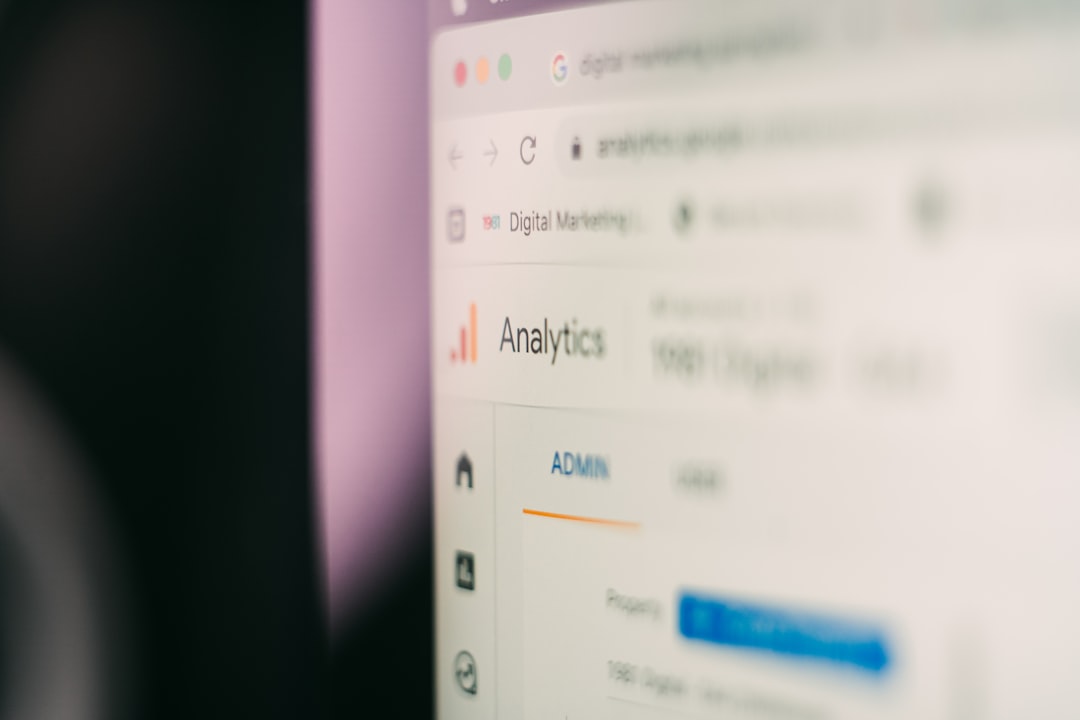
Common Pitfalls and Troubleshooting Tips
- Outdated Modules: Always confirm you’re using the latest module version to avoid compatibility issues with Microsoft 365 services.
- MFA Errors: Ensure your account is enabled for modern authentication. Inconsistent authentication methods often result in timeouts or credential prompts.
- Firewall and Proxy Restrictions: Check network rules. PowerShell must access Exchange Online endpoints over TCP port 443.
Security Best Practices
Given the sensitivity of Exchange administration, follow these security recommendations:
- Use accounts with least privilege access and log-in auditing enabled.
- Implement conditional access policies and session expiration rules.
- Regularly rotate certificates and credentials in automated workflows.
Conclusion
Connecting to Exchange Online through PowerShell in 2025 is more secure, flexible, and powerful than ever. The move toward modern modules and authentication ensures compliance and efficiency. By following the outlined steps and best practices, administrators can confidently manage their Exchange environments while maintaining robust security and operational standards.



Leave a Reply