PowerShell is a powerful scripting language and shell primarily used by system administrators to automate tasks. One of its most versatile constructs is the foreach loop. While many users are familiar with its basic functionality for iterating through arrays, the advanced use of foreach loops with arrays and files offers many opportunities to optimize and simplify scripts.
At its core, the foreach loop allows iteration over a collection, executing a block of code for each item. This construct becomes especially useful in real-life scenarios such as manipulating data from arrays or processing data line by line from large text files.
Advanced Foreach with Arrays
Arrays are the backbone of many scripting tasks. PowerShell’s foreach loop can do much more than simply traverse an array. Developers can:
- Modify values in-place: Though arrays are fixed in size, their contents can be changed dynamically within a loop.
- Track indexes: Using a for loop with tracking variables can enhance data processing within the foreach block.
- Nest loops for multidimensional structures: Arrays of arrays or objects with array properties can be cleanly navigated with nested foreach constructs.
Here is an example of modifying values in an array:
$numbers = 1..5
foreach ($number in $numbers) {
$square = $number * $number
Write-Output "Square of $number is $square"
}
When working with complex arrays—like arrays of custom objects—PowerShell makes it easy to extract and process properties:
$users = @(
@{Name="Alice"; Age=30},
@{Name="Bob"; Age=25}
)
foreach ($user in $users) {
Write-Output "$($user['Name']) is $($user['Age']) years old"
}
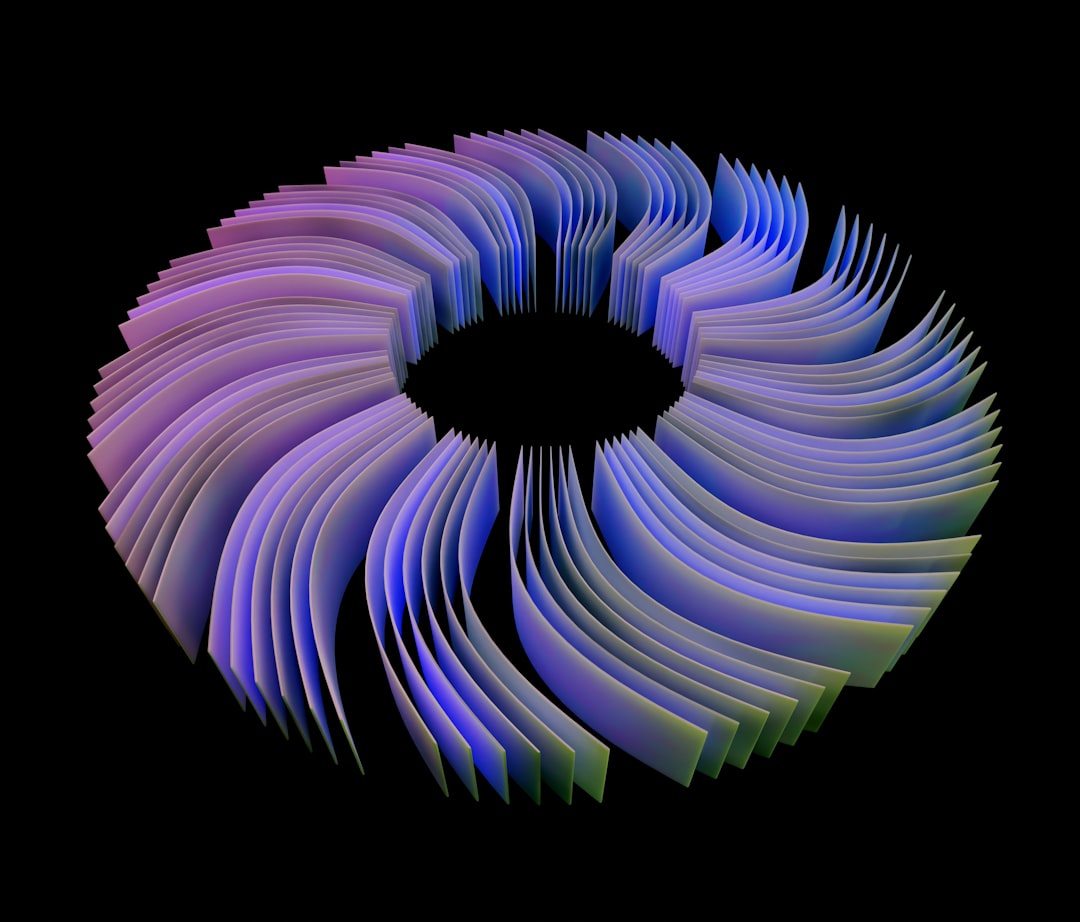
Processing Files using Foreach
PowerShell also shines when it comes to reading from and writing to files. Using the Get-Content cmdlet in combination with a foreach loop enables efficient line-by-line file processing. This is especially useful with configuration files, logs, and batch data uploads.
An example of line-by-line file processing:
$lines = Get-Content "C:\logs\system.log"
foreach ($line in $lines) {
if ($line -match "ERROR") {
Write-Output "Error found: $line"
}
}
Alternatively, the ForEach-Object cmdlet allows real-time streaming of file content, reducing memory usage for large files:
Get-Content "C:\logs\bigfile.log" | ForEach-Object {
if ($_ -match "CRITICAL") {
Write-Output "Critical issue: $_"
}
}
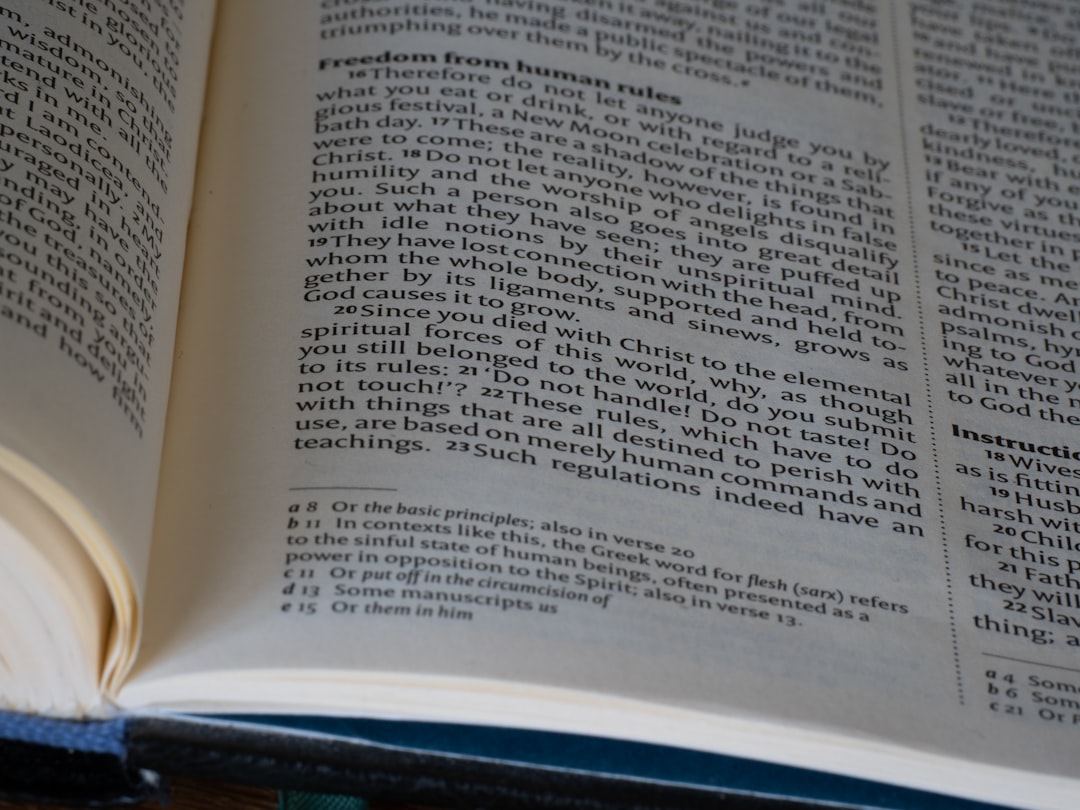
Combining file content with external input—for example, comparing the file lines to an array of keywords—is a common advanced usage:
$keywords = @("failed", "unauthorized", "timeout")
Get-Content "C:\logs\system.log" | ForEach-Object {
foreach ($word in $keywords) {
if ($_ -match $word) {
Write-Output "Matched '$word' in line: $_"
}
}
}
Tips and Best Practices
- Use Where-Object for filtering before passing data into foreach loops to reduce iterations.
- Prefer ForEach-Object for processing streams when working with large files or pipelines.
- Be mindful of memory usage. Assigning Get-Content to a variable loads the entire file into memory. This may not be suitable for very large files.
- Leverage script blocks and named parameters inside loops for readability and function calls.
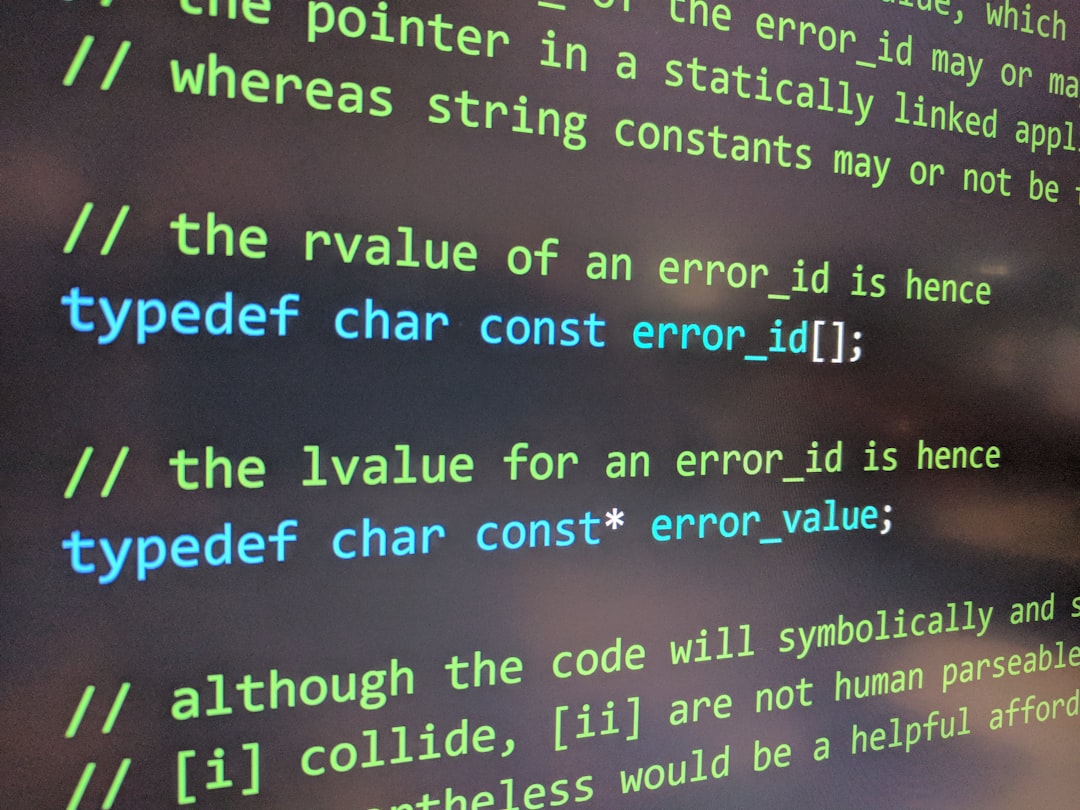
Frequently Asked Questions (FAQ)
- Q1: What is the difference between foreach and ForEach-Object?
- foreach operates on a collection stored in memory, while ForEach-Object processes pipeline input one item at a time, making it more suitable for large datasets or command pipelines.
- Q2: Can I modify an array item directly inside a foreach loop?
- Yes, if you’re working with reference types or objects. For simple values, you’ll typically need to use indexed access with a standard for loop.
- Q3: How do I read a large file without loading it entirely into memory?
- Use Get-Content with the -ReadCount parameter or stream via ForEach-Object to read lines efficiently one at a time.
- Q4: Is there a performance difference between foreach and ForEach-Object?
- Yes. foreach is generally faster for small, in-memory collections. ForEach-Object is better for large datasets due to its streaming nature.
- Q5: How can I break out of a foreach loop early?
- Use the break statement inside your loop when a condition is met to exit early.
With these advanced techniques, the foreach loop becomes a powerful tool in any PowerShell developer’s toolkit—capable of handling arrays, files, and complex logic in an efficient, readable manner.



Leave a Reply