Managing battery life on an iPhone is crucial for users who rely on their devices throughout the day. One of the best built-in tools to help extend battery life is Low Power Mode. This mode reduces background activity such as downloads and mail fetch until the phone can be fully charged. While turning it on manually is useful, automating the process based on battery percentage makes it even better. Fortunately, Apple’s Shortcuts app allows users to do just that without requiring third-party apps.
How to Automate Low Power Mode on iPhone
Using the Shortcuts app from Apple, users can create personal automations that trigger Low Power Mode when certain battery levels are reached. Here’s how to set it up:
- Open the Shortcuts app on your iPhone.
- Tap on the Automation tab located at the bottom of the screen.
- Tap Create Personal Automation.
- Scroll down and select Battery Level.
- Use the slider to choose when the automation should trigger. For example, select “Falls Below 30%”.
- Tap Next, then Add Action.
- Search for Set Low Power Mode, and tap it when it appears in the list.
- Leave the toggle set to “On” and tap Next.
- Toggle off Ask Before Running to ensure the action is automated without pop-ups.
- Tap Done to complete the automation.
This automation ensures Low Power Mode activates automatically when the battery level drops below a certain percentage, all without user intervention.
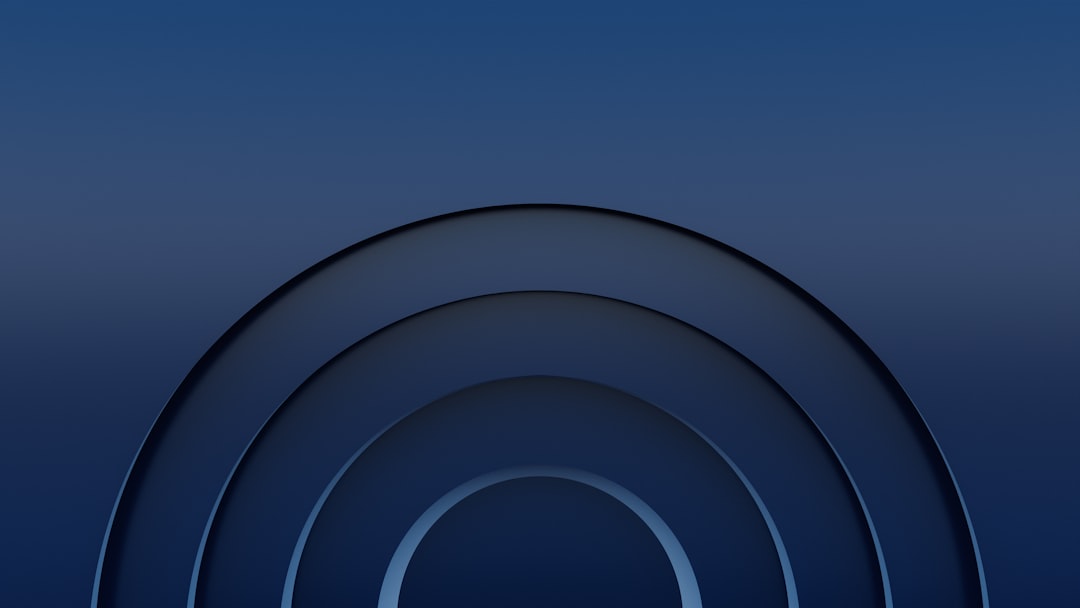
Creating an Exit Automation
If you’d like your iPhone to disable Low Power Mode once it’s sufficiently charged, you can create another automation:
- Go back to the Automation tab and tap +.
- Tap Create Personal Automation again.
- Choose Battery Level and move the slider to “Rises Above 80%”.
- Tap Next, then Add Action.
- Select Set Low Power Mode again and change the toggle to “Off”.
- Tap Next, disable Ask Before Running, and tap Done.
This setup will help toggle between power-saving and normal modes automatically, keeping your phone balanced between performance and endurance.
Advantages of Automating Low Power Mode
- Convenience: You no longer need to worry about manually enabling or disabling the setting.
- Efficiency: Ensures your iPhone saves power as early as needed and resumes full performance once enough charge is available.
- Battery Health: Reducing background processes and screen brightness can contribute to better battery longevity.
Considerations and Limitations
While automating the Low Power Mode based on battery level is a powerful feature, there are a few things to keep in mind:
- Automations only work on devices using iOS 14 or newer.
- You cannot currently automate more specific triggers like launching apps or connecting to Wi-Fi alongside battery level within the same automation.
- For security, Apple may require user permission the first time an automation runs, though this can be disabled for seamless operation going forward.
Overall, this automation allows users to get more out of their iPhone’s battery life without constantly monitoring or adjusting their settings manually.
FAQ – Automating Low Power Mode on iPhone
-
Q: Do I need to install any third-party apps to automate Low Power Mode?
A: No, you can use Apple’s built-in Shortcuts app available on all updated iPhones. -
Q: Will the automation slow down my phone’s performance?
A: Low Power Mode does reduce performance slightly as it disables certain background tasks, but the automation only enables it when needed. -
Q: Can I set multiple battery level automations?
A: Yes, you can create multiple automations at different percentage thresholds based on your personal preferences. -
Q: Will this automation interfere with my notifications or apps?
A: No, but some background activity like email fetching or automatic downloads may be delayed during Low Power Mode. -
Q: Is this method reversible?
A: Yes, you can easily delete or modify the automation from the Shortcuts app at any time.



Leave a Reply