Forgot your Discord password? Or maybe you just want to change it for extra security? No worries at all! Whether you’re on a PC or using a phone, it’s super easy to change or reset your Discord password. Let’s break it down step by step and have a little fun while we’re at it!
🔐 Changing Your Password (When You’re Logged In)
If you already know your current password and just want to update it, the process is a breeze.
Here’s how you can do it:
- Open Discord on your computer or mobile device.
- Click on the gear icon ⚙️ (bottom-left on desktop) to go to User Settings.
- Under the My Account section, find your email and current username.
- Click “Edit” near the password field.
- Enter your current password and then your new password.
- Hit Save — and boom! You’re all set.
Tip: Make your new password strong! Use a mix of letters, numbers, and symbols if you can remember it!
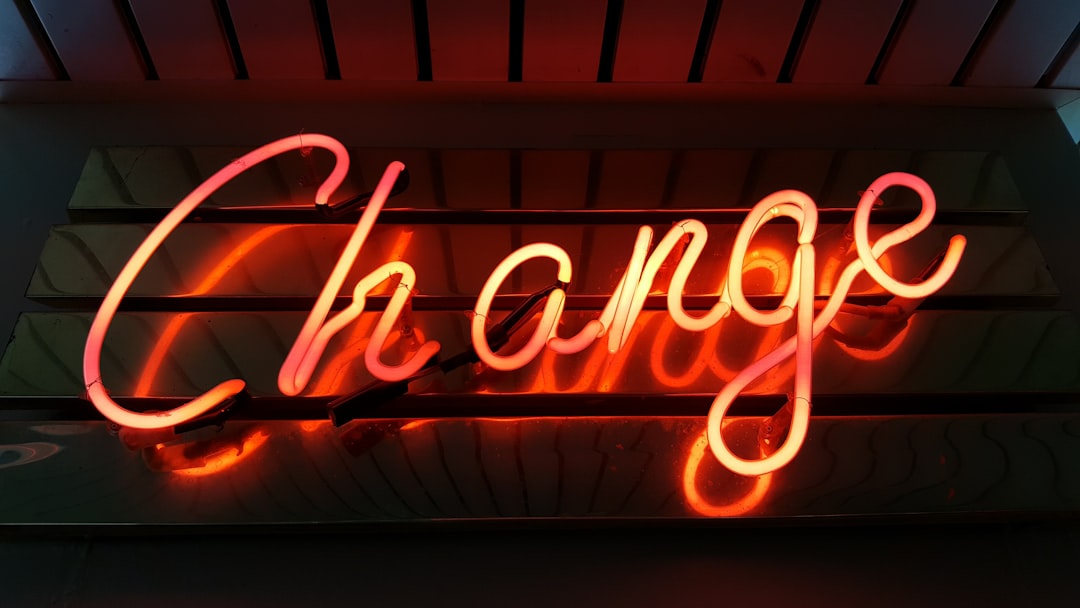
😅 Forgot Your Password? Time to Reset
Not a problem! We’ve all been there. If you’re locked out and can’t remember your password, here’s how to reset it:
- Go to the Discord login page.
- Click on “Forgot your password?” under the login boxes.
- Type in the email address linked to your account.
Now keep an eye on your inbox. 🔍
Discord will send you a password reset link.
- Click the link in the email.
- Follow the steps to create a new password.
- You’re back in! High five! ✋
Tip: If you don’t see the email right away, check your Spam or Junk folders.

📱 Resetting Password on Mobile
Yes, you can also do all this on your phone. Because phones are basically tiny computers now.
Here’s how to reset your password using the Discord mobile app:
- Open the Discord app.
- On the login screen, tap “Forgot your password?”
- Type in your email.
- Head over to your email inbox and click the reset link.
- Create your new password.
Voilà! You’ve reset your password using only your thumbs.
💡 Quick Tips for Password Safety
- Don’t reuse passwords you’ve used elsewhere.
- Avoid using easy-to-guess info like your cat’s name (no offense to Whiskers).
- Change your password regularly, especially if you think someone else might know it.
- Enable Two-Factor Authentication (2FA) for an extra layer of security.

🎉 You’re All Set!
Changing or resetting your Discord password isn’t rocket science. Now you know how to do it, whether you’re still logged in or totally locked out.
Keep your account safe, stay vigilant, and enjoy chatting with your friends in all your favorite servers!
And remember — if your keyboard quietly judges your old password, it’s probably time for a new one.



Leave a Reply