Staying connected while driving has become more convenient with modern technology. One of the most common ways people communicate today is through WhatsApp. But how do you link WhatsApp to your car to ensure safe and efficient messaging while on the go? In this guide, we’ll explore the different ways you can integrate WhatsApp with your car’s system, whether through Android Auto, Apple CarPlay, or Bluetooth.
Why Link WhatsApp to Your Car?
Using WhatsApp in your car allows you to stay in touch without compromising safety. Here are some key benefits:
- Hands-free messaging: Send and receive messages using voice commands.
- Convenience: Stay connected without needing to check your phone.
- Safe driving: Reduce the temptation to pick up your phone while on the road.
Now, let’s explore how to link WhatsApp to your car.
Using Android Auto
If you’re an Android user, Android Auto makes it easy to use WhatsApp hands-free. Follow these steps:
- Ensure your phone is running Android 6.0 or later.
- Download Android Auto from the Google Play Store (if not pre-installed).
- Connect your phone to your car using a USB cable or wireless connection (if supported).
- Once connected, open Android Auto and enable WhatsApp integration.
- Use voice commands via Google Assistant to send or listen to messages. Example: “Hey Google, send a WhatsApp message to John.”
With Android Auto, you can reply to messages using voice input without touching your phone.

Using Apple CarPlay
For iPhone users, Apple CarPlay offers an easy way to use WhatsApp while driving. Here’s how to set it up:
- Ensure your iPhone runs iOS 10 or later.
- Connect your iPhone to your car’s infotainment system using a USB cable or wireless CarPlay.
- Unlock your phone and allow CarPlay to access WhatsApp.
- Open CarPlay and find the WhatsApp icon.
- Use Siri to send or read messages by saying: “Hey Siri, send a WhatsApp message to Sarah.”
With CarPlay, WhatsApp messages will be read aloud, and you can dictate replies hands-free.
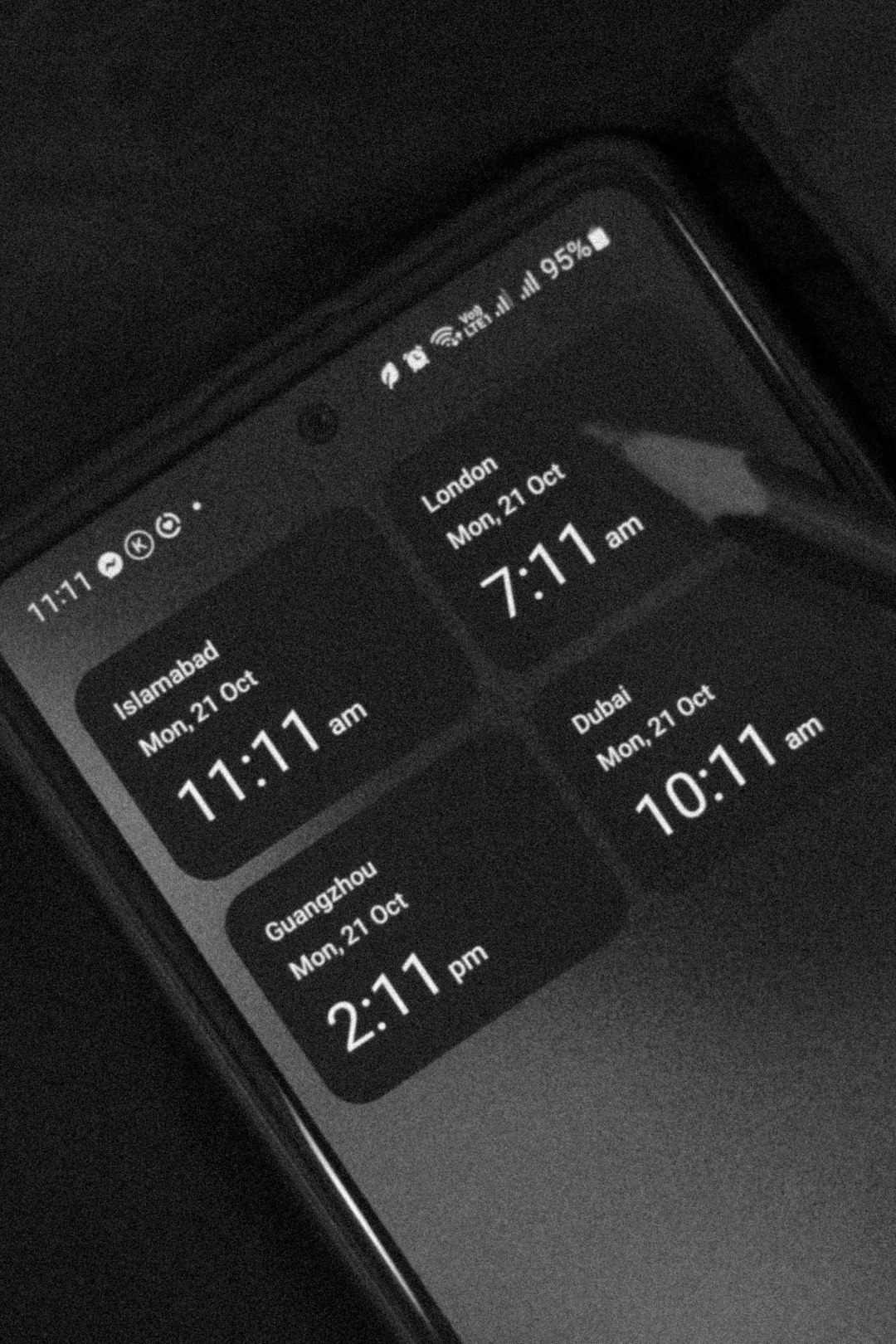
Using Bluetooth Only
If your car does not support Android Auto or Apple CarPlay, you can still use WhatsApp via Bluetooth. Here’s how:
- Pair your smartphone with your car’s Bluetooth system.
- Enable voice control on your phone (Google Assistant or Siri).
- Use voice commands to send or listen to messages (e.g., “Hey Google, read my WhatsApp messages.”).
- Some cars with advanced Bluetooth systems may allow notifications to appear on the infotainment display.
Although this method lacks full integration, it still enables some level of hands-free communication.
Common Issues and Solutions
Sometimes, WhatsApp may not connect properly to your car’s system. Here are some troubleshooting tips:
- WhatsApp not appearing: Ensure it is installed on your phone and updated to the latest version.
- No WhatsApp notifications: Enable notifications in your phone settings and allow access in Android Auto or CarPlay.
- Voice commands not working: Check that your assistant (Google Assistant or Siri) is enabled and set up properly.
- Bluetooth connectivity issues: Try unpairing and re-pairing your phone with your car.
Final Thoughts
Linking WhatsApp to your car enhances communication while keeping safety a priority. By using Android Auto, Apple CarPlay, or even basic Bluetooth functions, you can stay in touch without distraction. Always remember to use voice commands and avoid handling your phone while driving.
With these simple steps, you can enjoy a seamless messaging experience on the road!


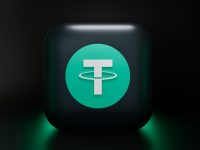
Leave a Reply