WP Rocket is the best WP caching plugin but it is not free. To use this plugin, you’ll have to pay $49 or $37 every year (if WP Rocket has organized a discount) or more than this if you buy the plugin’s Plus or Infinite plan. The company doesn’t sell WP Rocket at a discounted price very often. Despite being a paid plugin, WP Rocket is used on 1500k+ websites. Why WP Rocket is popular? Well, the plugin can not only improve the website page loading time but can also optimize the core web vitals parameters of your website. If you’re unable to purchase the plugin or you are looking for free alternatives to the WP Rocket WordPress plugin to optimize your website, you can use the plugins I’ve shared below:
WP Alternative alternative to optimize core web vitals score
Jetpack Boost
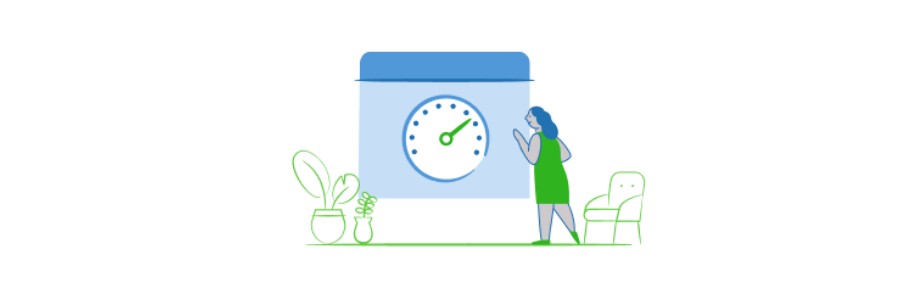
Jetpack Boost is one of the newest caching plugins. It was launched last month by the developers of the Jetpack plugin and the XWP team. The plugin can generate critical CSS with a click of a button and can automatically embed the same in the WP header. For those who are not aware, critical CSS is one of the top features of the WP Rocket plugin. Jetpack Boost can generate the critical CSS for free. To use Jetpack Boost, you should log in to your WP account. Make sure that you don’t block access to the xmlrpc.php file.
Autoptimize

Autoptimze is a great plugin to combine/concatenate JavaScript or CSS files. It can minify the files to create a smaller file. For those who don’t know, minification removes white spaces, unnecessary code from the JS/CSS files, etc. Autoptimize will create a cache of files and periodically refresh the same to make sure that the latest code of your WP website is optimized. Autoptimize can also minify the HTML code of the page, optimize Google Fonts, defer loading of JS/CSS files, etc.
WP Super Cache
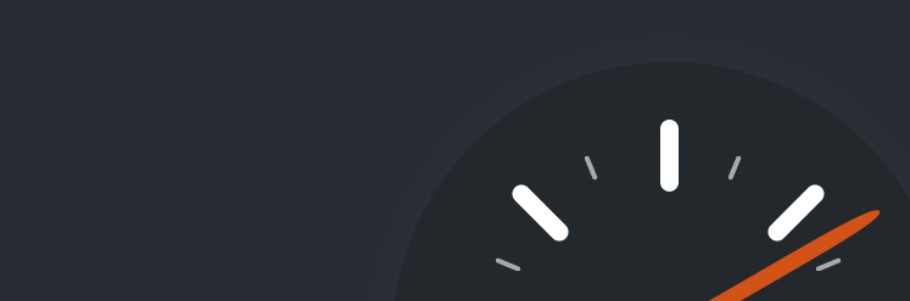
WP Super Cache is a page caching plugin with minimum settings. When you enable the plugin’s page caching feature, WP Super Cache will save the copy of the page requested by the visitor and will serve it instead of handing over the request to the webserver. The web server will make the PHP interpreter recreate the entire page from scratch. During this process, it will execute SQL queries to fetch data from the WordPress database tables.
LiteSpeed Cache

LiteSpeed cache has many options. Although it was been built by the developers of the LiteSpeed web server, the plugin works with various popular web servers such as Apache, Nginx, etc. The plugin can generate critical CSS for a website and can also cache the entire page. It can minify or combine CSS and JS code/files and load them asynchronously as well. The LiteSpeed Cache WordPress plugin supports opcode cache and it features a DB cleaner tool. Before using Jetpack Boost, I had tried the LiteSpeed Cache plugin’s critical CSS generator tool. As I was not able to generate critical CSS, I switched to Jetpack Boost.
W3 Total Cache
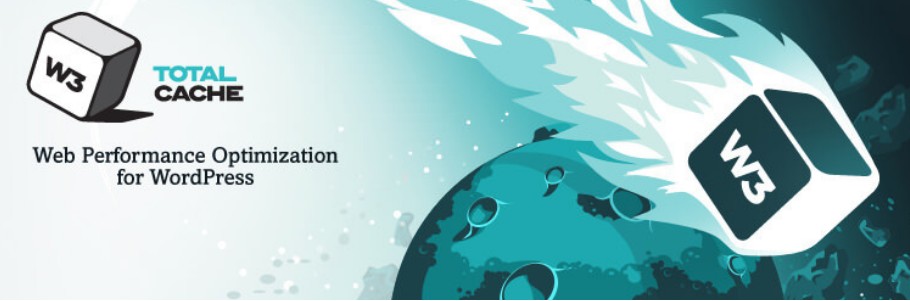
W3TC is a feature-rich WP Rocket alternative plugin but configuring it can be a headache. W3 Total Cache can minify CSS/JS files and it supports several popular caching solutions such as Memcached, Redis, APC, WinCache, etc. The plugin can defer the execution/loading of non-critical CSS/JS code and it can also lazy load images. It is one of the few plugins that enable users to specify the caching location – memory, disk. W3TC supports Google AMP.
PhastPress
PhastPress is one of the simplest and most powerful caching/website speed optimization plugins. It can automatically create and inline critical CSS and load non-critical CSS/JS asynchronously. The plugin also inlines Google Font CSS for better performance of the Google Fonts. Unlike W3TC, PhastPress doesn’t have a lot of settings. Its options are grouped in three sections – Plugin, Images & HTML/CSS/JS. Each option is accompanied by a toggle option to enable/disable the feature. The plugin is free and new.
Asset CleanUp
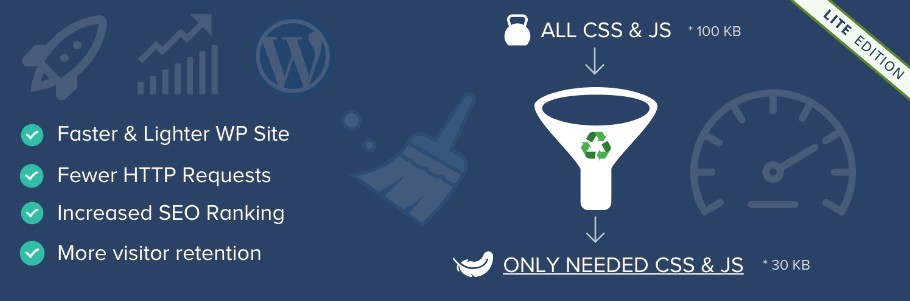
The Asset CleanUp plugin has many performance optimization options along with an explanation of how the option will help in improving the website speed. It also checks the page of a website and displays whether you must activate the option or not. For example, if your website pages are served through HTTP/2 protocol, and you open the “Optimize JavaScript” tab, the Asset CleanUp plugin will show a message that you don’t have to activate the JS minification option. If you’re using local fonts on your website, the plugin lets you preload the fonts. Asset CleanUp plugin also provides an option to combine multiple Google Font requests into one request. The plugin features a “Test Mode” that will allow you to test the optimizations before you use the setting on a live website.


