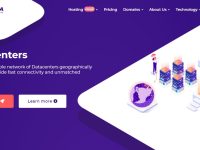The OVH data center incident shows the importance of backups. According to DCD, the data of the European players of the game RUST was destroyed in the OVH fire incident that occurred on March 10, 2021. A data center is home to 1000s of websites. Imagine what the people who have completely lost their website or its data might be going through. VPS companies might offer a server backup add-on service. If you don’t want to use this service, you can install and use a headless cloud storage client app that will allow you to backup files to the cloud storage service provider’s server.
Which client you must use? I tried setting up Dropbox on my cloud VPS which is powered by the Debian operating system. Dropbox showed the “missing package” error (in layman’s term). Each time I installed the package required for DropBox to function, the script showed the same error with a new package name. Google hasn’t launched a Google Drive Linux client app yet. After looking for some solutions on the internet, I found and installed Rclone. After using this application for a while, I decided to keep it.
Rclone is an open-source client app for various cloud storage service providers. The application supports the following services:
- Microsoft One Drive, Google Drive, Google Photos.
- Box, Mega, Zoho WorkDrive, Sugar Sync, NextCloud, etc.
The Rclone project on GitHub has 26000+ start ratings. It has 83 releases to date. Is Rclone worth using? Is it easy to set up and easy to use? Here’s my unbiased review of Rclone:
Rclone review
Installation
The Rclone app is easy to install. You must copy the command shared by the developers of the Rclone app, paste it in the terminal, and press the enter key of the keyboard. Rclone doesn’t require any special dependency and you can see its installation script by opening its URL in the browser.
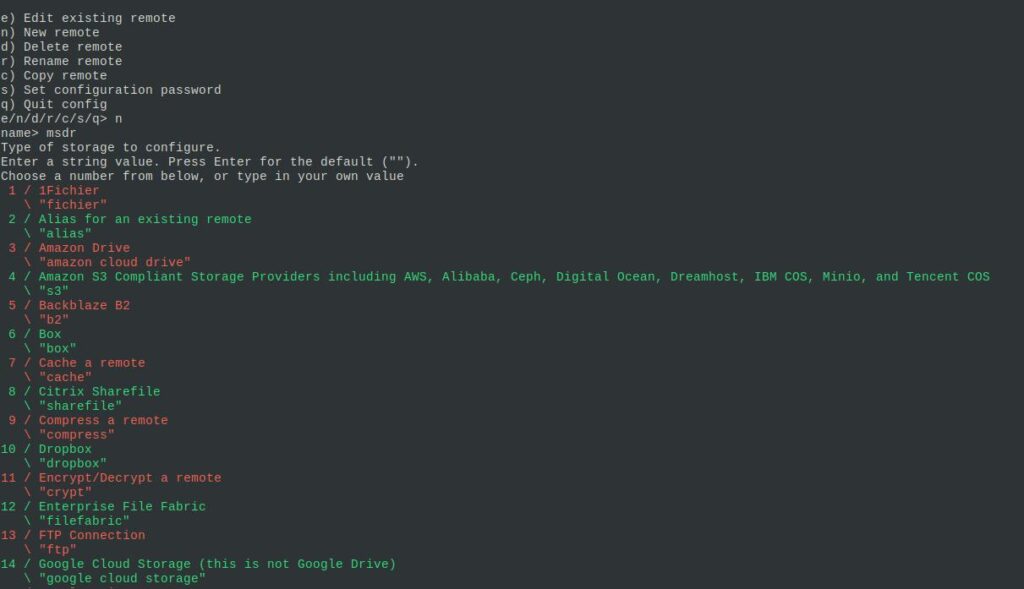
Rclone won’t let you upload/sync files immediately after you install it. You’ll have to “create a new remote”. To do so enter the following command:
rclone configOnce you enter the above command in the terminal and press the enter button, Rclone will show several options on the screen. Press the n button on the keyboard and hit the enter key. Now, enter the name of your remote. For example, if you want to use Google Drive, enter “drive” without apostrophes. Now, Rclone will show the list of supported platforms. Enter the number displayed in the front of the platform and press the enter key. Now, you’ll be prompted to enter the client ID, client secret, select scope, enter the verification code (choose the “Say N if you are working on a remote or headless machine” option by pressing the n button on the keyboard and hitting the return key). During the setup process, Rclone will show a link to its official documentation on creating a client ID/secret key or any other required keys. Make sure you open the URL in the browser and follow the instructions if you don’t know how to create the keys/IDs.
Documentation
The developers of the Rclone application have shared everything that you should know about Rclone on their website. As mentioned earlier, the developers have also shared step by step guide in generating the required API keys (secret, client, etc)
Usage
You can use Rclone to backup individual files or the entire directory. You can also see the list of files stored on the cloud drive with Rclone. For example, you can transfer file from your PC or server to Google Drive/MS OneDrive, etc with the following command:
rclone copy file_name drive_name:To see the list of files on the server, you can use the following command:
rclone ls drive_name:Rclone can also compress, delete, purge, etc files. Here’s the list of operations supported by the application.
Rclone Pros
Easy to set up: With Rclone, you can set up and start uploading files to the supported cloud storage service within few minutes.
Open source: You can see the source code of Rclone on Github or the source code of the installation script before executing it in case you’re curious about security, etc. In case you are worried that someone might hack your server and download your files, you can disable the API for your use temporarily and re-enable it when you want to back up your files.
Rclone cons
- None
Conclusion
Rclone is a great command-line application to backup server files to Google Drive, Microsoft OneDrive, DropBox, etc. It is a free and feature-rich open-source cloud storage client app.