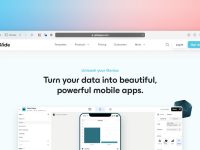Crunchyroll, a beloved platform for streaming anime and Asian dramas, occasionally encounters technical issues. One such error that users may face is the Shak-1001 error code. This code typically indicates a problem with video playback, and it can be frustrating for anime enthusiasts eager to watch their favorite shows. In this comprehensive guide, we’ll explore 10 effective ways to fix Crunchyroll Error Code Shak-1001.

- 1. Check Your Internet Connection
- 2. Refresh the Page
- 3. Clear Browser Cache and Cookies
- 4. Try a Different Browser
- 5. Disable Browser Extensions
- 6. Update Your Browser
- 7. Check for System Updates
- 8. Disable VPN or Proxy
- 9. Disable Hardware Acceleration
- 10. Check Crunchyroll Server Status
- Bonus Tip: Contact Crunchyroll Support
1. Check Your Internet Connection
The first step in troubleshooting any streaming error is to ensure that you have a stable and active internet connection. Slow or intermittent internet can lead to playback issues.
2. Refresh the Page
Sometimes, the error might be temporary. Try refreshing the page by pressing F5 on your keyboard or clicking the refresh icon in your browser.
3. Clear Browser Cache and Cookies
Cached data and cookies can sometimes interfere with video playback. Clearing your browser’s cache and cookies can help:
– For Chrome: Go to Settings > Privacy and Security > Clear Browsing Data. Select “Cookies and other site data” and “Cached images and files,” then click “Clear data.”
– For Firefox: Go to Options > Privacy & Security > Cookies and Site Data > Clear Data. Check “Cookies and Site Data” and “Cached Web Content,” then click “Clear.”
4. Try a Different Browser
Switching to a different browser can help identify if the issue is specific to your current browser. If you’re using Chrome, try Firefox, Safari, or Microsoft Edge.
5. Disable Browser Extensions
Browser extensions or add-ons can sometimes interfere with video playback. Temporarily disable them to see if it resolves the issue.
6. Update Your Browser
Outdated browsers may have compatibility issues. Make sure your browser is up to date with the latest version.
7. Check for System Updates
Ensure that your operating system and any relevant software (such as Adobe Flash Player) are updated to the latest versions.
8. Disable VPN or Proxy
Using a VPN or proxy service can sometimes lead to streaming issues. Disable them temporarily to see if it resolves the problem.
9. Disable Hardware Acceleration
– For Chrome: Go to Settings > Advanced > System. Toggle off “Use hardware acceleration when available.”
– For Firefox: Go to Options > General. Scroll down to “Performance” and uncheck “Use recommended performance settings” and “Use hardware acceleration when available.”
10. Check Crunchyroll Server Status
Sometimes, the issue may be on Crunchyroll’s end. Check if Crunchyroll has any reported server outages or issues. Websites like “IsItDownRightNow” can be useful for checking the status of various platforms.
Bonus Tip: Contact Crunchyroll Support
If none of the above steps work, consider reaching out to Crunchyroll’s support team or consulting their community forums for further assistance. They may have specific advice tailored to the issue you’re facing.
By following these steps, you can effectively troubleshoot and resolve Crunchyroll Error Code Shak-1001. Remember to perform each step in the sequence, testing the playback after each action to see if the error persists. Additionally, keeping your browser and system up to date, along with a stable internet connection, can significantly enhance your streaming experience on Crunchyroll. Happy streaming!